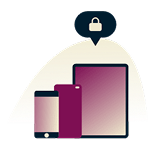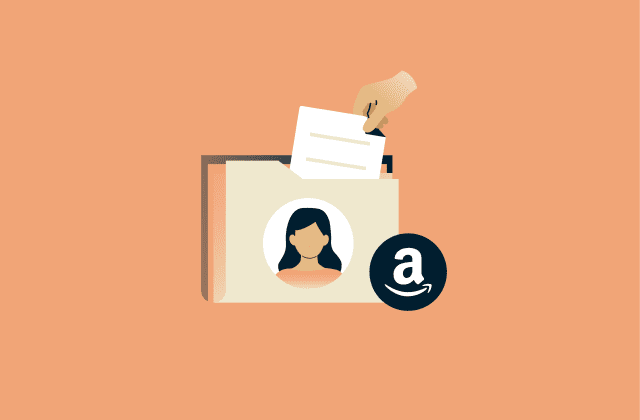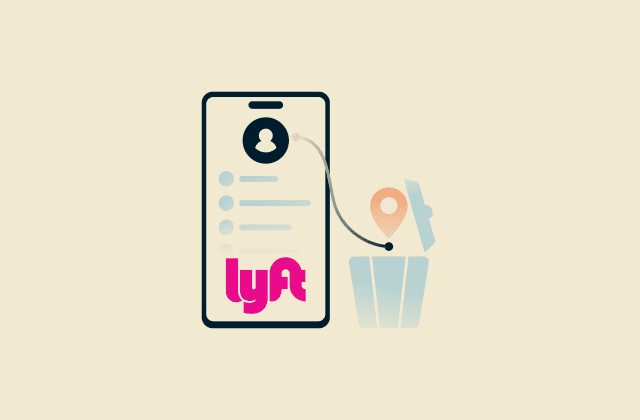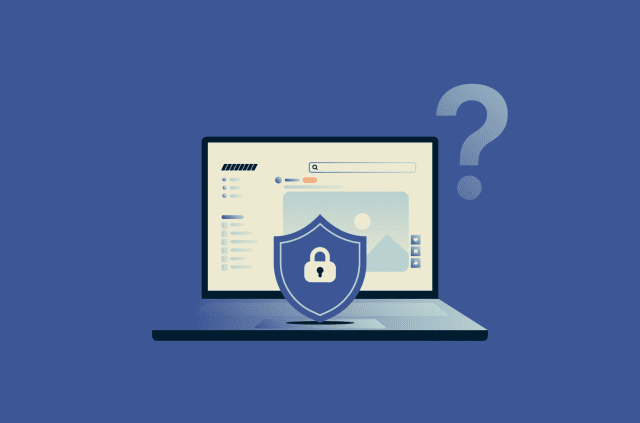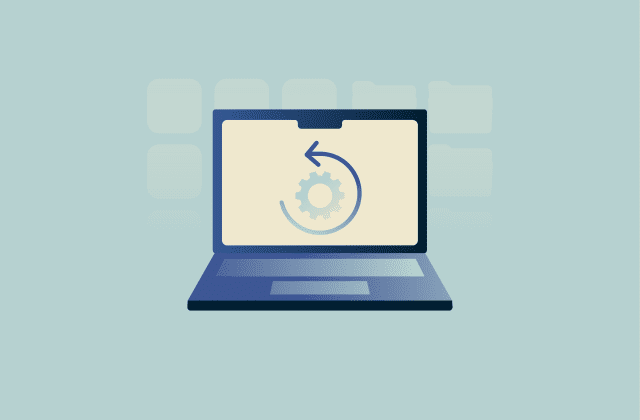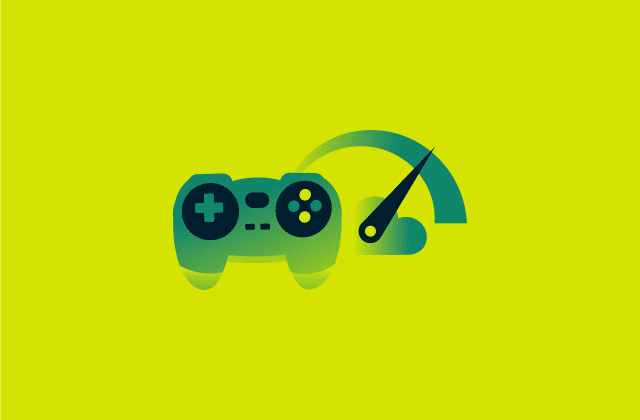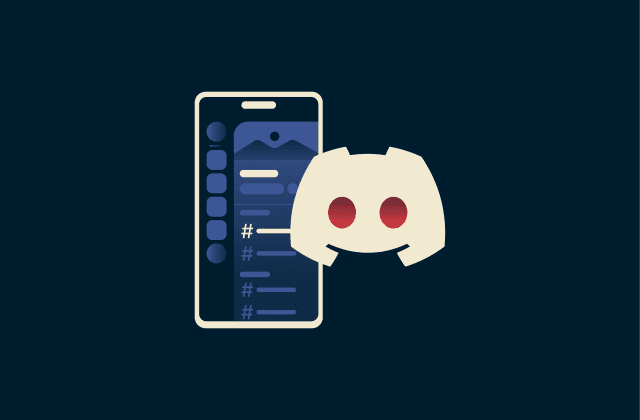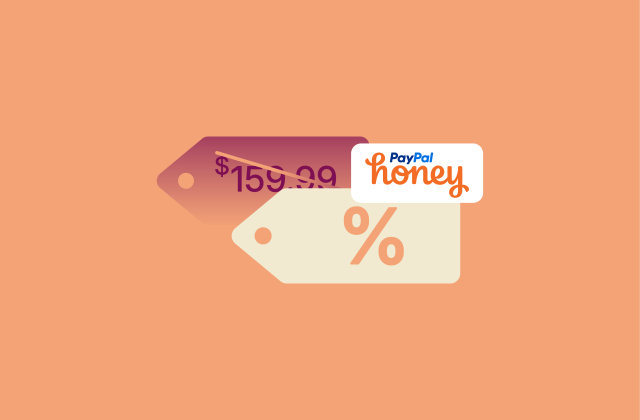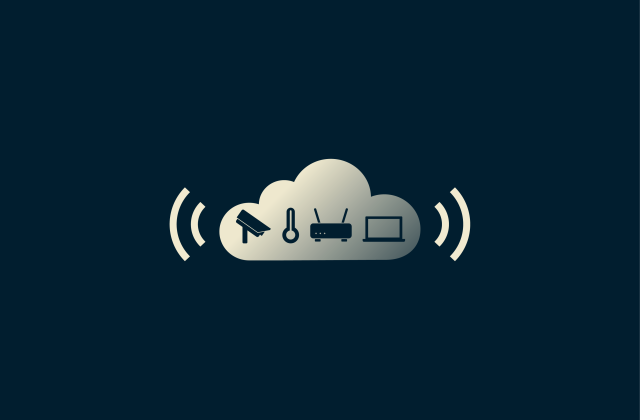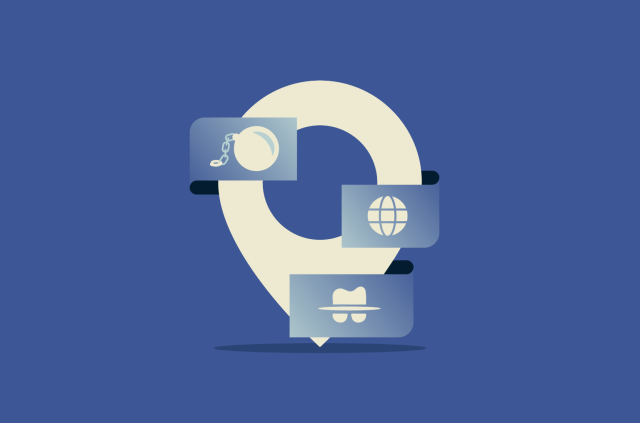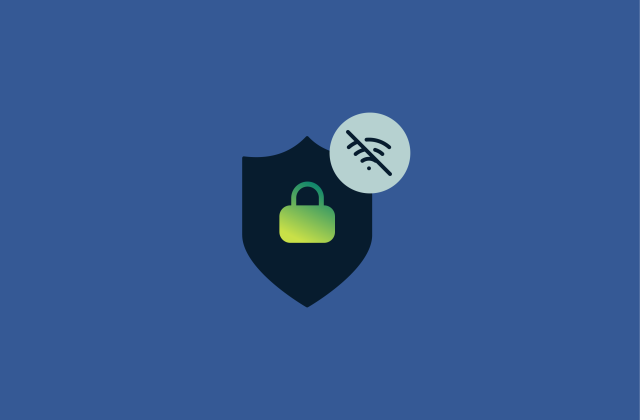How to block a TikTok account: A step-by-step guide

TikTok can be fun, but it also has people you might not want around. Maybe someone keeps dropping comments you don’t like, maybe they flood your DMs, or maybe their videos just won’t stop showing up on your feed. Whatever the reason, blocking is the fastest way to remove unwanted users from your TikTok.
Ahead, we’ll go through how to block someone on TikTok, what actually happens when you do, and where to find the list of people you’ve blocked. We’ll also look at a few extra settings that give you more control over who can reach you and what they see on your profile.
Understanding TikTok’s blocking feature
When you block someone, they can’t follow you, message you, or comment on your videos. Any likes or comments they left in the past are hidden. If you open their profile after blocking, it shows up empty, and the same happens if they try to look at yours.
They can still appear in shared spaces like group chats or live streams with multiple hosts, though they won’t be able to contact you directly.
Can you block someone without them knowing?
Yes; TikTok doesn’t notify people when they’ve been blocked. If they search your username, your account will not appear at all. If they try to reach your profile through an old message or a direct link, the page will open, but it won’t show any posts or other details, besides your TikTok handle. Basically, they can’t follow or message you, but the app never tells them directly that you blocked them.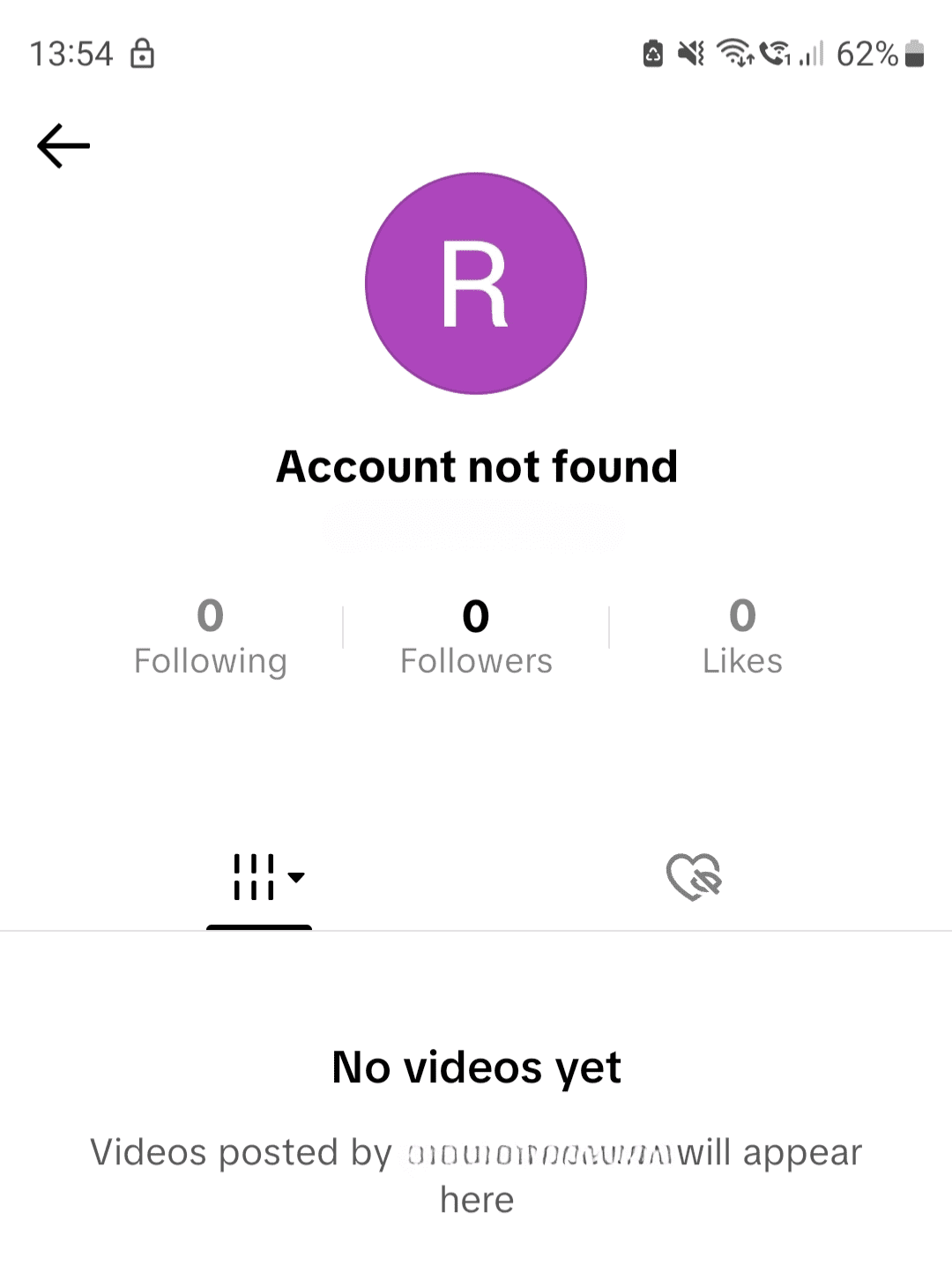
Privacy considerations
Blocking solves certain privacy issues (like preventing unwanted messages, comments, and mentions from a specific user), but not all of them. If your profile is public, people who aren’t signed in (or who create new accounts) can still see your most recent videos. If you want to restrict that access, the best move is to switch your account to private or go through your privacy settings and change who can interact with you.
How to block someone on TikTok
Blocking someone on TikTok is a straightforward process, and you can do it via both the mobile app and the TikTok website. In this section, we’ll provide step-by-step instructions for blocking users, covering different scenarios.
How to block on the mobile app
The process is identical on iPhone and Android. Here’s how to do it.
- Open TikTok, and either search for the account you want to block (as shown here with “TikTok” as an example) or tap the username from a post, comment, or message.
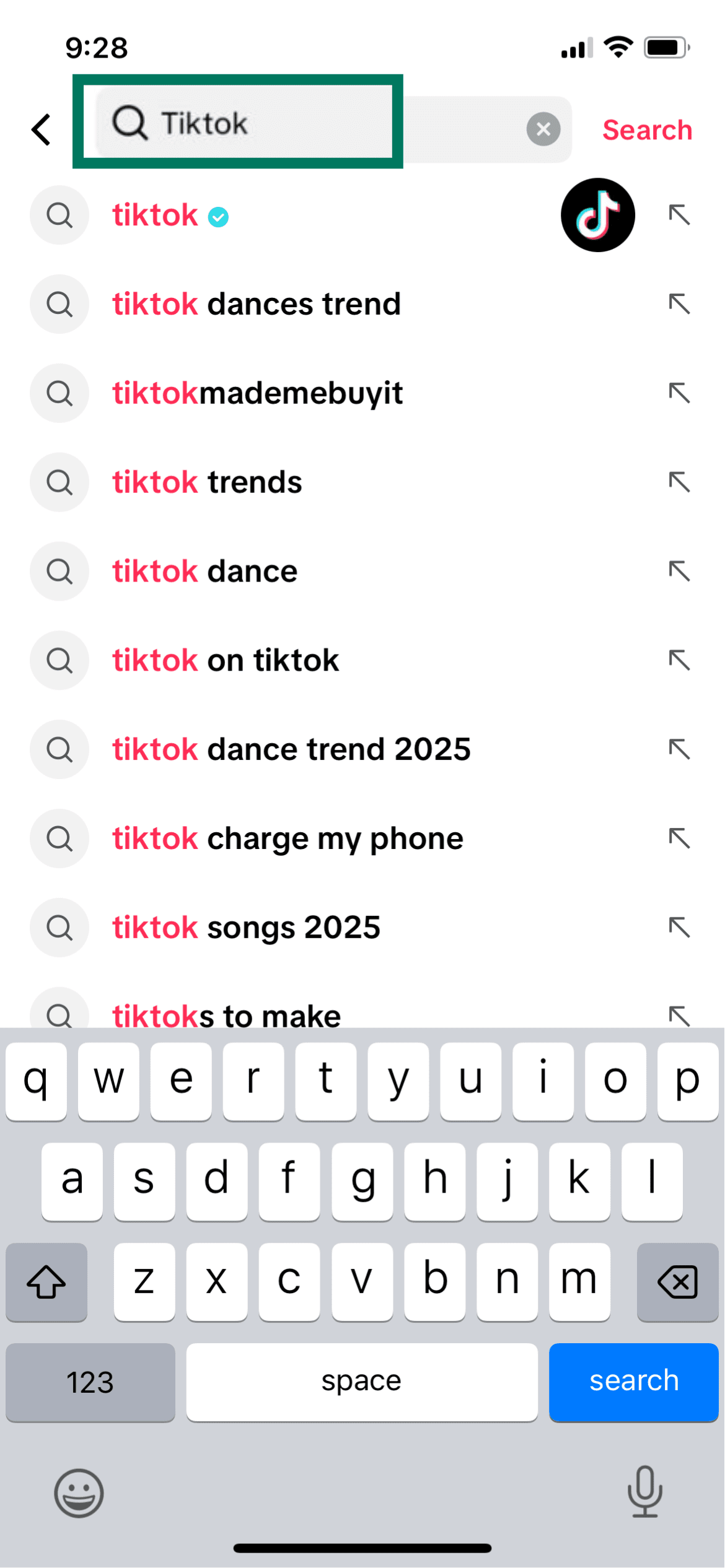
- On the top-right of the profile, select the Share button to bring up more options.
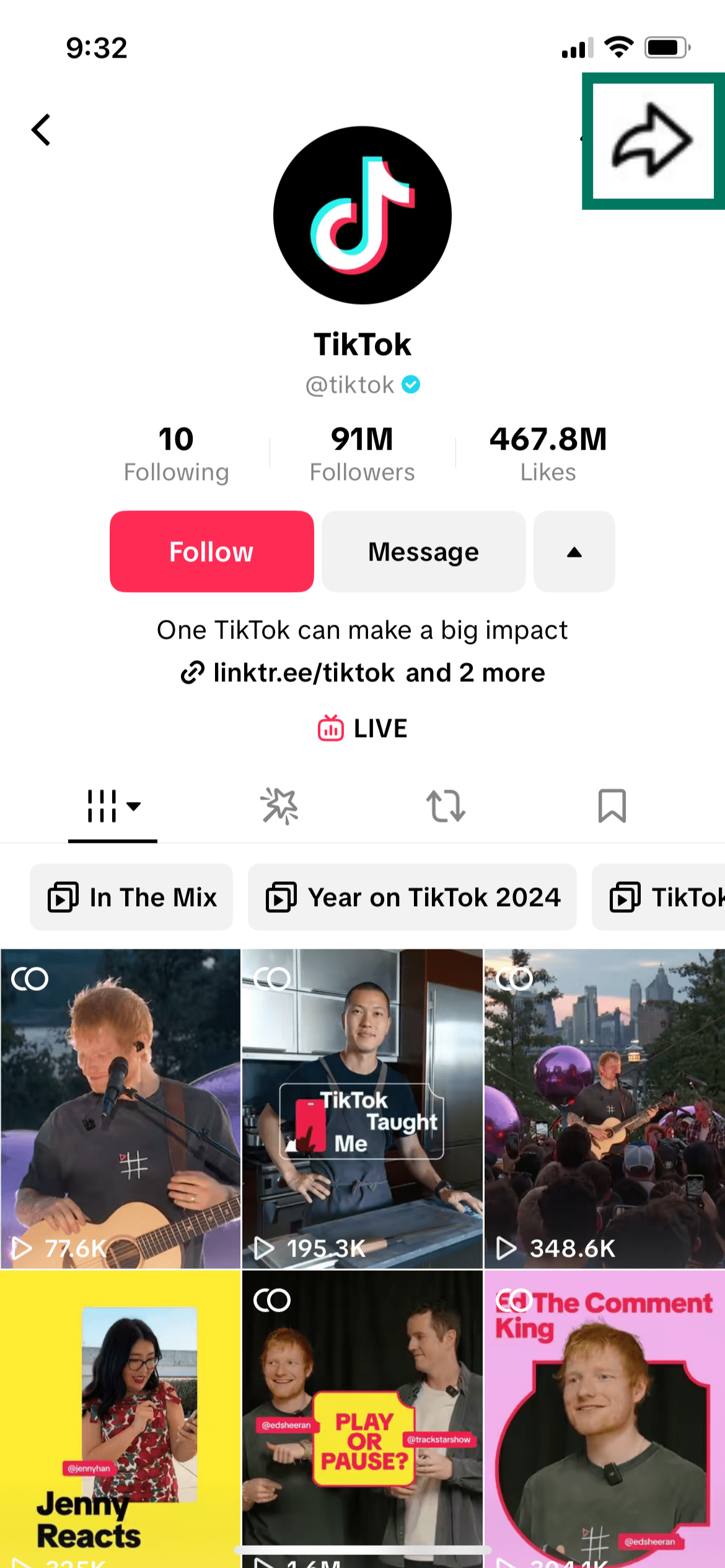
- Tap Block from the list of actions.
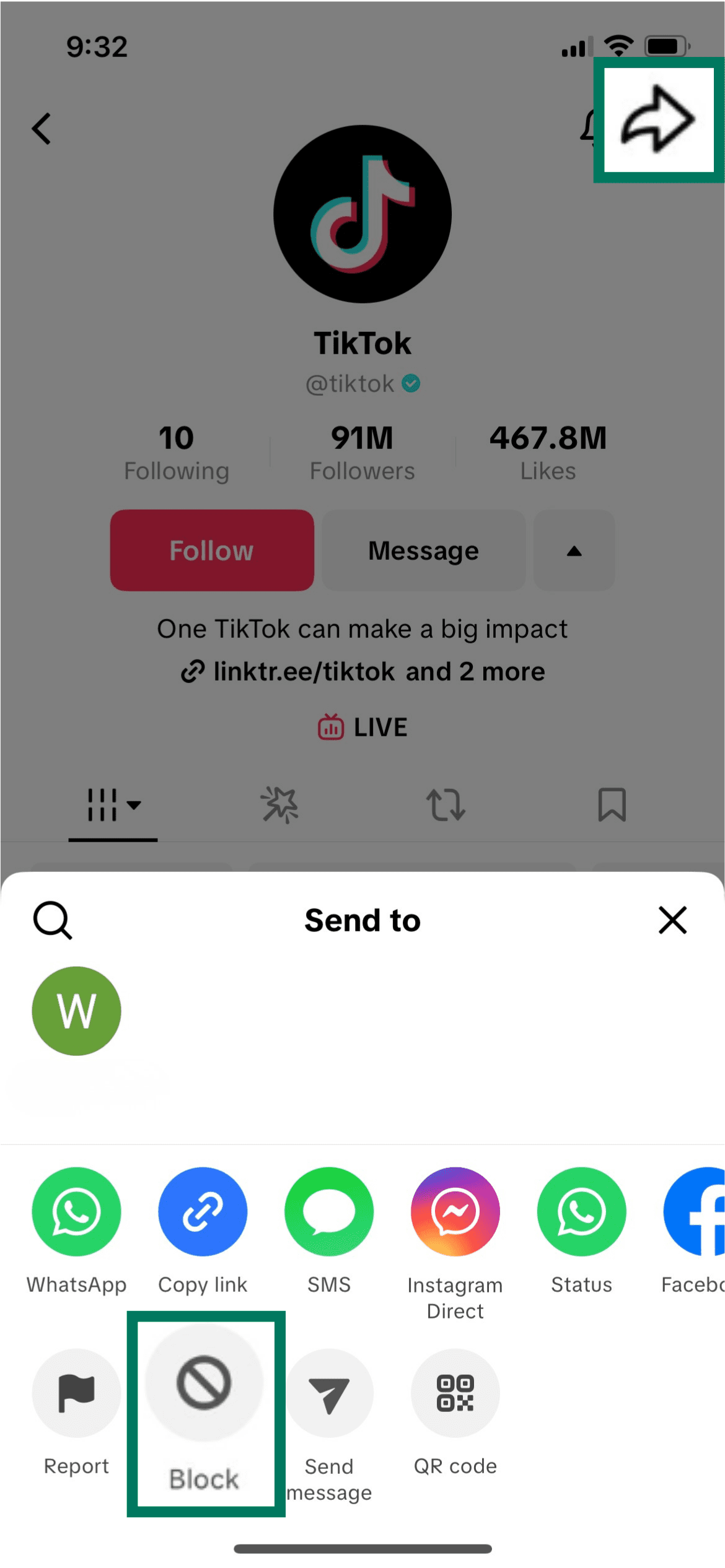
- A pop-up will ask if you want to block the user. Choose Block again to finish. After that, their profile will appear empty.
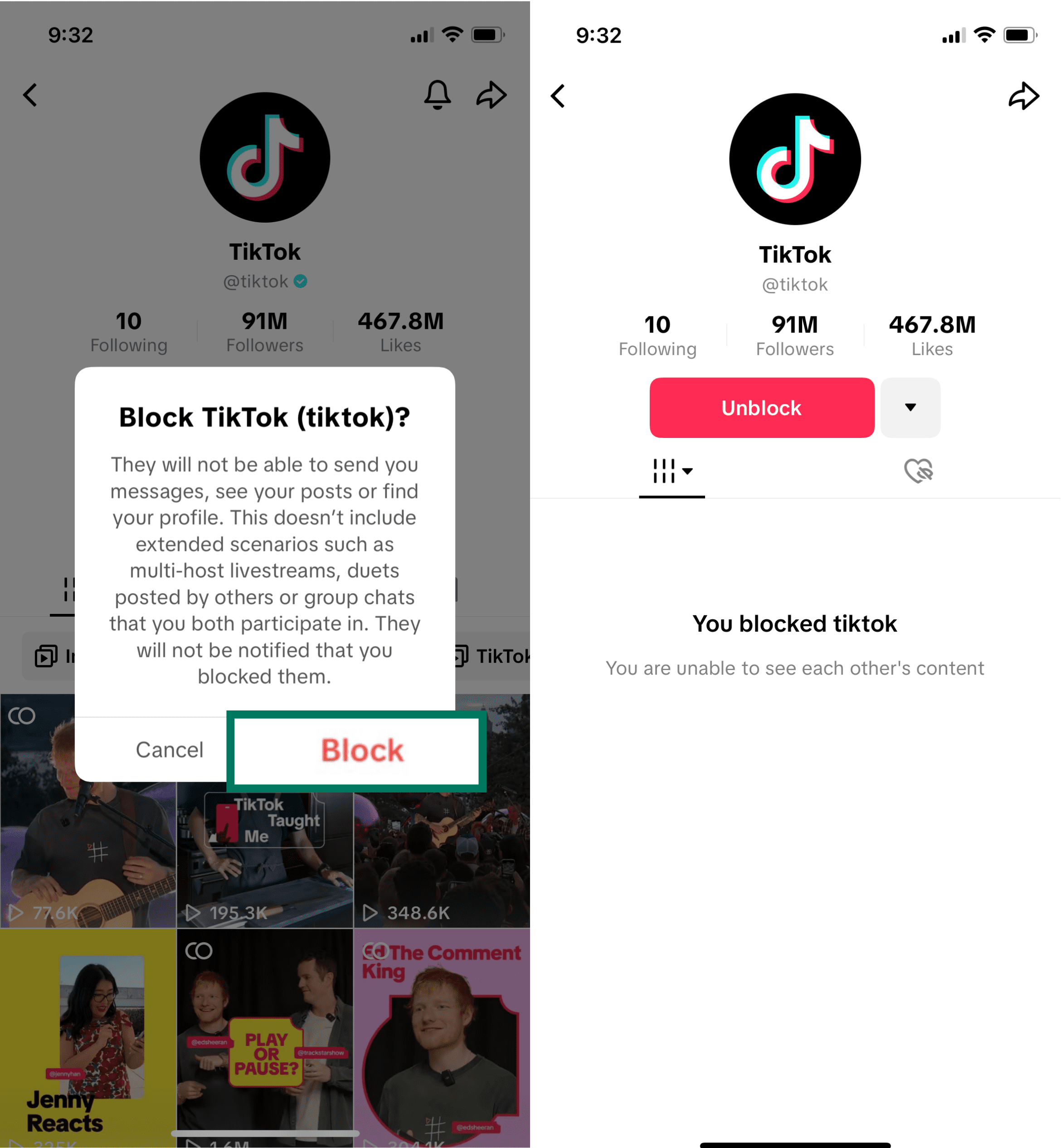
How to block on the TikTok website
If you prefer using TikTok from a computer, you can block accounts there just as easily.
- Open tiktok.com in your browser and sign into your account.
- Use the search bar at the top to look up the user you want to block. You can also click their name via a direct message they’ve sent, or if you see it under a video.
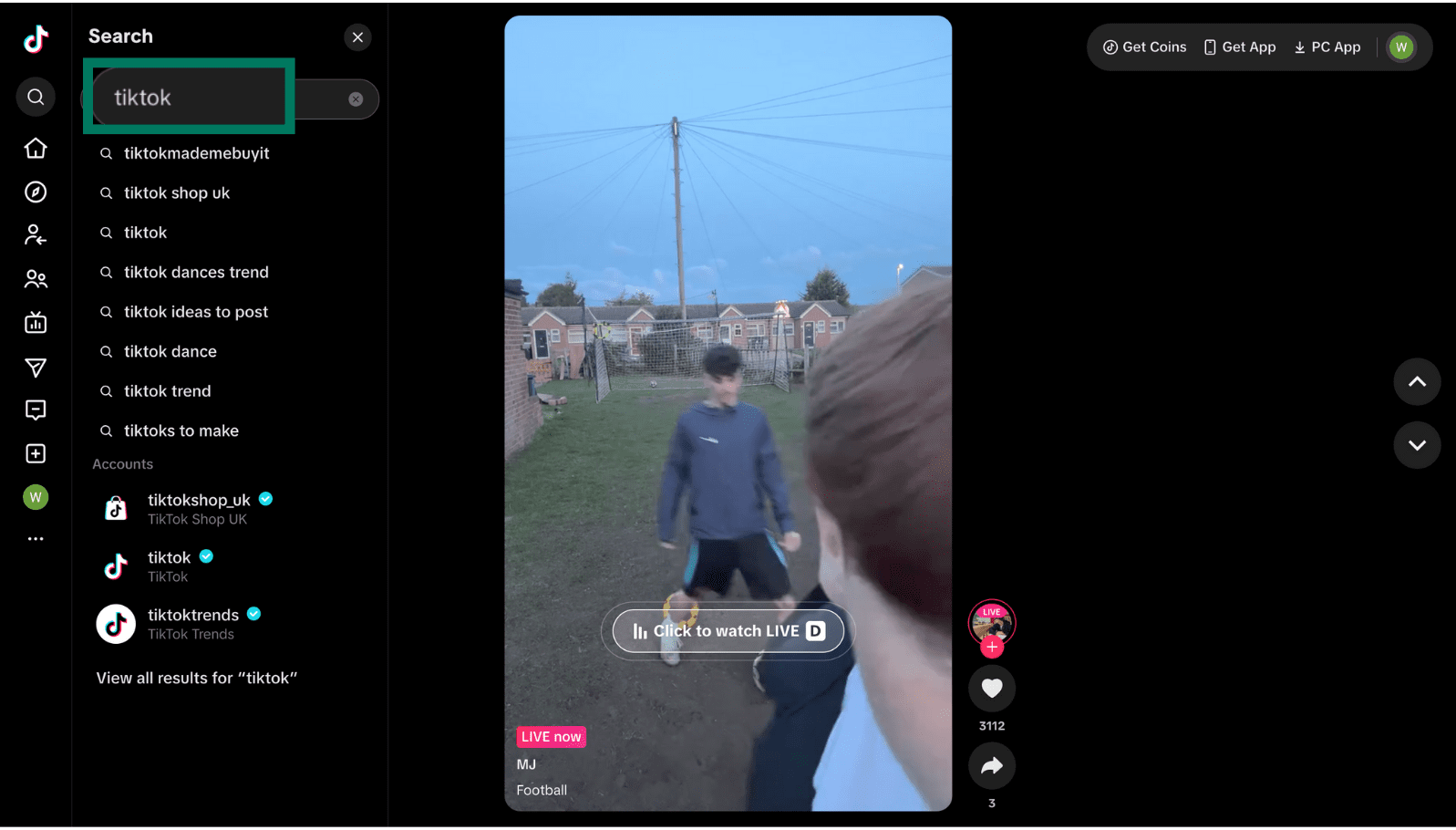
- On the web interface, user profiles have an ellipsis button located near the top of the page (next to the Share button). Click on this three-dot button to open the options menu.
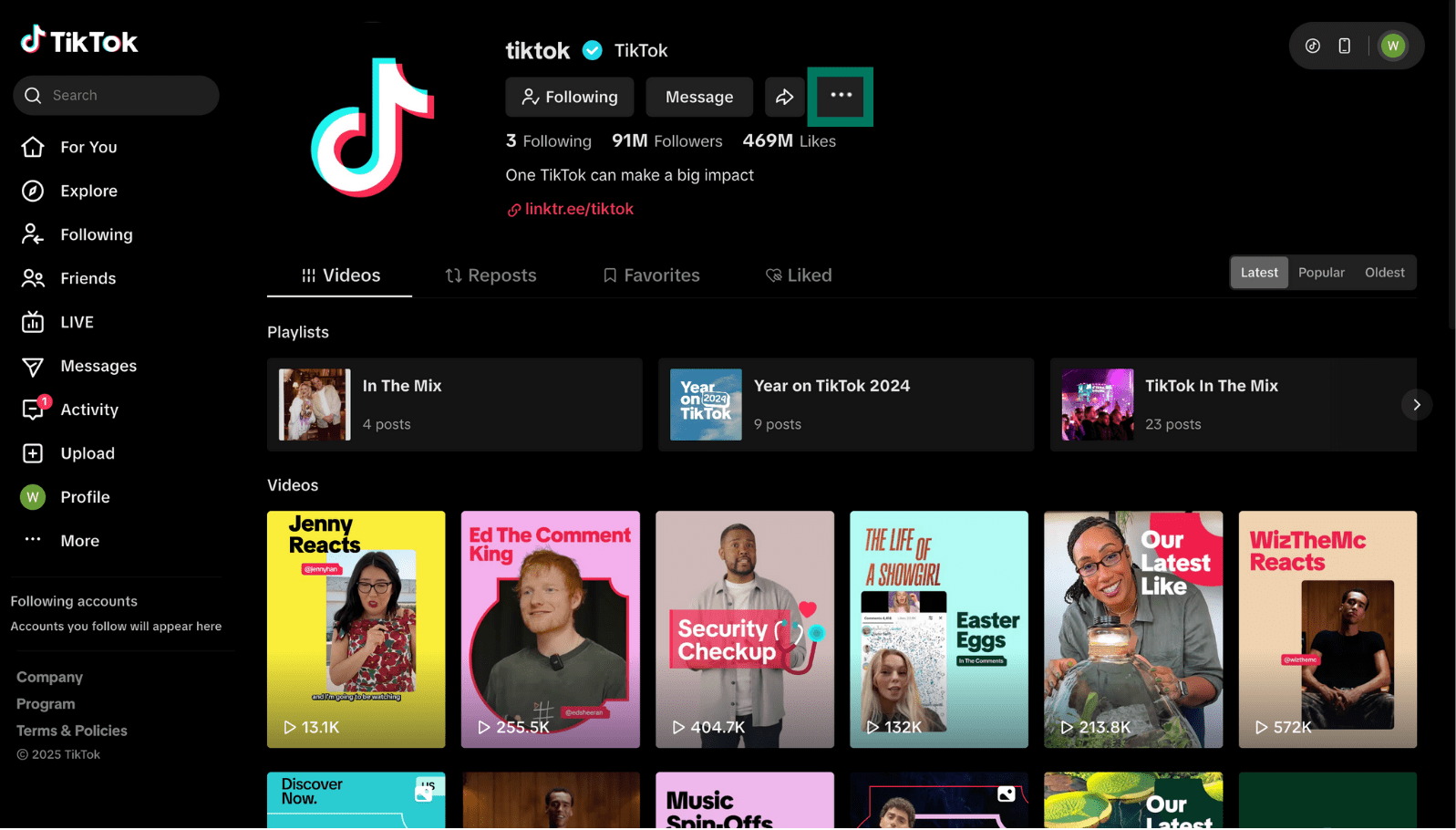
- After clicking the dots, you should see a small menu with Report and Block options. Click Block.
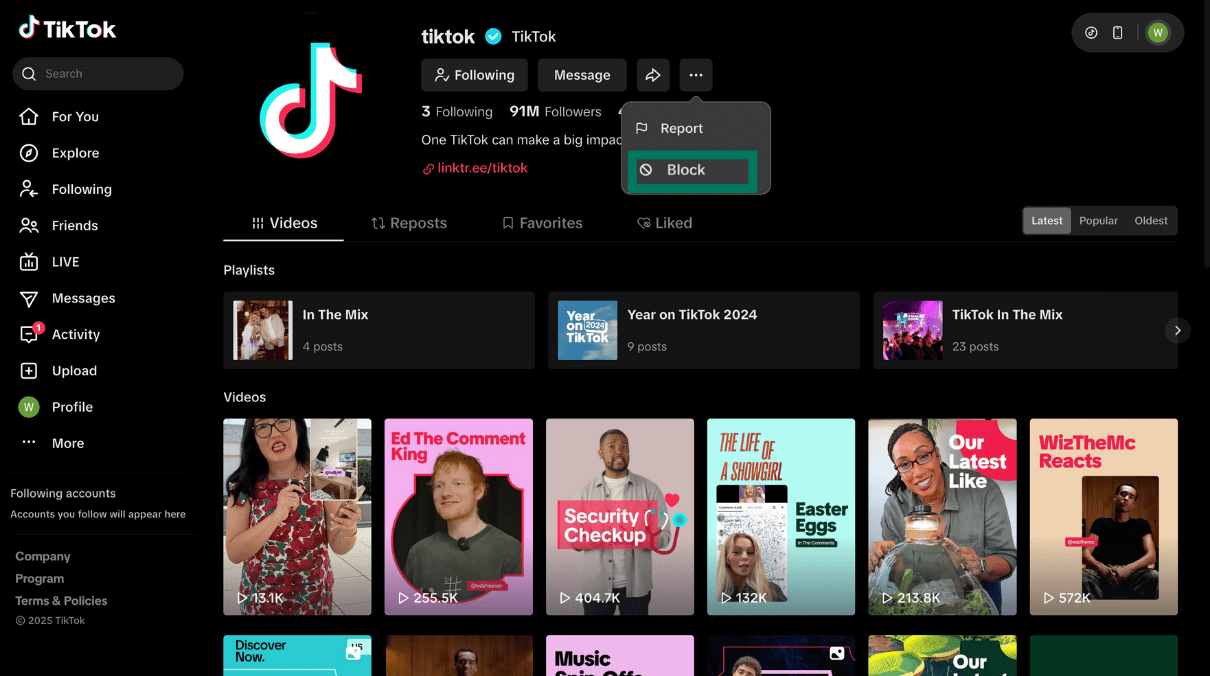
- The website will ask for confirmation. Confirm by clicking Block.
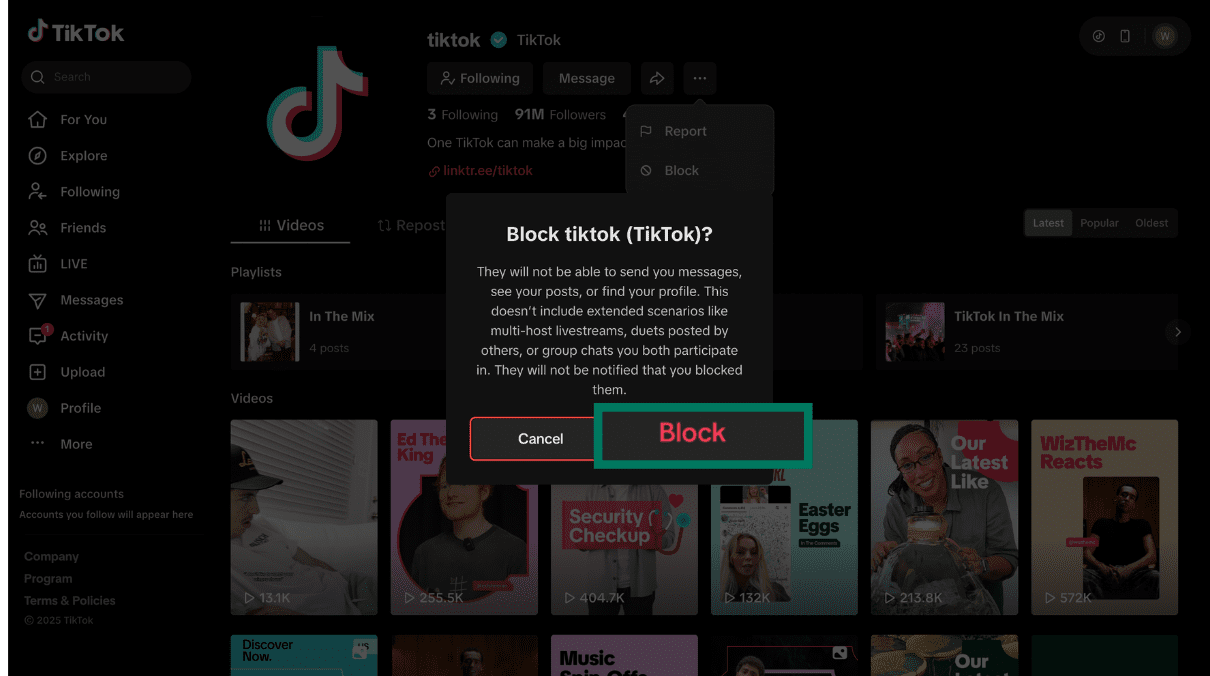
How to block multiple TikTok users in bulk
TikTok lets you block several accounts at once, but only if they’ve commented on one of your videos. Here’s how:
- Go to the comment section of the video containing the users you want to block.
- Press and hold one comment, then choose Manage multiple comments. Select as many as you need, up to 100.
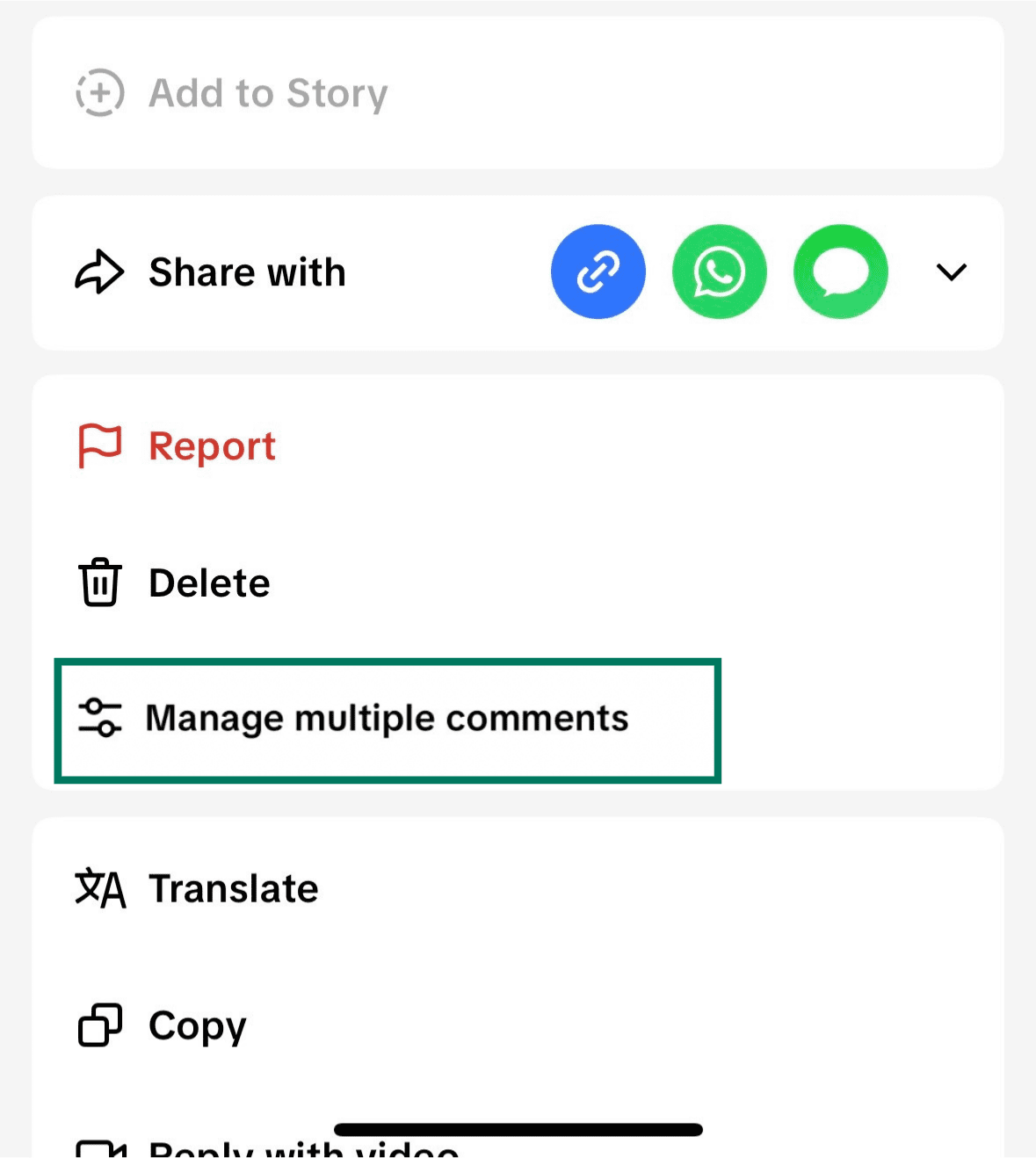
- Select Block accounts. TikTok shows you how many you’ve marked.
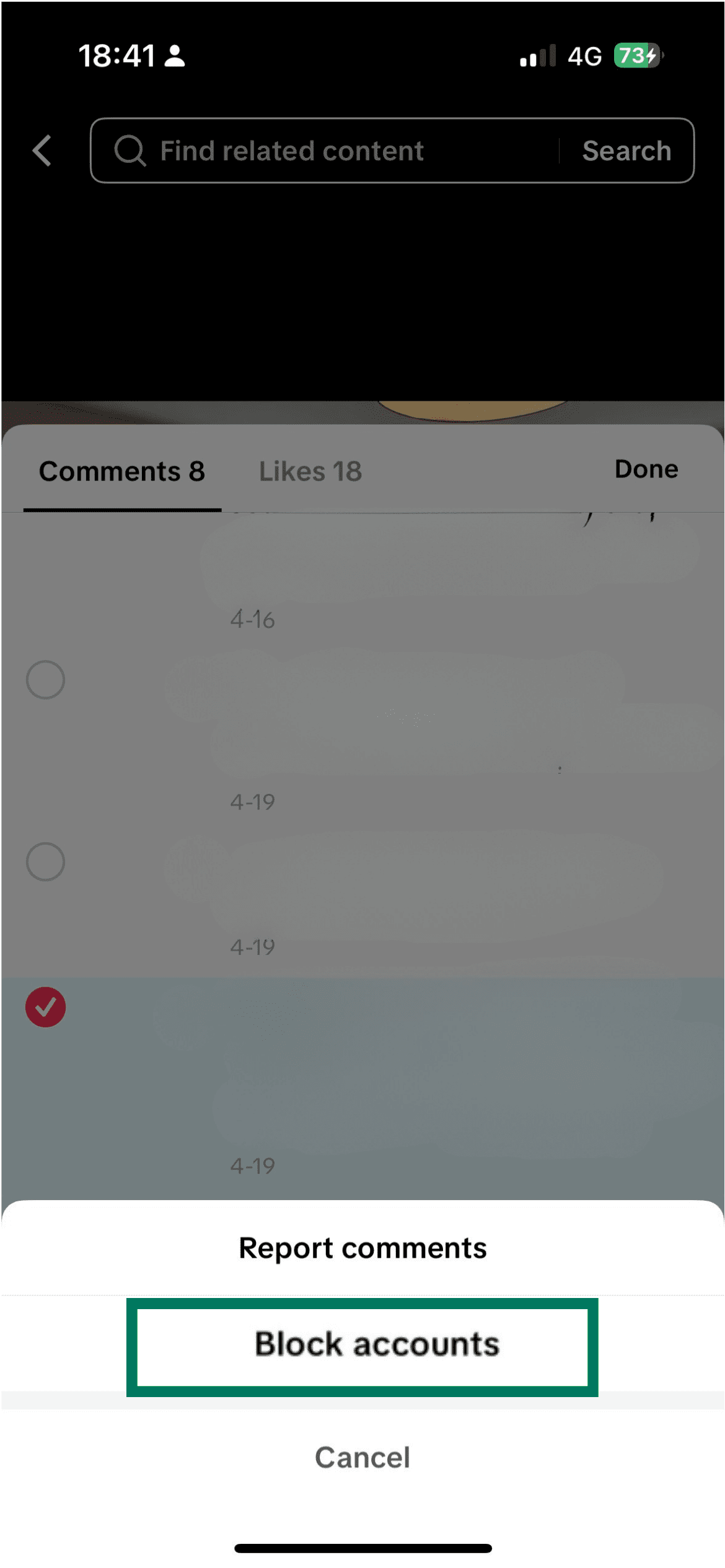
- Hit Block again. Those accounts are then all blocked together, and their comments vanish immediately.
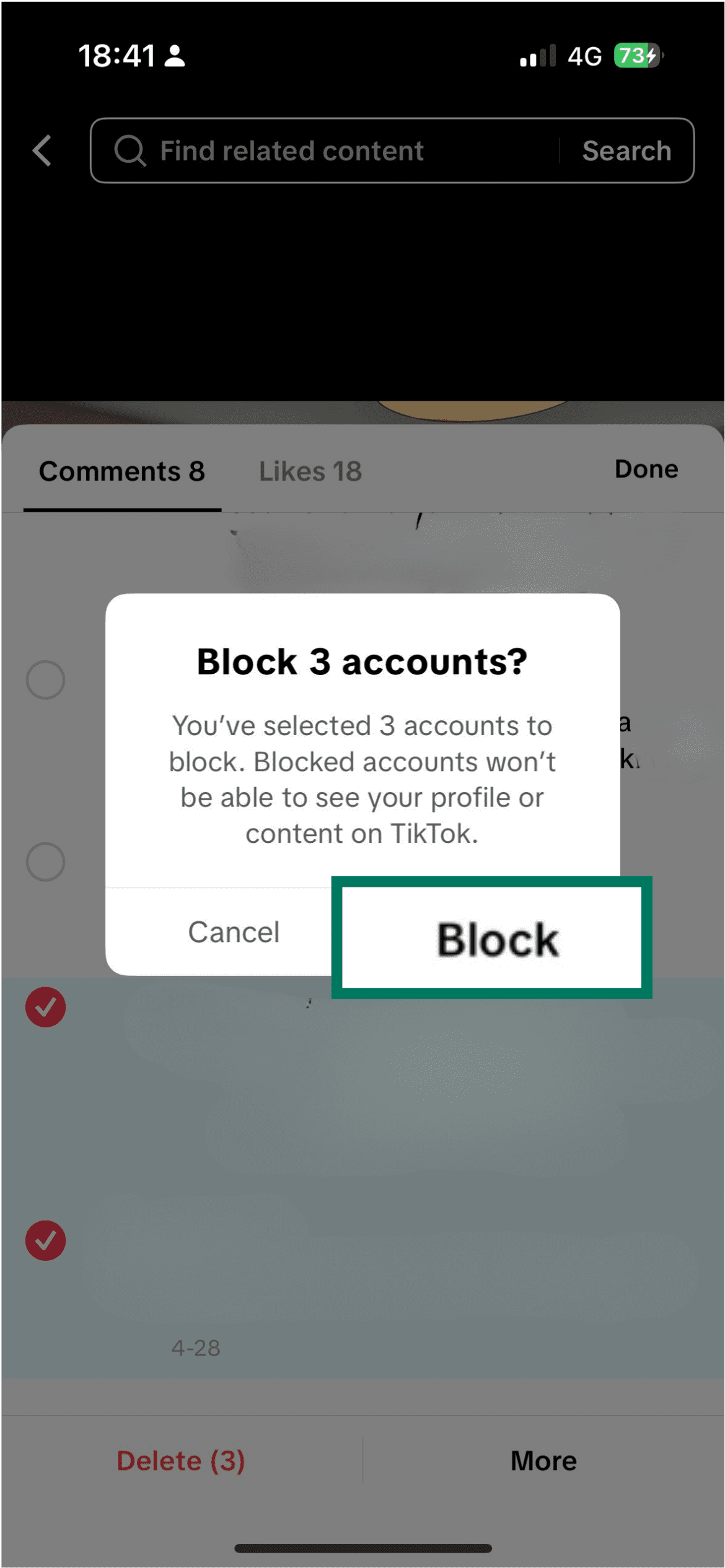
How to check the block has worked
After you block someone, TikTok gives clear signs that the action worked:
- Their profile appears blank, showing a message stating you’ve blocked them where videos normally appear.
- The Follow button changes to Unblock, confirming that the block is active.
- Their account also shows up in the Blocked list in your settings. You can check that list any time and unblock someone from there if you choose to.
How to unblock someone on TikTok
TikTok lets you view all the accounts you’ve blocked in one place. From your Blocked list, you can review all blocked users. You can choose to unblock specific users if you’ve changed your mind.
How to unblock on mobile
- Go to your Profile tab.
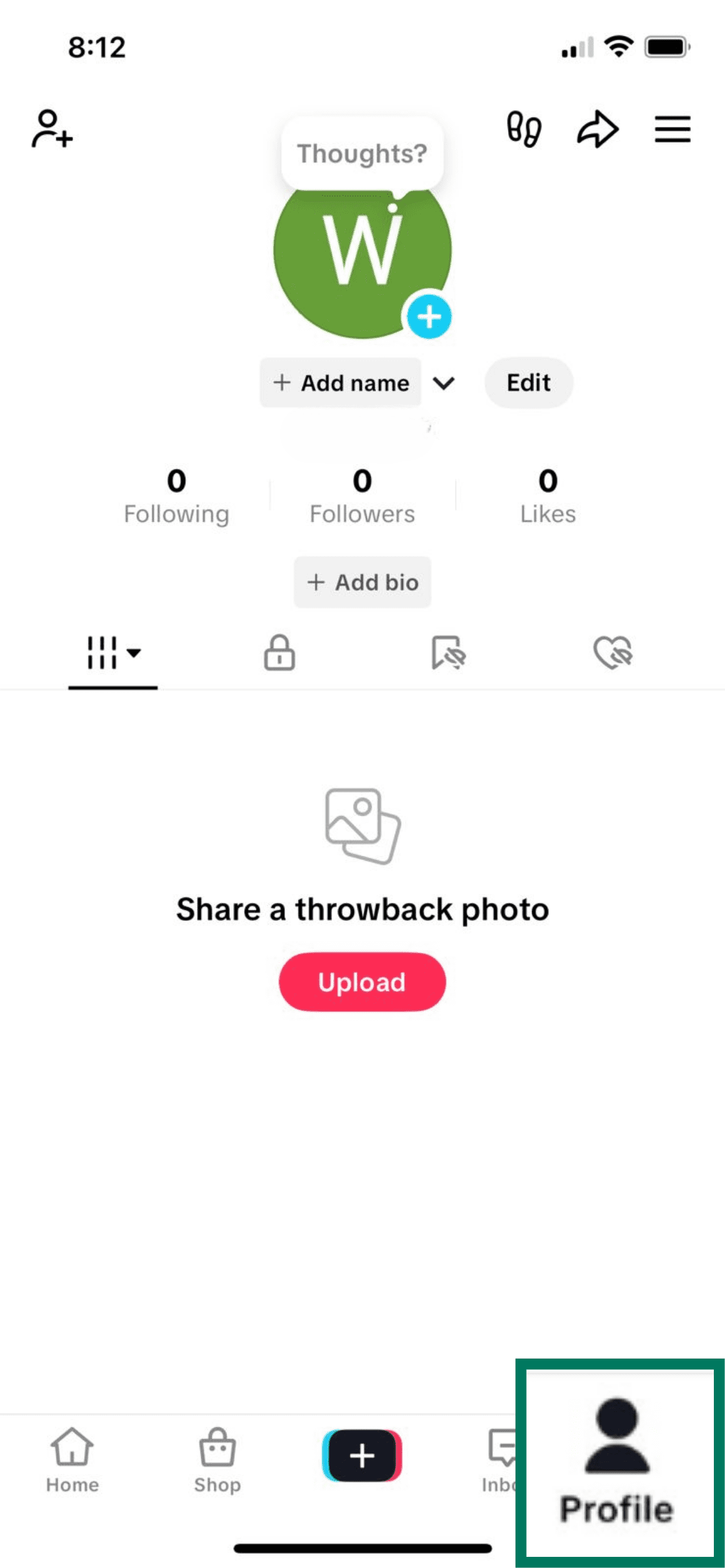
- Tap the ☰ menu icon in the top-right, then choose Settings and privacy.
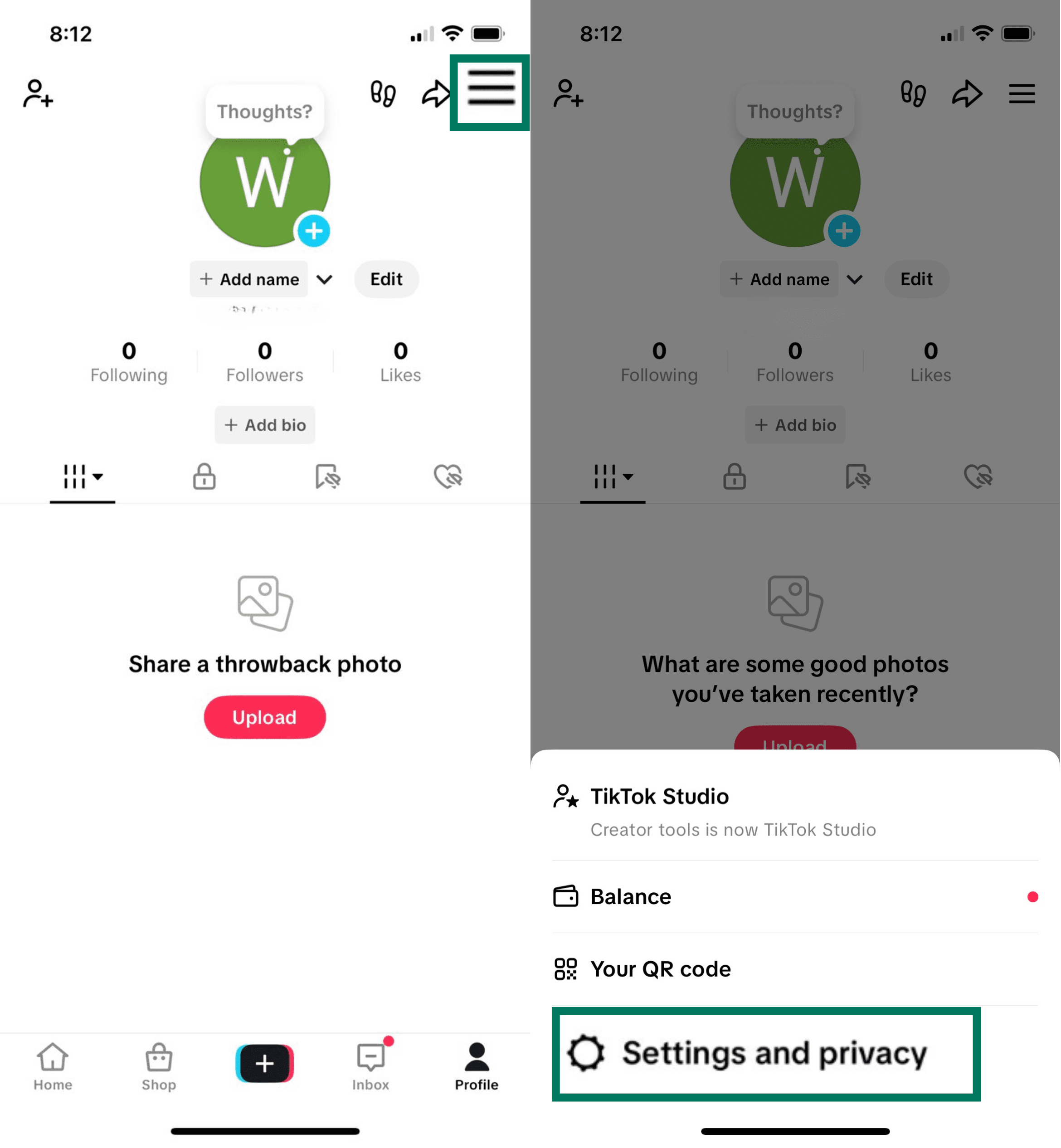
- Select Privacy, then tap Blocked accounts under the Interactions section.
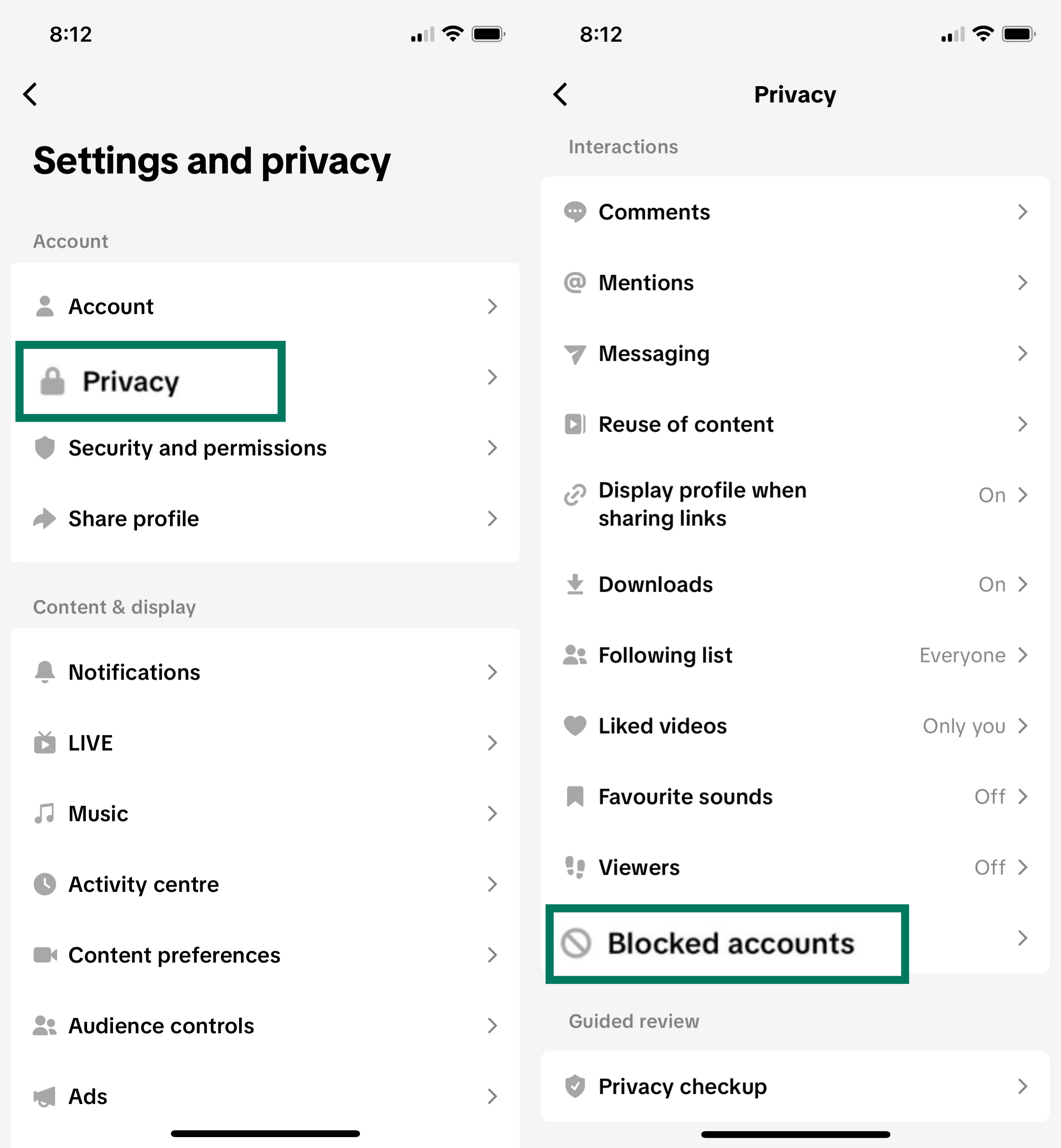
- You’ll see a list of blocked users. Each one has an Unblock button if you want to reverse the action.
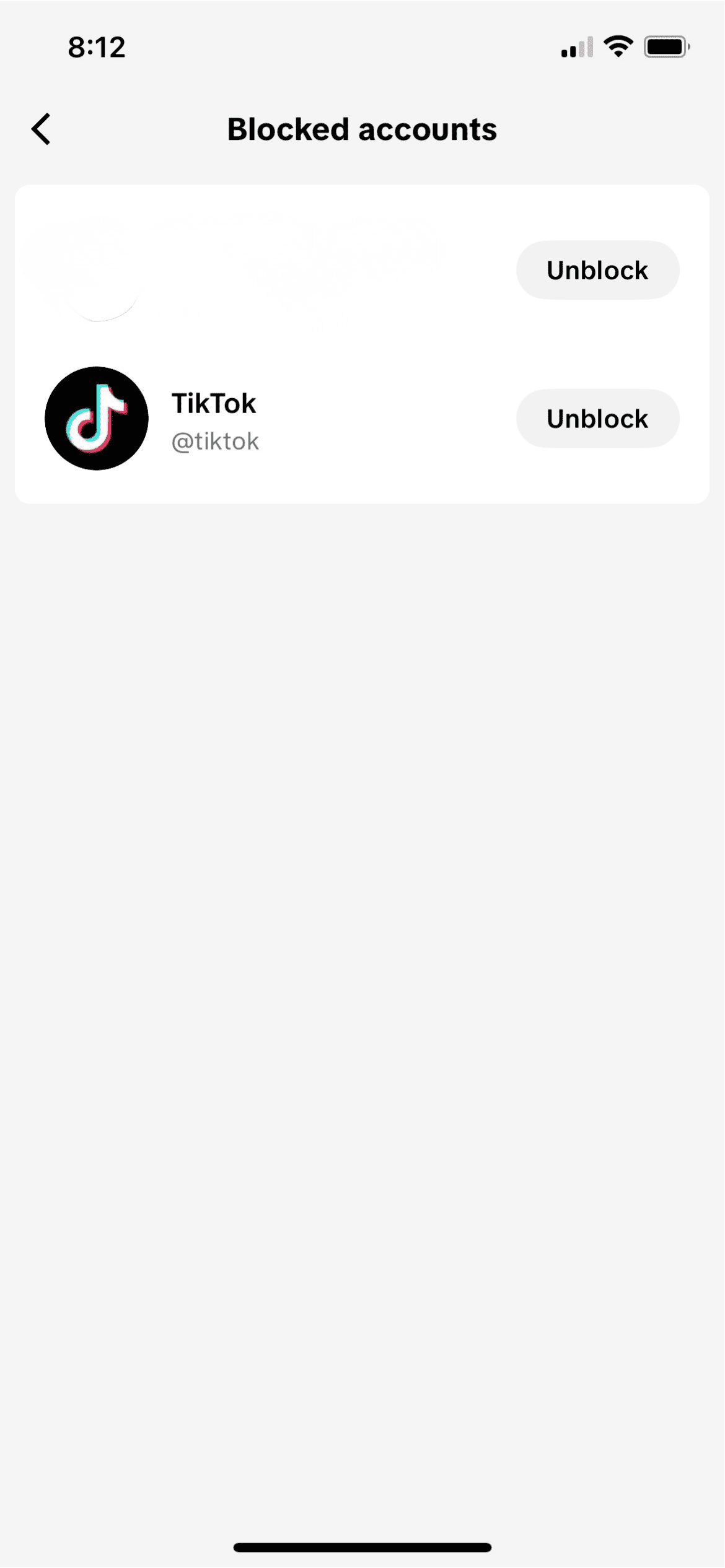
How to unblock on desktop (TikTok website)
- Go to your profile and click the gear icon.
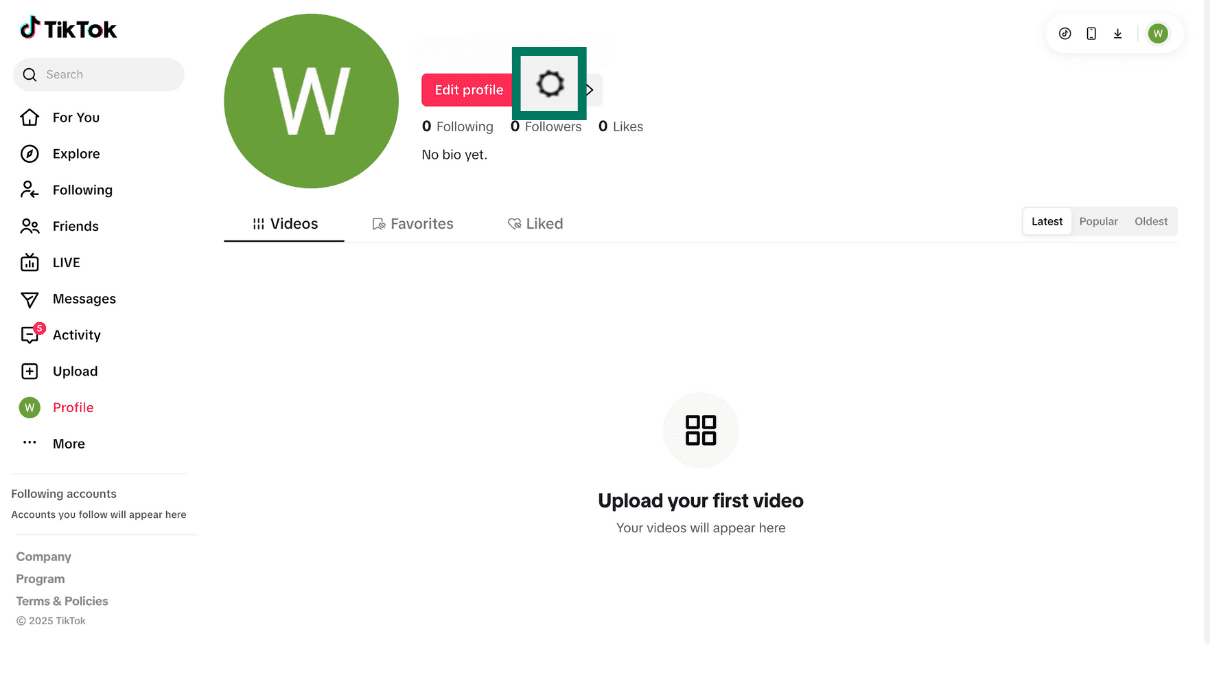
- Under Privacy, select Blocked accounts.
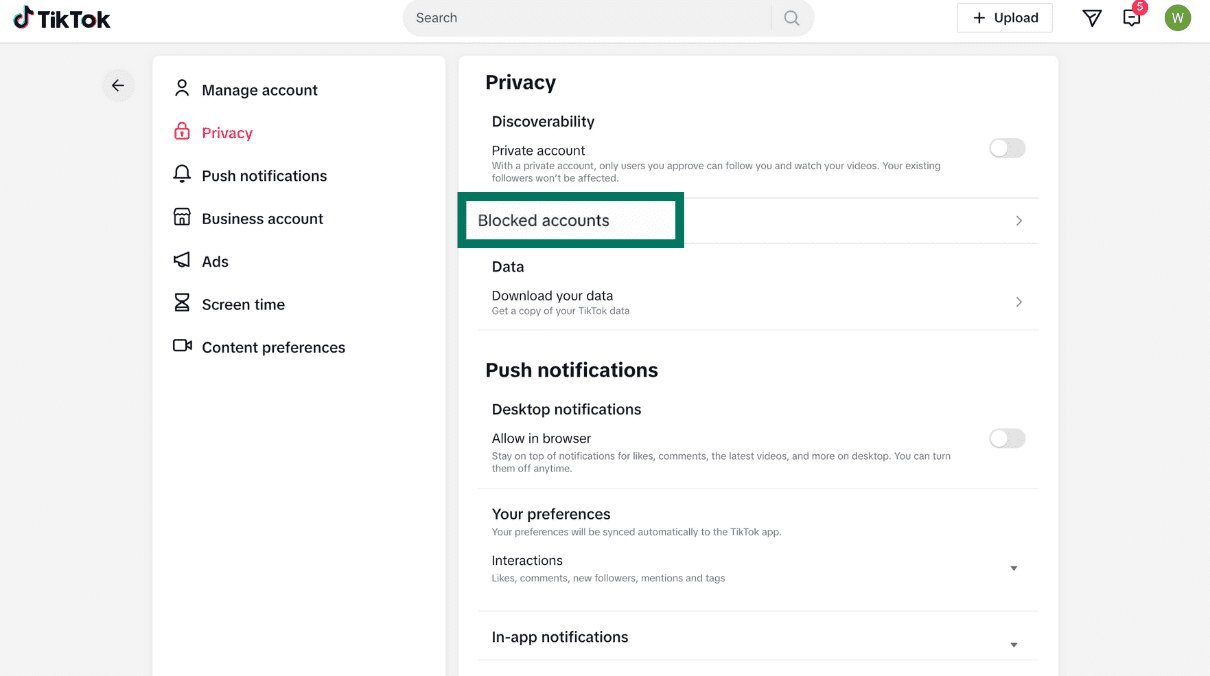
- You can now see the list of users you’ve blocked and unblock them if you want to.
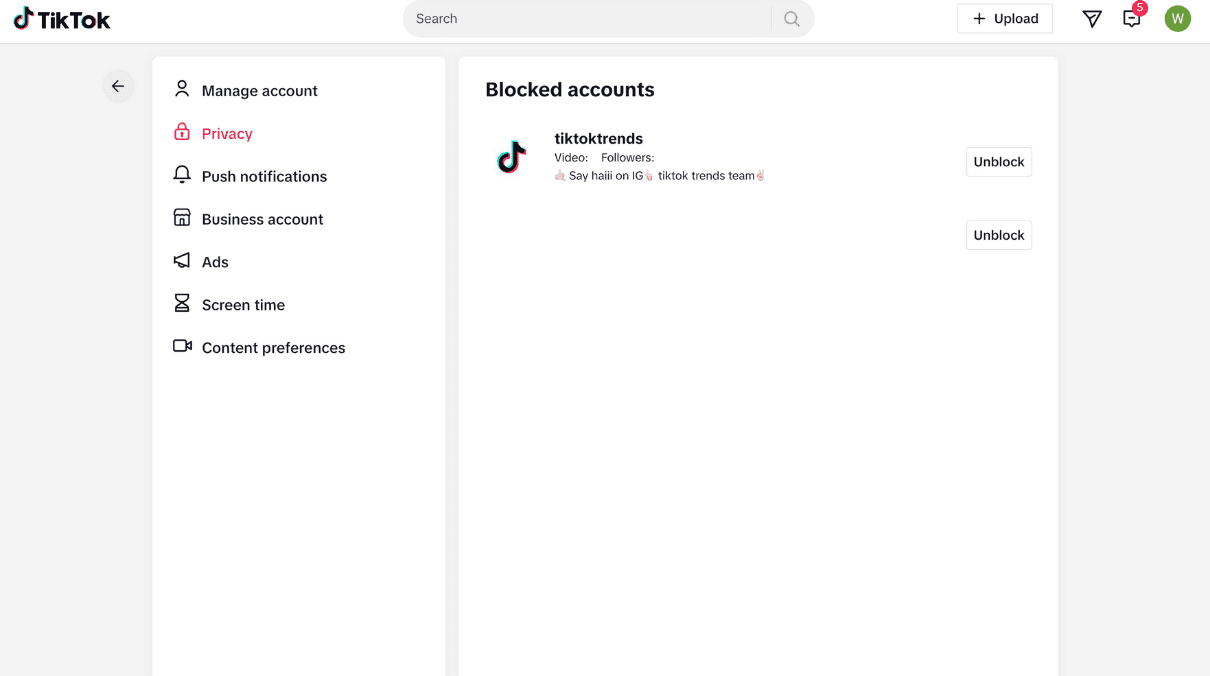
Note that you can also unblock someone from their profile. Instead of a Follow option, you’ll see an Unblock button. Tap it to unblock the user.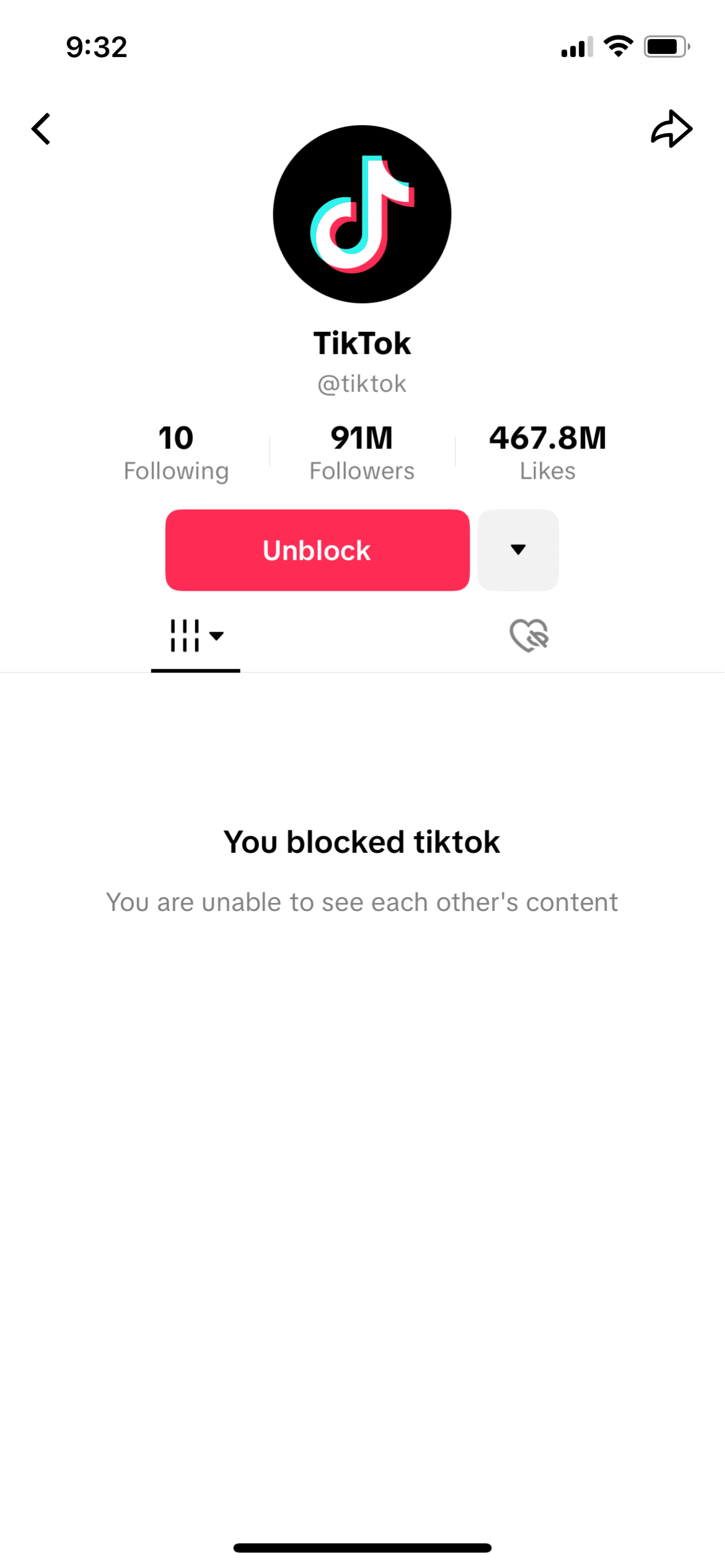
Unblocking takes effect right away, and the person isn’t notified. Remember that unblocking someone won’t restore them as a follower if they were one; they’d have to follow you again. Similarly, if you were following an account before blocking them, you’d have to follow them again upon unblocking.
Likes and comments you’ve previously made on a blocked account’s content are restored after you’ve unblocked them. Likewise, the blocked account’s likes and comments on your content are also restored.
Reasons to block someone on TikTok
There are several different reasons for blocking TikTok accounts, but most cases fall into a few clear categories.
Harassment and cyberbullying
If someone keeps insulting you, leaving hurtful comments, or trying to provoke you, blocking cuts them off right away. They can’t message, follow, or comment again. TikTok also has Community Guidelines that prohibit bullying and harassment, and you can report accounts that break these rules. Blocking stops the behavior immediately while TikTok reviews the report.
Inappropriate or harmful content
Some users push out content that’s offensive or unsafe, such as hate speech, reckless stunts, or misleading health tips. You can mark individual videos as “Not interested,” but if one account is the main source, blocking is the better solution.
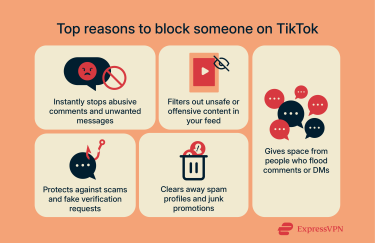
Unwanted attention
Not every problem is outright abuse. Sometimes, someone simply comments on everything you post or spams your inbox all the time. Even if they mean no harm, it can become overwhelming. Blocking stops the behavior and gives you breathing room.
Suspicious accounts
Some scam accounts pretend to be TikTok staff or well-known creators, sending messages that ask you to verify your account or click dubious links. These are often phishing attempts (a type of social engineering) aimed at collecting login credentials or other sensitive information. TikTok lets you report impersonation messages, which you should, but blocking these accounts in the meantime is a quick way to cut contact before they cause damage.
Spam TikTok profiles
TikTok is full of accounts created only to push junk content. They often copy and paste the same comment under many different videos or send identical messages to large numbers of users. The spam can promote things like fake giveaways or “money flipping” schemes that promise to multiply your money if you send them funds first.
Blocking these accounts will keep your comment sections and messages clean, but it’ll also protect you from any future scam they try to push.
If you want to learn about scams related to TikTok Shop, see our deep dive into whether TikTok Shop is safe.
Beyond blocking: Increase your privacy on TikTok
Blocking specific users is one way to protect yourself, but TikTok has additional privacy tools that are worth knowing about. These settings can reduce unwanted contact and make your TikTok experience safer.
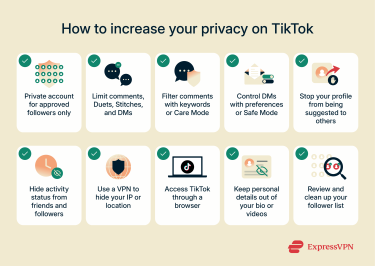
- Private account: Switching your account to private means that only people you approve can view your videos, likes, and profile. Go to Settings and privacy > Privacy > Private account and turn it on. From then on, you’ll have to approve any new followers.
- Comments and messages: In the same privacy menu, you can decide who’s allowed to comment, Duet, Stitch, or DM you. If strangers keep leaving comments and you’d rather they didn’t, change the setting to Friends only.
- Comment controls: TikTok gives you tools to filter what appears under your videos. You can hide comments with specific keywords or enable comment filters like Creator Care Mode to reduce offensive or profane replies.
- Message preferences: In addition to limiting who can DM you, TikTok lets you enable Safe Mode in DMs, which filters out messages containing sensitive content or coming from potentially unsafe sources.
- Profile suggestions: TikTok can suggest your account to people in your contacts and Facebook friend list. Your account is also suggested to users who open a link to a TikTok video that you’ve sent or to users who have sent TikTok links that you’ve opened (this includes links shared outside the platform). You can turn these behaviors off if you go to Settings and Privacy > Privacy > Suggest your account to others.
- Activity status: TikTok has an “Activity status” setting that shows your friends when you were last active. Turning it off can reduce pressure and stop people from tracking your app usage.
- Virtual private network (VPN): Using a VPN like ExpressVPN hides your IP address, which limits how much location-based information TikTok can collect and use for advertising. It also encrypts your internet traffic, keeping your connection private on public or shared networks. Keep in mind, though, that TikTok can still identify you through your account when you’re logged in.
- Use TikTok on a browser: For extra privacy, consider using TikTok through a web browser instead of the mobile app, as browsers are generally more limited in the amount of data they can collect.
- Personal details: Avoid posting your full name, home address, or daily routine in your bio or videos. Even something as simple as filming outside your house or mentioning the school you go to can give away your location. Regularly showing the same place can also make it easy for strangers to figure out your habits, information that could be later used for doxxing.
- Followers list: Check your followers list regularly. Remove or block anyone you don’t recognize or don’t want watching your videos.
Learn more: Explore our guide on how to delete your TikTok account if you’re thinking about leaving the social media app.
FAQ: Common questions about blocking TikTok accounts
What happens when I block someone on TikTok?
When you block another account, they won’t see your profile or posts anymore, and they won’t be able to interact with you in any way. If you check their profile, you’ll see it’s blank, and from their side, yours looks the same. The only time they might still show up is in group chats or multi-host live streams.
Why can’t I block a user on TikTok?
Blocking is a standard feature across TikTok’s apps and website. If you don’t see a blocking option, it usually means the account is already blocked, removed, or suspended.
Can a blocked user still see my comments on other videos?
If you’ve blocked someone, they won’t see your comments on other people’s posts.
Can I block someone without visiting their profile?
Yes. TikTok lets you block users from your own comment section, allowing you to block up to 100 accounts at once without opening each profile individually. However, this only applies if the user has commented on one of your videos.
How do I unblock someone on TikTok?
You can unblock either from the Blocked list in your settings (Settings and privacy > Privacy > (Interactions) Blocked accounts) or directly on the user’s profile.
Take the first step to protect yourself online. Try ExpressVPN risk-free.
Get ExpressVPN