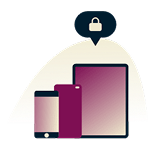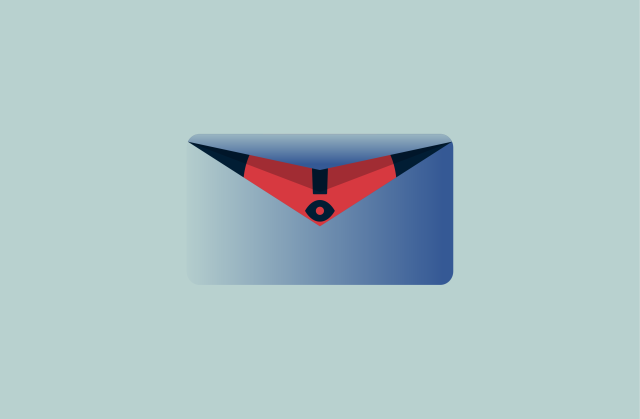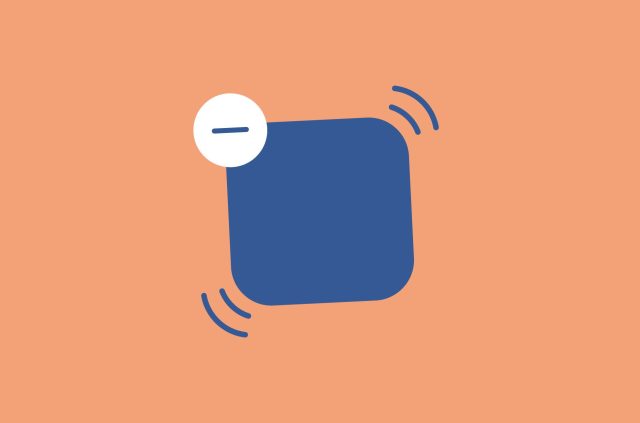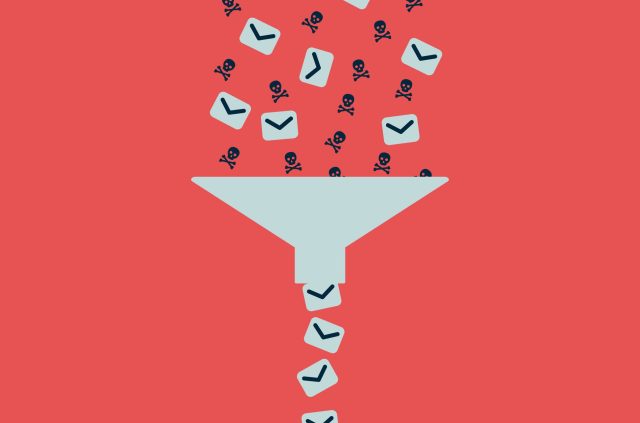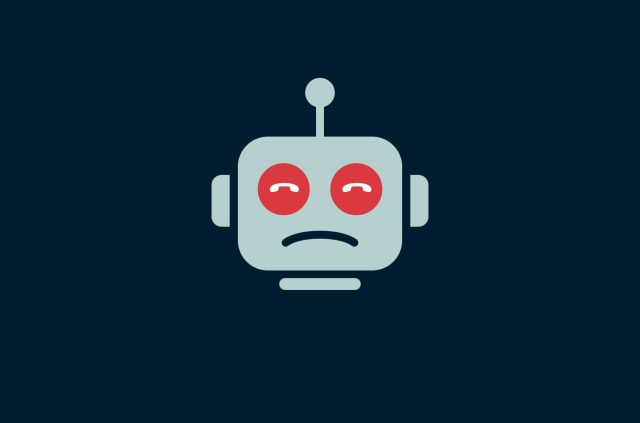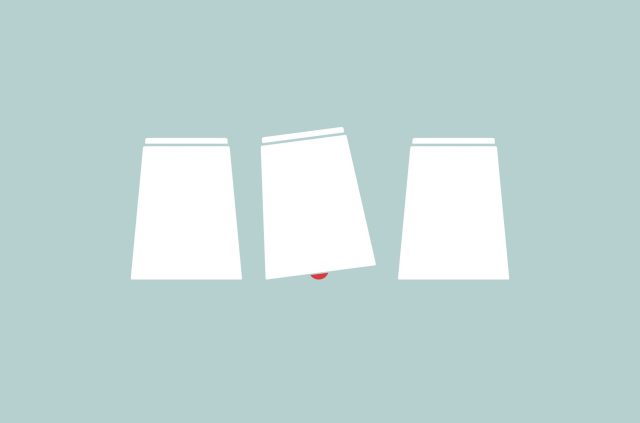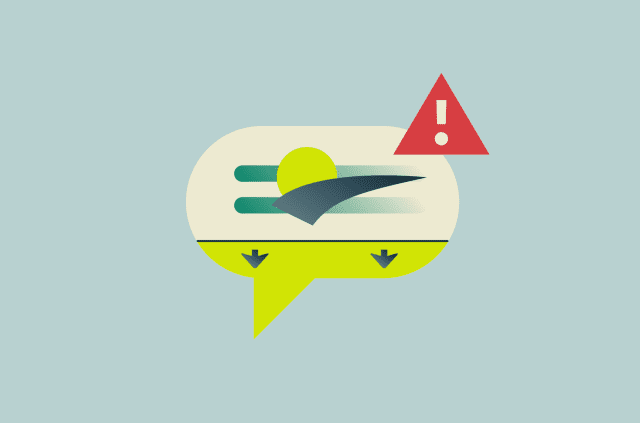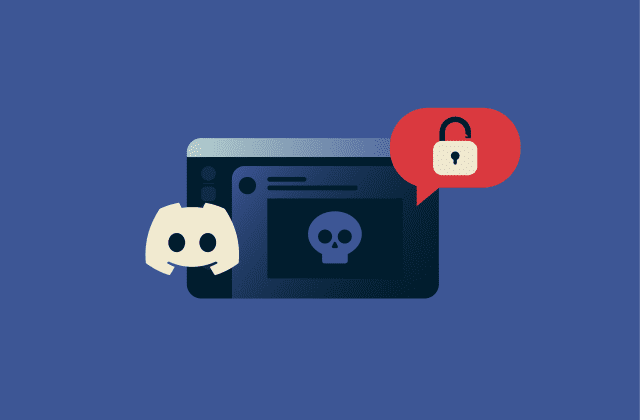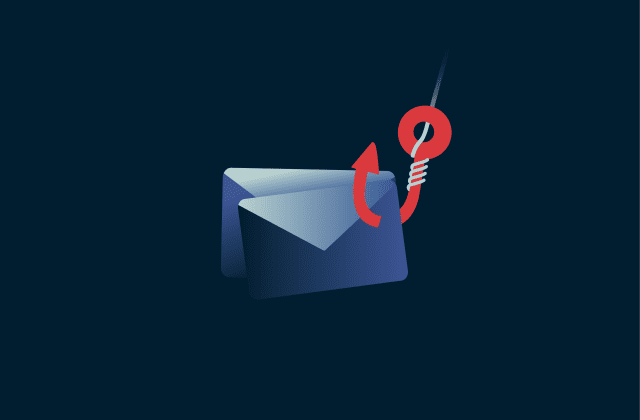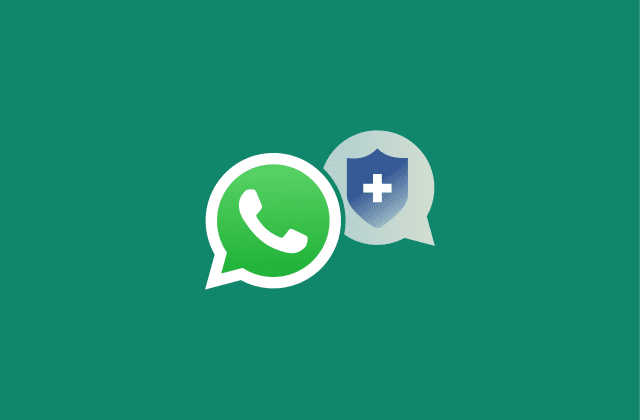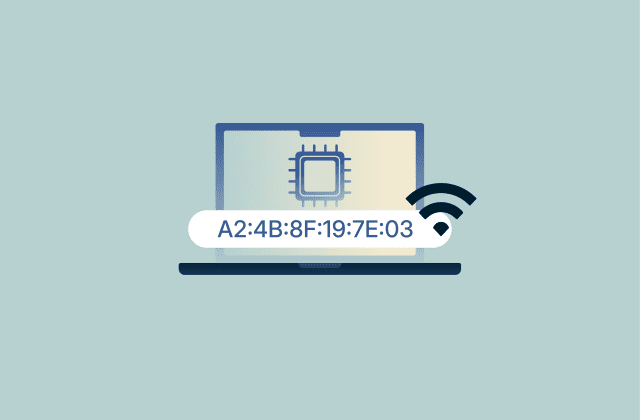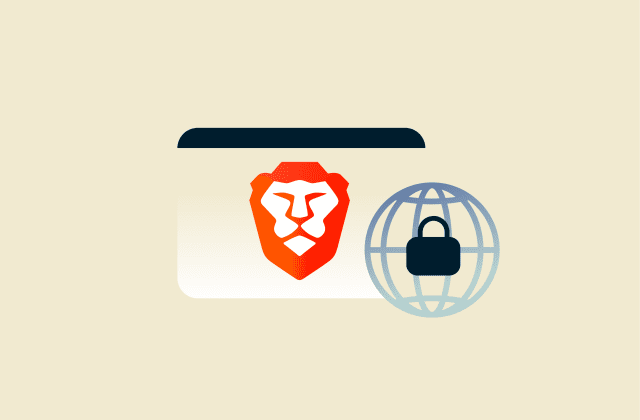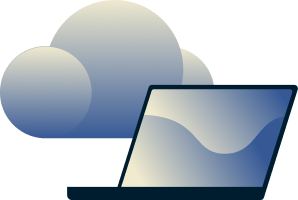How to stop spam emails for good: Block junk mail easily
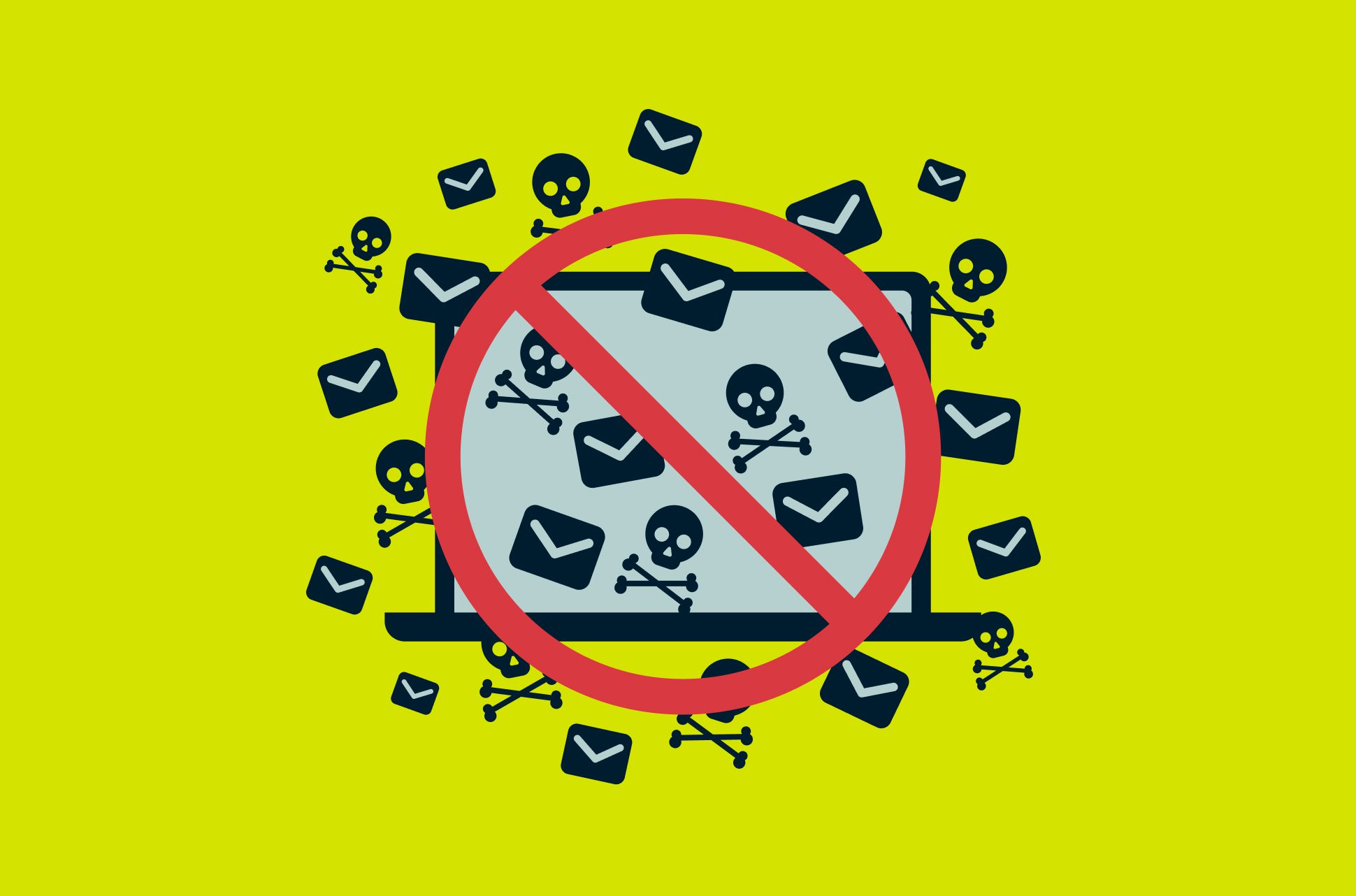
Spam emails can pile up fast, turning your inbox into a mess and putting your personal information at risk. The good news is that you don’t have to put up with them.
This guide covers everything you need to cut down on junk mail and keep it from coming back. You’ll find practical steps for Gmail, Outlook, Yahoo, Apple Mail, and more. This includes how to block senders, report spam, and tweak your settings for better privacy and control.
Whether you’re just tidying things up or aiming for a fully locked-down inbox, these tips will help you get there.
What is spam email, and why do you get it?
Spam emails, also known as junk mail, are unwanted or unsolicited messages sent in bulk. While many are just annoying ads, others can be more harmful, carrying scams, phishing links, or malicious attachments designed to trick you.
There are a few common reasons you might start receiving spam. Your email address could have been exposed in a data breach, shared publicly on a website or forum, or sold through marketing lists without your knowledge. Spammers often use bots to scan the internet for email addresses and then blast out messages to as many people as possible. Some of these emails can be dangerous.
12 proven ways to stop spam emails
From quick inbox tweaks to advanced privacy tools, here are 12 effective ways to stop spam emails for good.
1. Block spam and junk mail senders
Blocking a sender is one of the fastest ways to stop unwanted emails. It keeps future messages from landing in your inbox and reduces the chance of phishing attempts. Here’s how to block senders on different email platforms:
How to block senders in Gmail
- Open Gmail and go to your Spam folder.
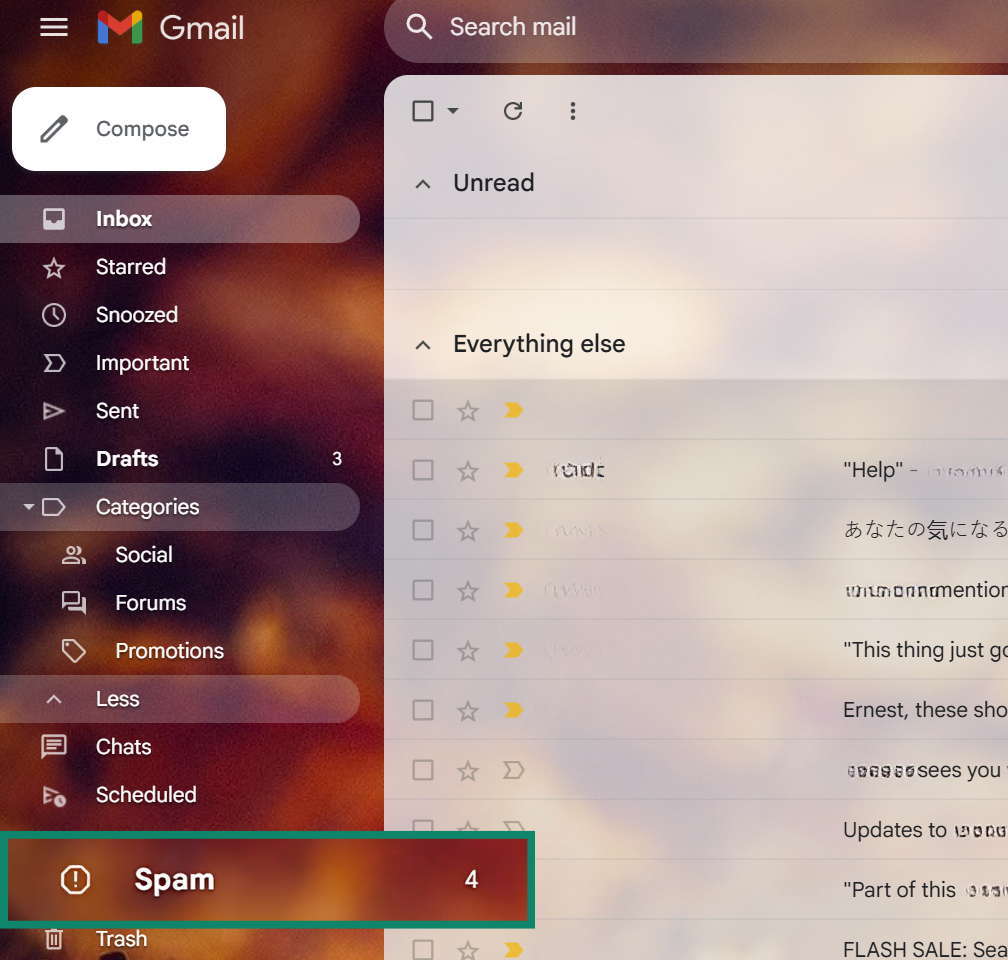
- Open the spam email.
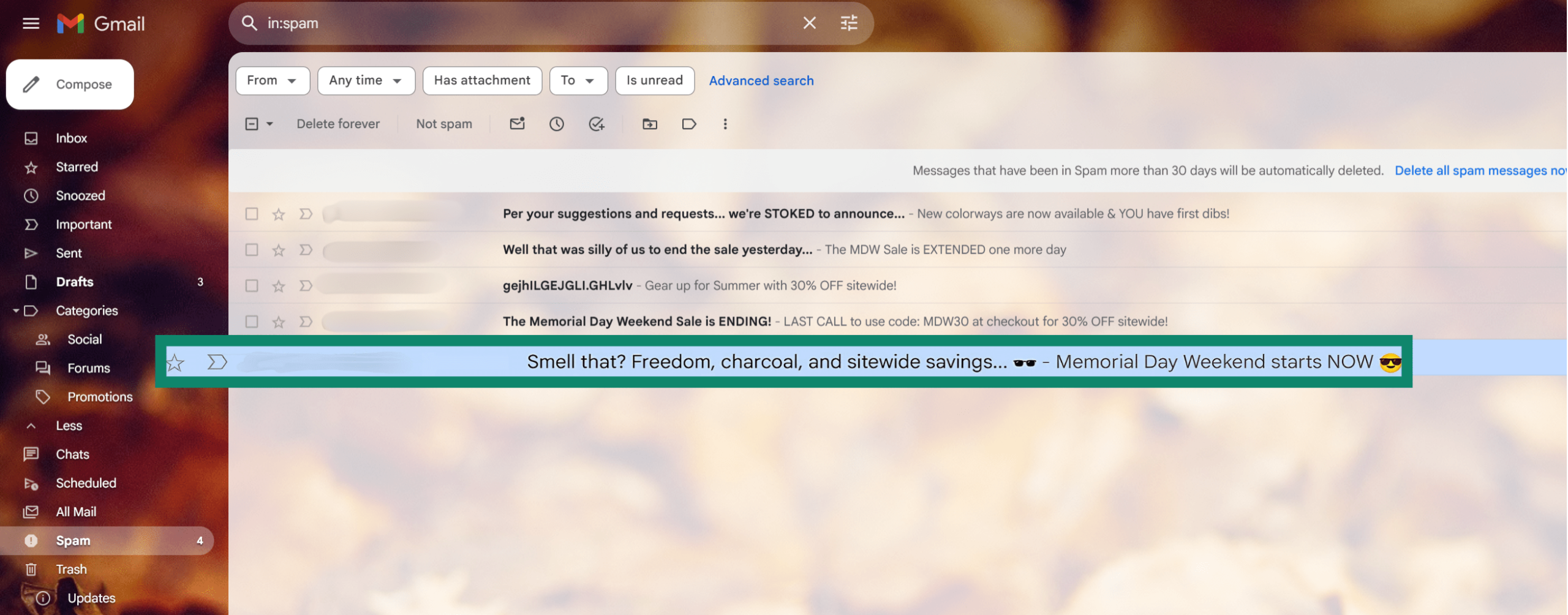
- In the top-right corner, open Gmail settings and choose Block [sender] to stop receiving all messages from that address.
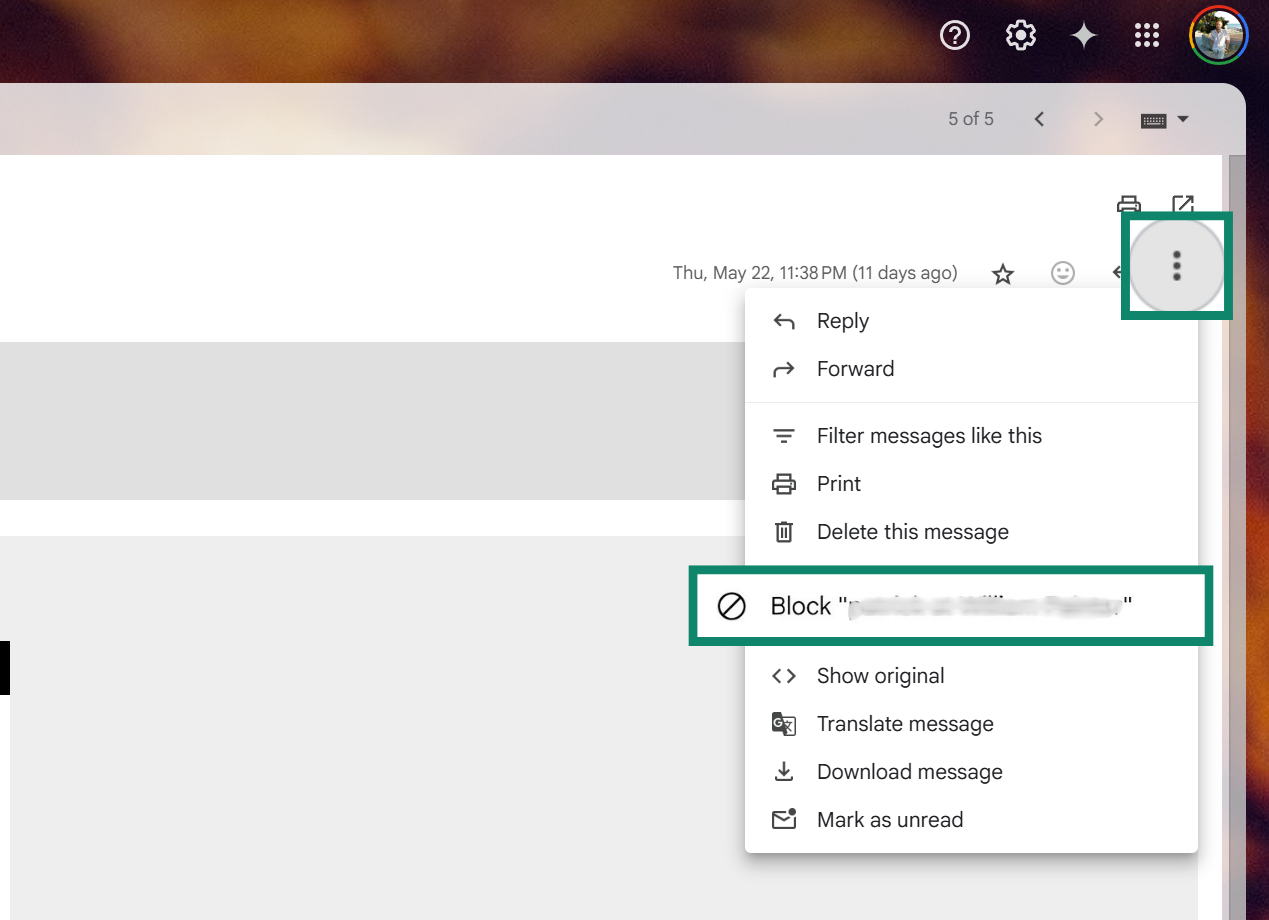
- You’ll see a confirmation that the sender is blocked.
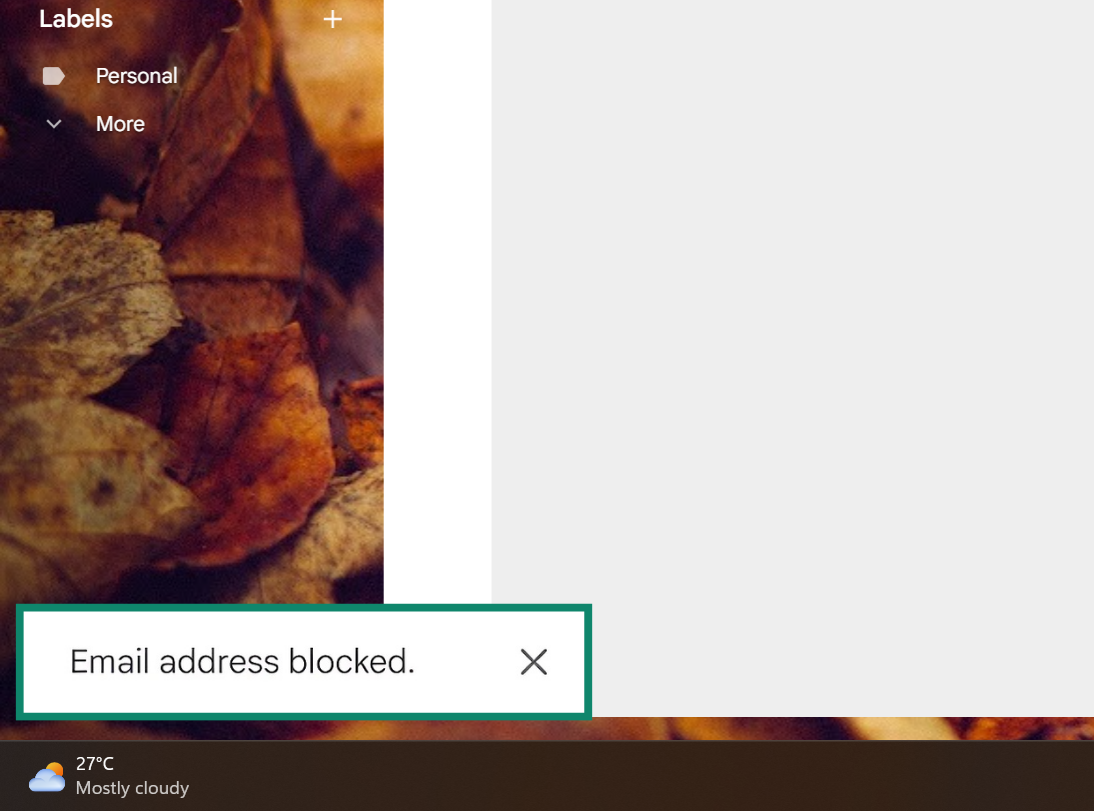
How to block senders in Outlook
- Sign into Outlook and open the Junk Email folder.
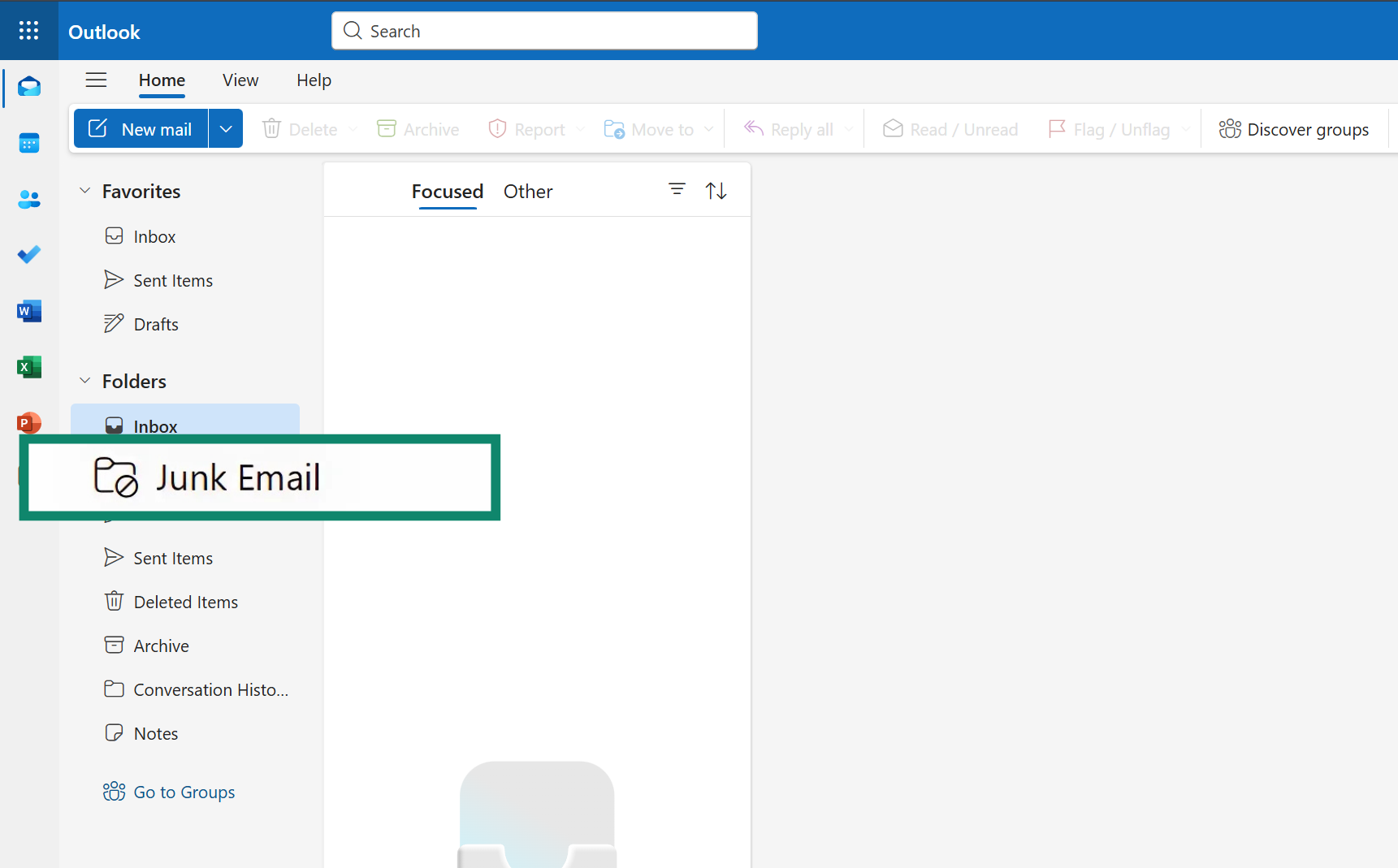
- Right-click on the spam email.
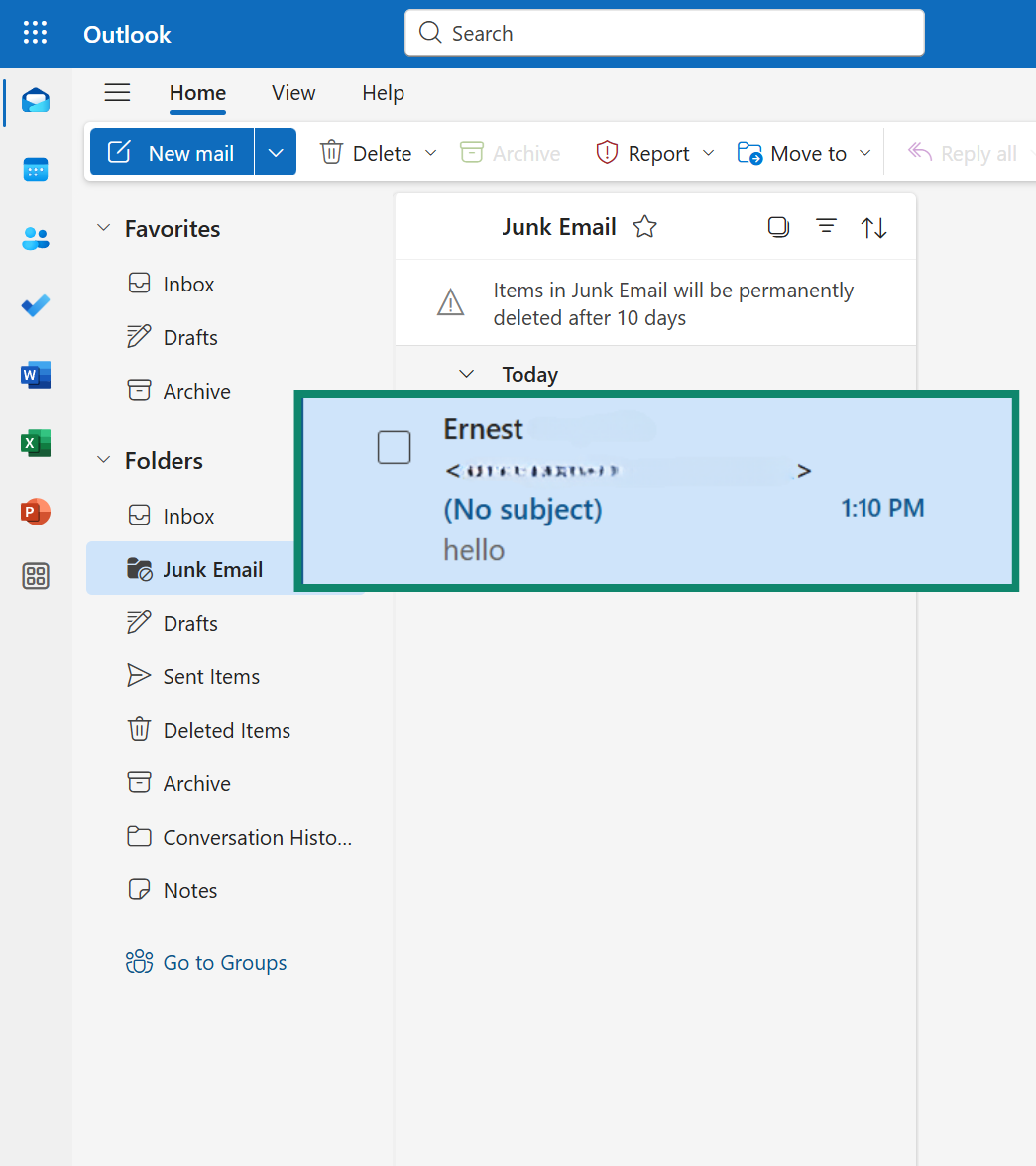
- Select Block and choose the Block Sender option.
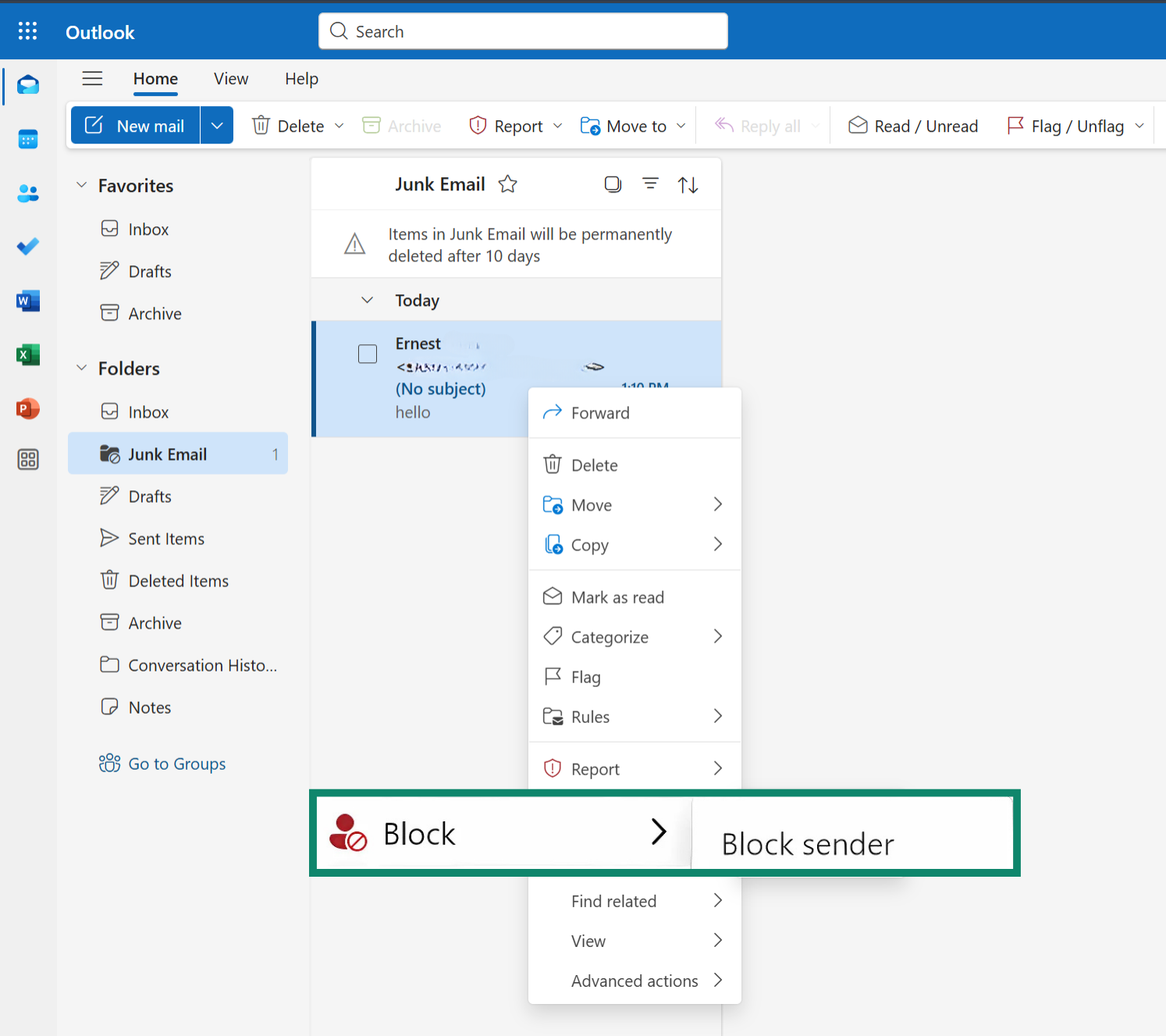
How to block senders in Yahoo Mail
- Log into Yahoo Mail and go to the Spam folder.
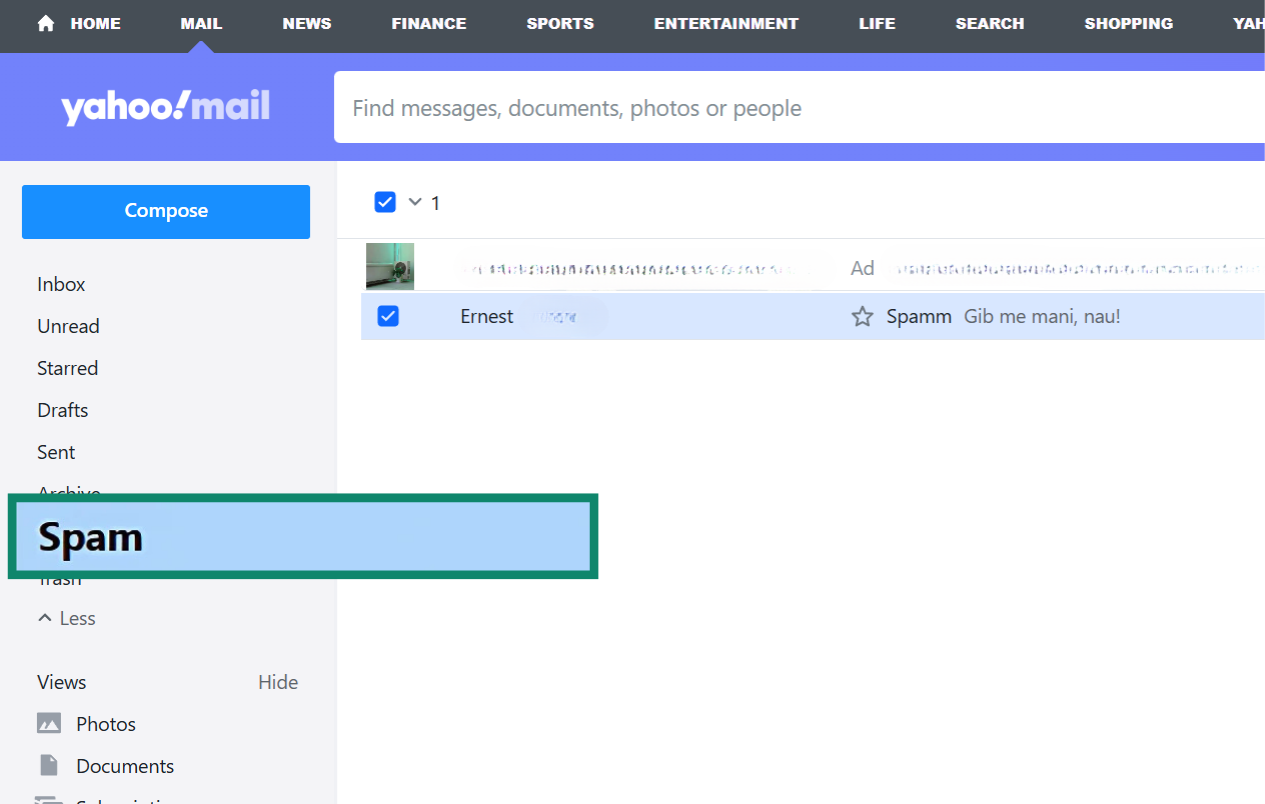
- Click the three-dot menu and select Block senders.
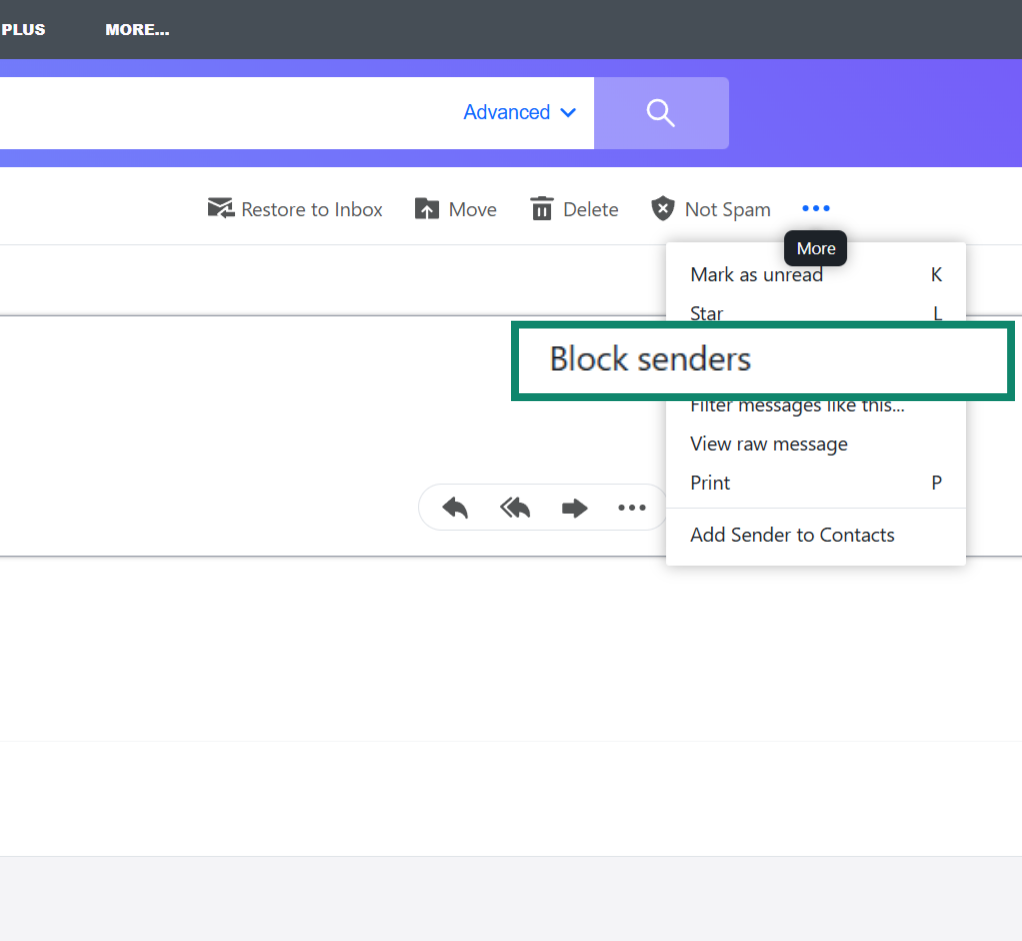
How to block senders in Apple Mail
- Launch the Mail app on your Mac.
- Open a message from the sender you want to block. Hover your pointer over the sender’s name in the message header. Click the small arrow that appears, then select Block Contact.
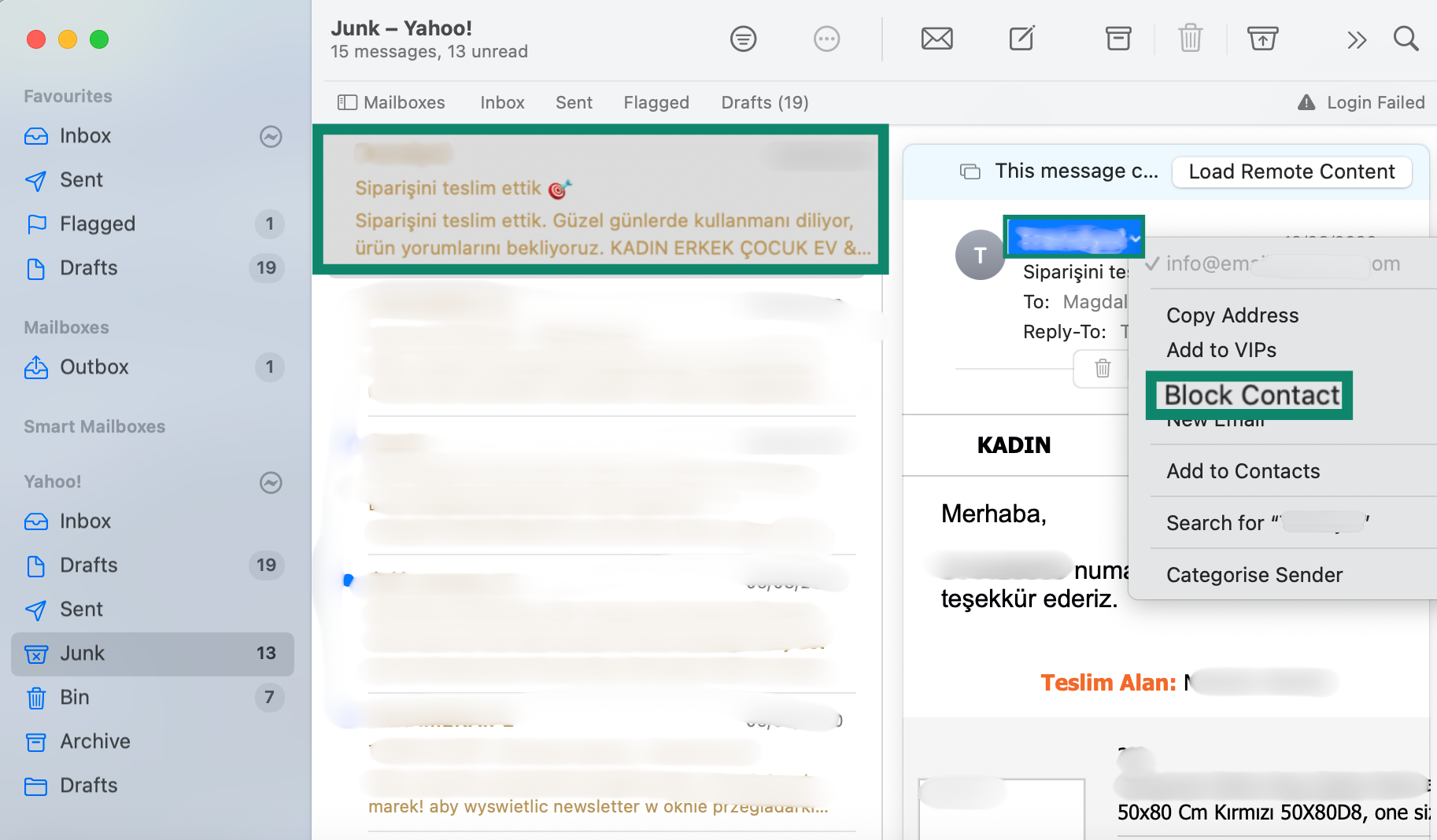
- Once blocked, a stop icon will show next to the sender’s name in your inbox, and a banner will appear on their messages. You can click this banner to manage your blocked senders in Mail settings.
2. Mark emails as spam or junk mail
Reporting spam helps train your email provider to filter similar messages in the future. Over time, this can reduce the number of unwanted emails you receive. Here’s how to report spam on popular platforms:
How to report spam in Gmail
- Go to your Gmail account and click the spam email to open it.
- Tap the three dots in the top right corner and select Report spam.
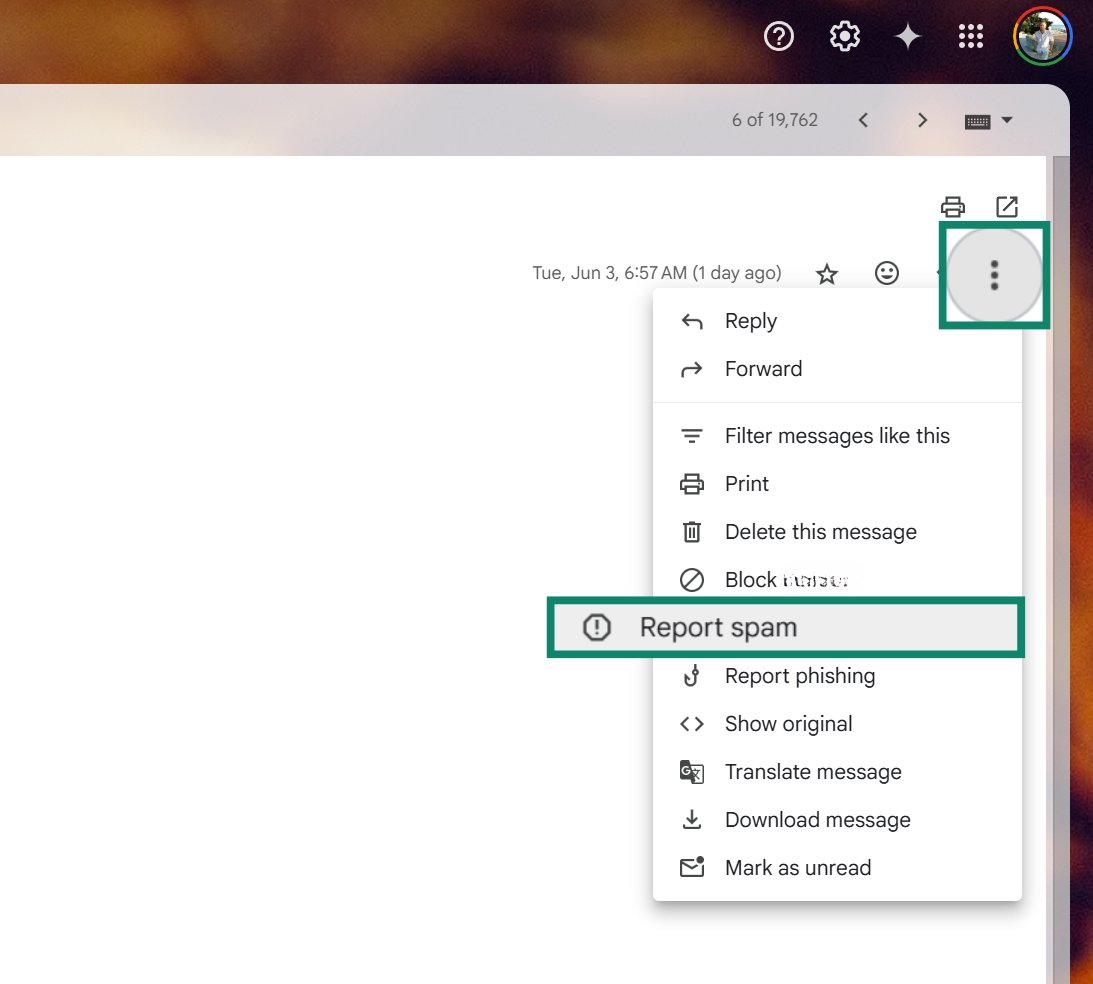
How to report spam in Outlook
- Open your Outlook account and right-click the spam email in your inbox. Choose Report and then Report junk to move it to the Outlook junk mail folder.
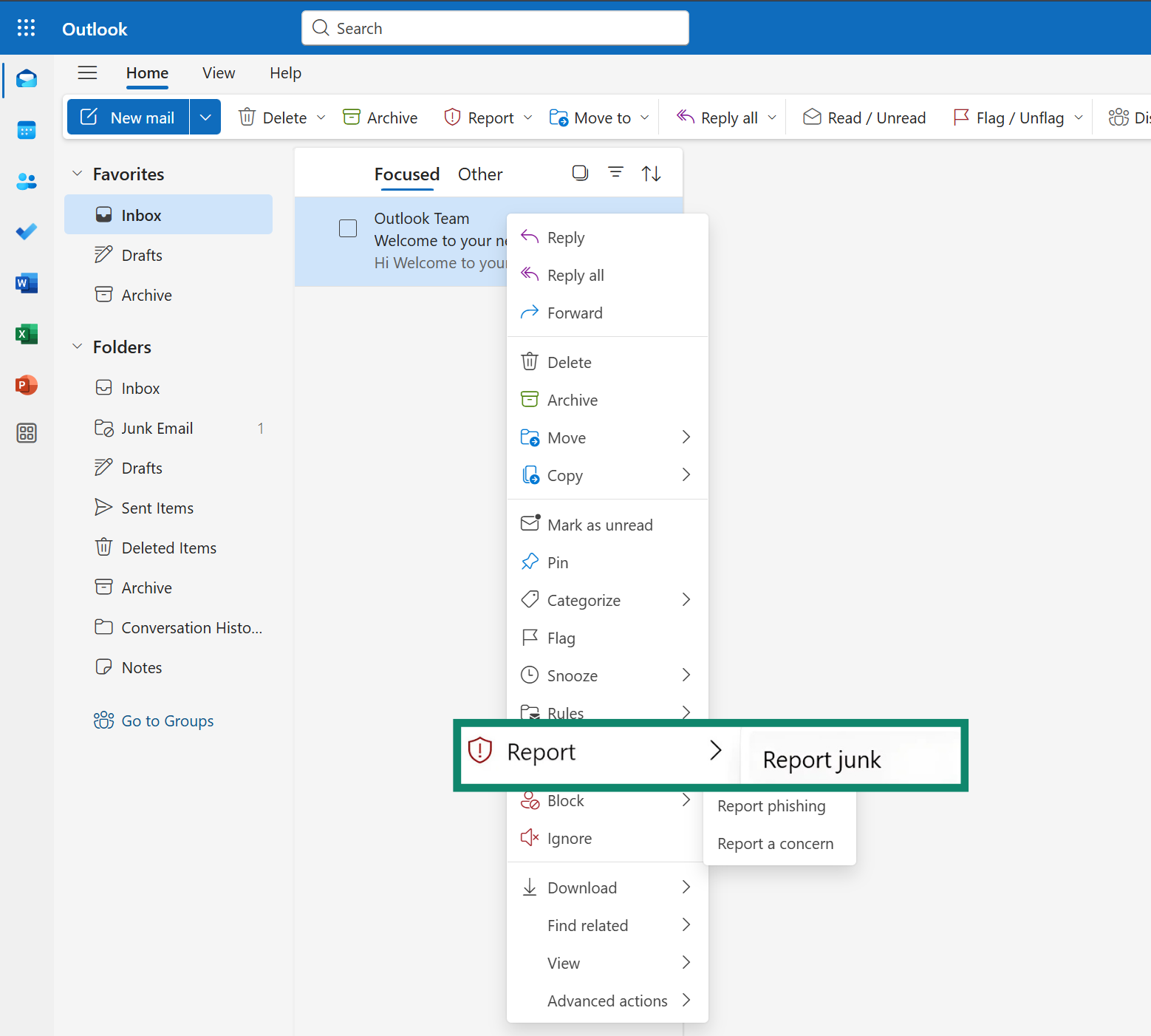
How to report spam in Yahoo Mail
-
- Open Yahoo Mail, right-click the spam message, and choose Spam to move it to the Yahoo spam folder.
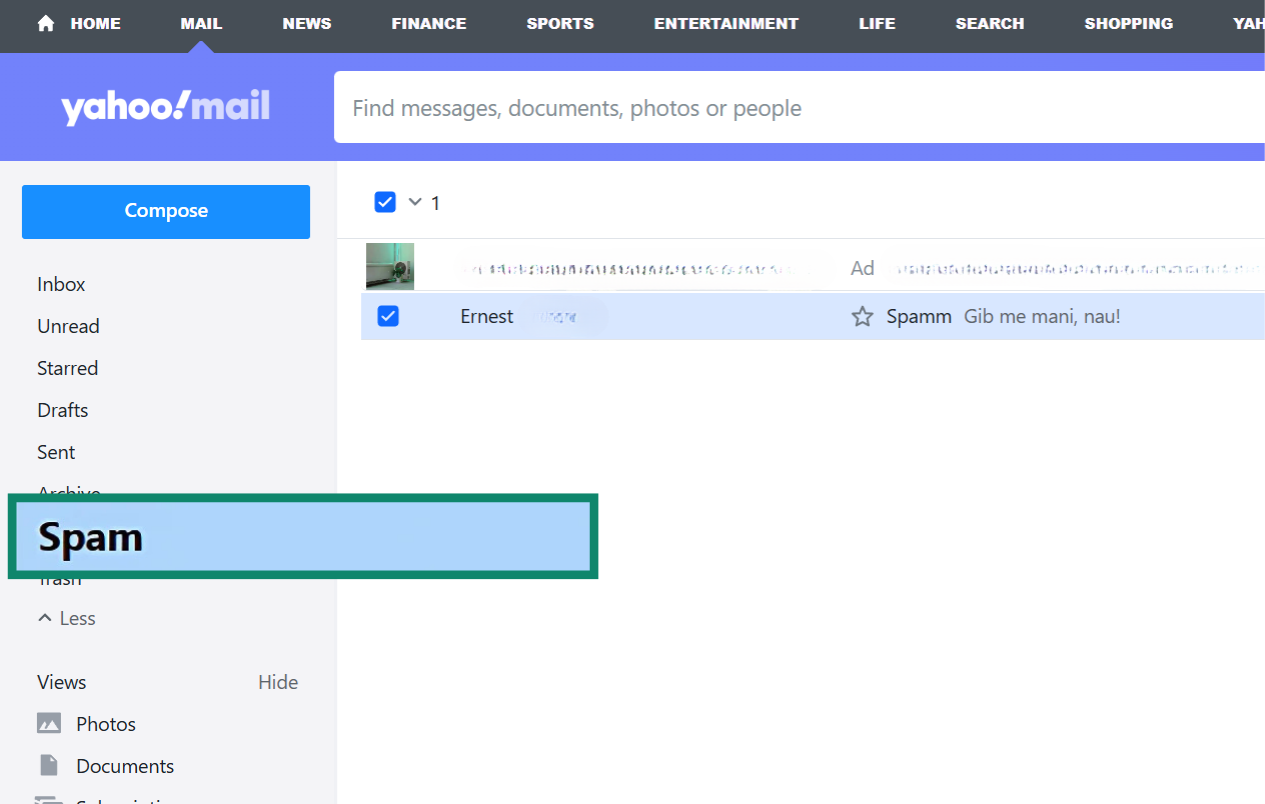
- Open Yahoo Mail, right-click the spam message, and choose Spam to move it to the Yahoo spam folder.
How to report spam in Apple Mail
- Open Apple Mail and select a junk email.
- In the toolbar, click the Move selected messages to Junk button.
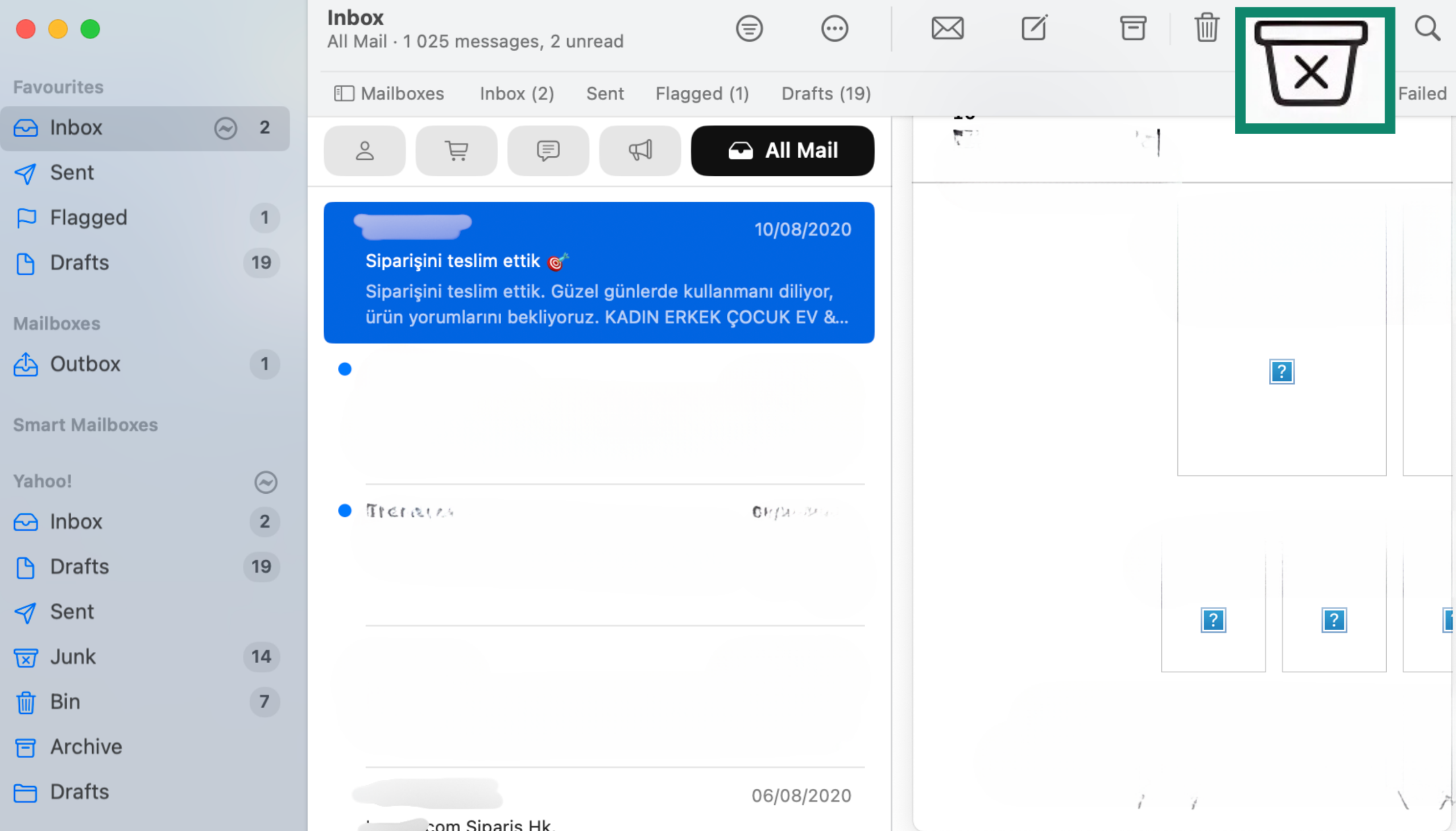
Tip: It’s also a good idea to regularly check your spam folder and move any false positives back to your inbox. This helps train your email provider’s filter to recognize what you consider unwanted mail and what you don’t.
3. Unsubscribe from unwanted email lists
Removing yourself from legitimate mailing lists is a simple way to reduce unwanted emails without needing to block senders. Most marketing emails include an unsubscribe link, usually in small print at the bottom.
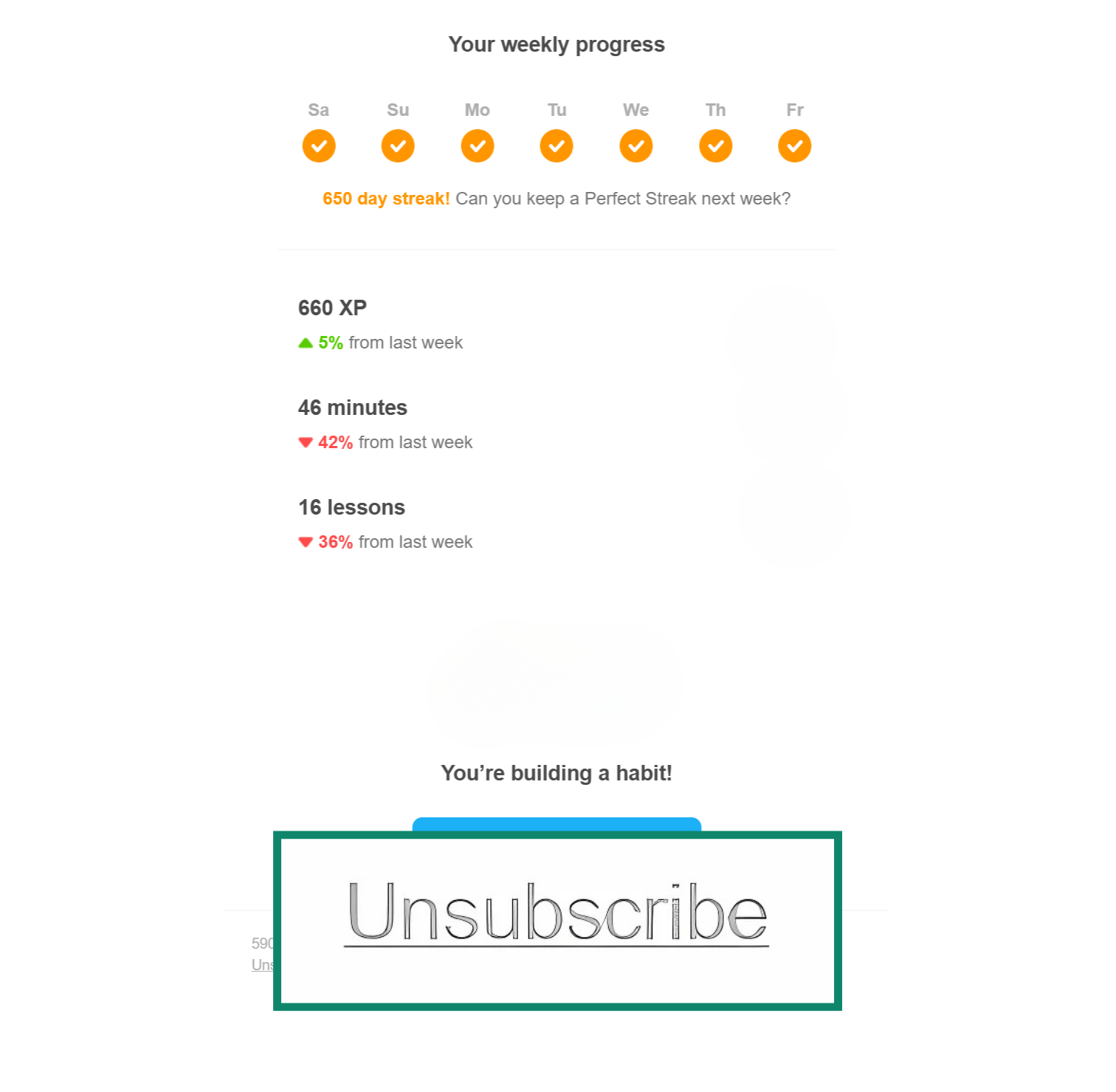
You can also type “unsubscribe” in your inbox search bar to quickly find all messages with this option. Clicking an unsubscribe link typically takes you to a confirmation page where you can opt out of newsletters or all future messages from that sender.
Unsubscribing can also improve your privacy. Marketers often get your email through online forms, social media, scraping tools, or by buying lists from other companies. The fewer subscriptions you keep, the harder it is for spammers to find and target your address.
Laws like the Controlling the Assault of Non-Solicited Pornography and Marketing (CAN-SPAM) Act in the U.S. and the General Data Protection Regulation (GDPR) in the EU require companies to include a clear way to unsubscribe. In the U.S., noncompliance can lead to fines of up to around $50,000. While these laws won’t stop all spam, they give you the right to opt out of legitimate marketing emails.
When to unsubscribe vs. when to block
If the email comes from a legitimate source, like a store you shopped at or a newsletter you signed up for, use the unsubscribe link in the footer.
If the sender seems unfamiliar or shady or continues emailing you after you’ve unsubscribed, it’s better to block them instead. For emails that don’t include an unsubscribe option or look like phishing or spam, block the sender immediately to stop further messages.
4. Use a third-party spam or junk mail filter
Adding a third-party email spam filter adds an extra layer of protection by checking incoming messages before they reach your inbox. This kind of tool works alongside your existing email provider to catch junk that built-in filters might miss.
You can choose from paid services or free and open-source tools like:
- Spamihilator (Windows): Works alongside your email client to block junk mail before it appears.
- MailCleaner (Linux): A web-based filter with strong rule-based controls.
After setting up your chosen filter, you'll usually grant it access to your email account or mail server so it can screen messages. Suspicious emails are often moved to a quarantine folder, which you can review to avoid missing anything important.
Used together with your email provider’s built-in filters, these tools can help keep even the sneakiest spam out of your inbox.
5. Don’t share your email on forums or social media
Spammers often use bots to scan social media profiles for exposed email addresses. If your email is publicly visible, it becomes an easy target for junk mail, phishing, and unwanted marketing.
To prevent this, check the privacy settings on all your social media accounts. Make sure your email isn’t visible to people outside your trusted network, or better yet, hide it completely. Avoid posting your address in bios, posts, or comments, even in a disguised format.
Limiting access to your email on social platforms helps cut down on spam and keeps your personal information more secure.
6. Create email aliases to protect your main inbox
An email alias is like a nickname or alternative email address that forwards messages to your real inbox. You can give different aliases to different websites or people. That way, if one alias starts getting spam, you can disable or delete it without changing your main email address.
Here’s how to set up aliases on common platforms:
- Gmail: In Settings, go to Accounts and click Add another email address. Here you can add a +alias to use when signing up for newsletters or websites. For example, if your address is “john.doe@gmail.com,” you can use “john.doe+shopping@gmail.com.” Gmail will still deliver these emails to your main inbox, but you can create a filter for that alias to automatically label, sort, or archive those messages.
- Outlook: Open the Add an alias page, and under Add an alias, select either Create a new Outlook email address and add it as an alias or Add an existing email address as an alias.
- Yahoo Mail: To create a temporary email address in Yahoo, you’ll need a Yahoo Mail Plus subscription. Once you have it, open Settings, go to Mailboxes, click Add under Temporary email addresses, and enter a nickname or alias. Once done, click Next, add a keyword and description, and tap Save.
- iCloud Mail (Apple’s email service): Go to iCloud Mail, click the Settings button at the top of the Mailboxes list, and choose Settings. Go to the Account tab and click Add Alias. Follow the on-screen prompts to complete the process.
Using aliases helps you stay in control of who can reach your inbox and makes it easier to cut off spam without affecting your main address.
Learn more: For a deeper dive, check out our guide to email masking and how to stop spam with anonymous forwarding.
7. Turn off auto-loading of images in emails
Many emails contain invisible tracking pixels, tiny images that load when you open the message. These can alert spammers that your address is active, which can lead to even more spam.
Here’s how to disable image loading on popular platforms:
How to disable image loading in Gmail
- Log into your Gmail account. Click the gear icon in the top right and choose See all settings.
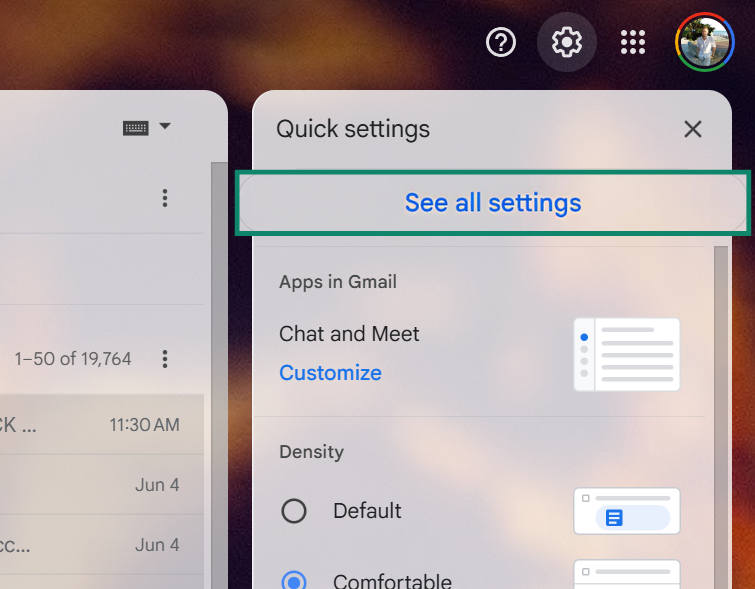
- Under the General tab, scroll to Images. Select Ask before displaying external images.
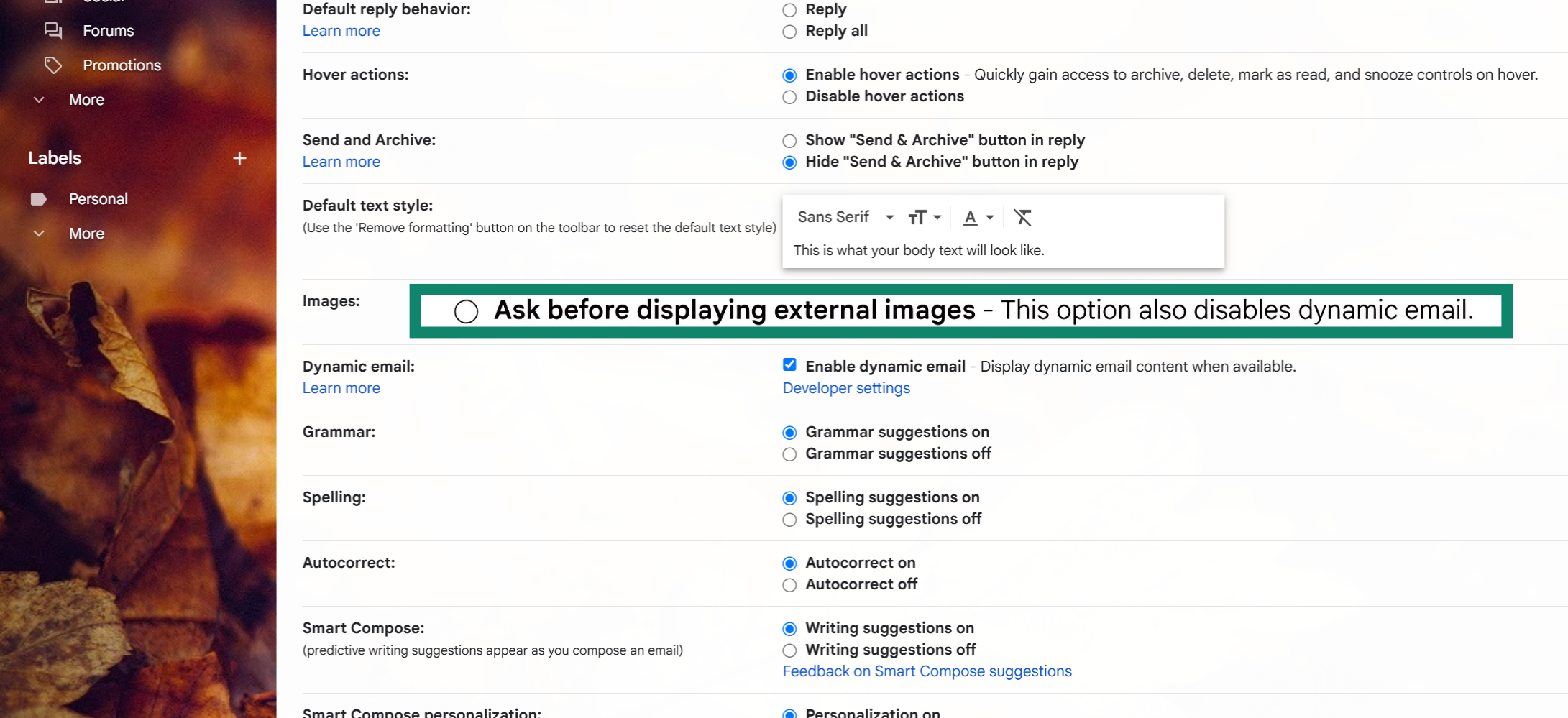
How to disable image loading in Outlook
- Open Outlook and click the gear icon in the top right.
- Go to Mail and select Junk email.
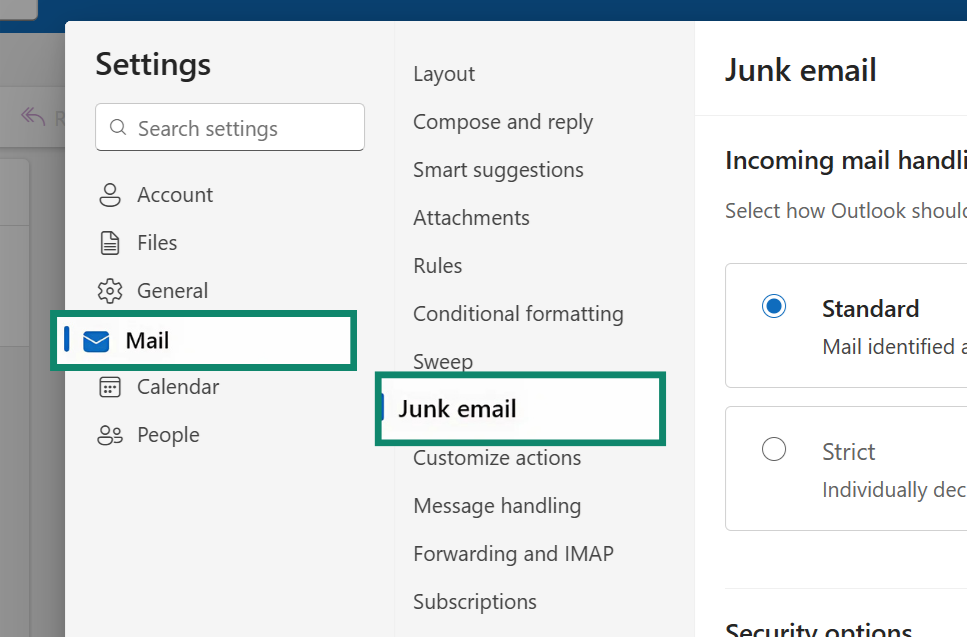
- Check the Block attachments, pictures, and links from anyone not in my Safe Senders and Domains list box, and click Save.
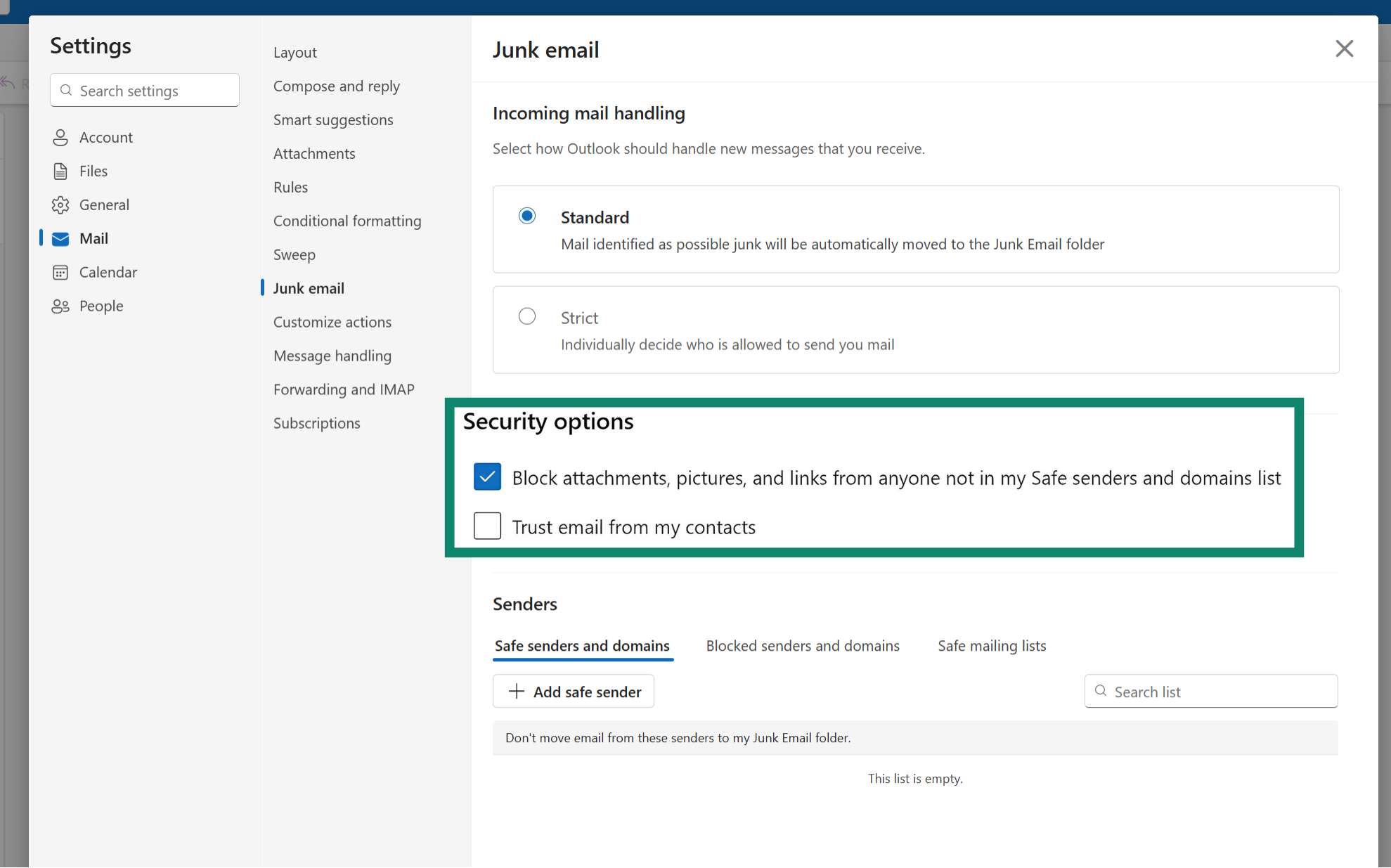
How to disable image loading in Yahoo Mail
- Open Yahoo Mail. Click Settings and select More Settings.
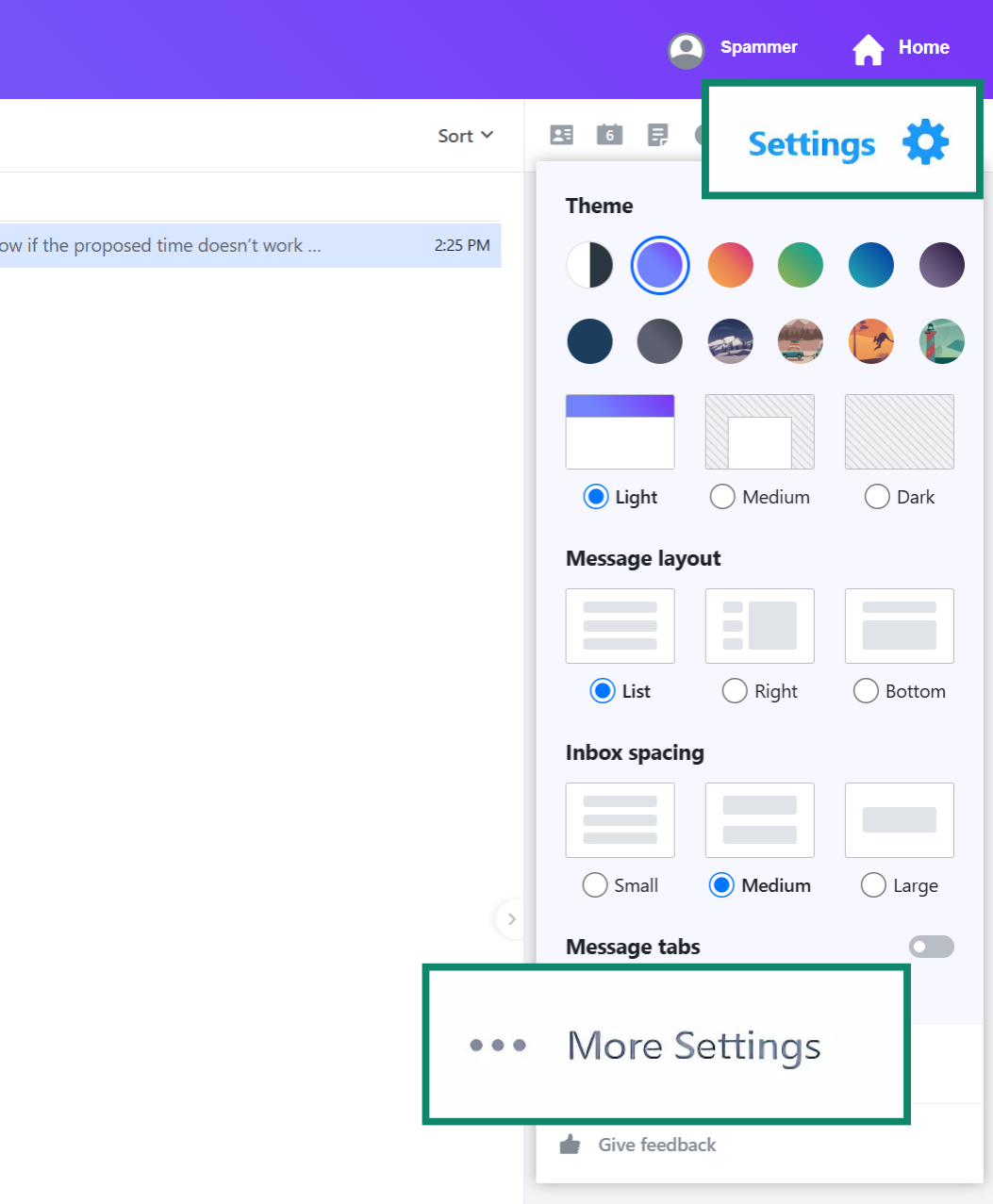
- Go to Viewing email, and then under Show images in messages, choose Ask before showing external images.
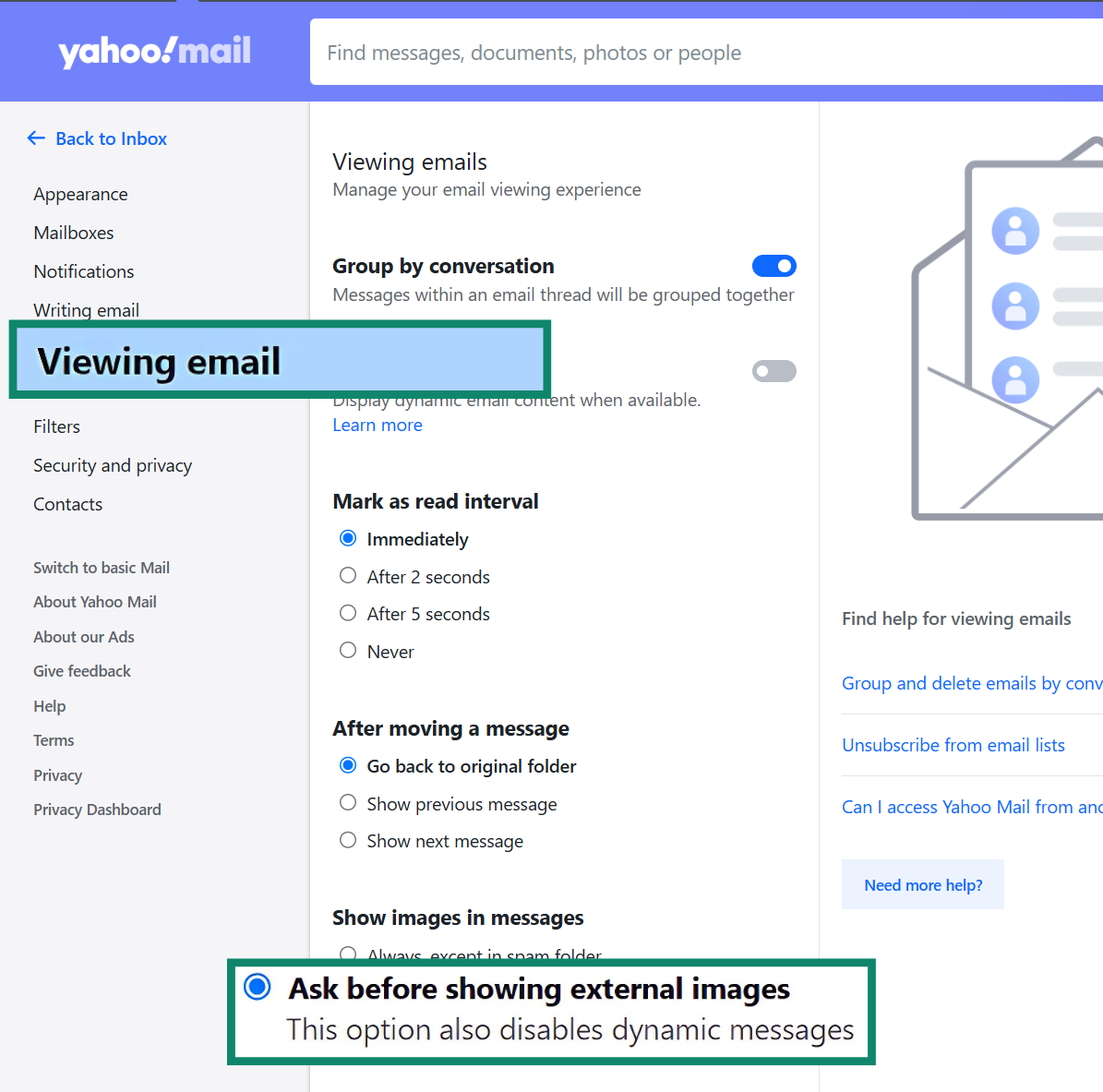
How to disable image loading in Apple Mail
- Open Apple Mail, go to Mail, and click on Settings (or Preferences on older versions).
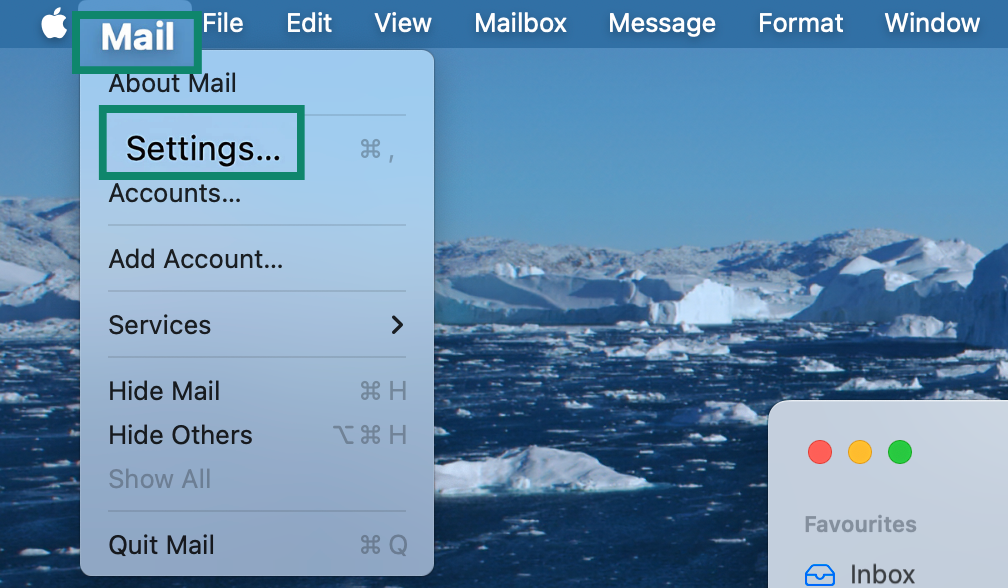
- Click the Privacy tab.
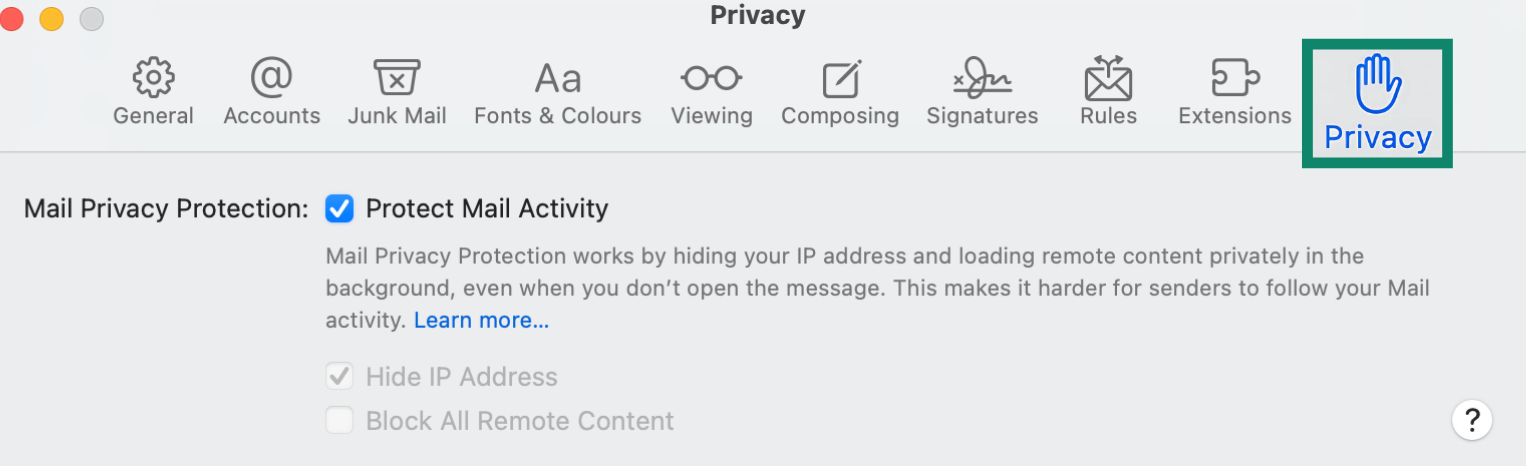
- Uncheck Protect Mail Activity and check Block All Remote Content.
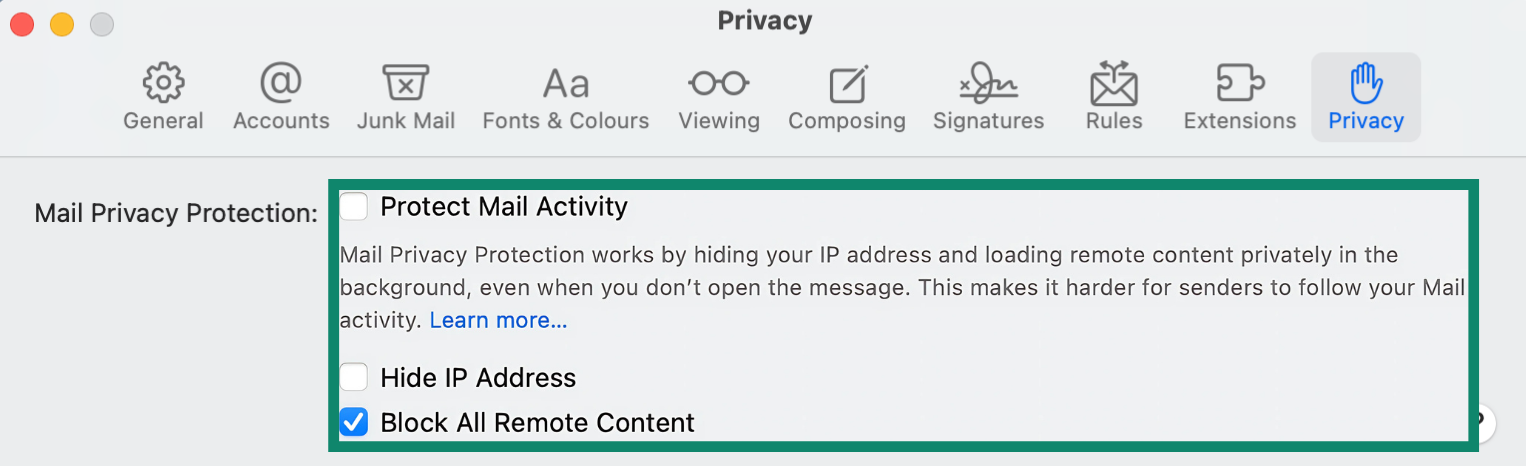
8. Adjust your email privacy and filter settings
Most email providers include built-in tools to help reduce spam and protect your privacy. Start by checking your spam filter settings. You can often adjust the sensitivity or create rules to automatically move certain emails to folders, archive them, or delete them based on the sender, subject, or keywords.
Next, review your privacy settings to control what information is visible and how your data is used. Each provider handles this a bit differently:
- Gmail: Go to your Google Account, select Data & privacy, and review who can see your info.
- Outlook: Click your profile icon in the top-right corner of the screen. From the menu, select My Microsoft Account. Go to the Privacy section to adjust your settings.
- Yahoo Mail: Click your profile icon in the top right corner. Select Manage accounts and Account Info. In the navigation menu, select Privacy Controls. Adjust your privacy settings.
Learn more: For a step-by-step walkthrough on how to protect your account, see this guide to improving your email security.
9. Manually opt out of data broker directories
Data brokers collect and sell your personal information (including your email address) to marketers and advertisers, which can lead to a flood of spam.
To reduce this, you can visit major data broker websites and submit manual opt-out requests. The process is free, though it can take some time and may require email verification. Sites like Whitepages offer opt-out options you can use to remove your data.
Opting out helps limit how widely your information is shared and gives you more control over who can access your email address. It’s a practical move toward cutting down on unsolicited messages and protecting your digital footprint.
10. Check if your email is exposed on the dark web
If your email address was involved in a data breach, it could be circulating on the dark web, where stolen information is often traded by spammers, scammers, and cybercriminals. This kind of exposure can lead to an increase in spam, phishing attempts, or even identity theft.
You can use a free tool like Have I Been Pwned to check whether your email has been compromised in known breaches. If it has, it’s a clear sign to act: update your passwords, enable two-factor authentication (2FA), and review your email security settings.
11. Use DKIM and SPF email authentication
Sender Policy Framework (SPF) and DomainKeys Identified Mail (DKIM) are email authentication methods that help verify if a message actually came from the domain it claims to.
SPF checks whether the email was sent from an authorized mail server for that domain. DKIM adds a digital signature to the email that helps confirm the message hasn’t been altered during delivery.
You can view this information in most email clients by selecting Show details or View original to inspect the email headers. If a message fails SPF or DKIM checks, it’s often flagged as suspicious or marked as spam.
While these tools don’t block all malicious emails, they add an extra layer of verification and help email providers filter out forged or spoofed messages more effectively.
12. Consider changing your email address if overwhelmed
If your inbox is completely overrun with spam, it might be easier to start fresh. Creating a new email address gives you a clean slate and more control over who can reach you. Use the new address only with trusted contacts and essential services, and avoid posting it publicly.
To prevent spam from building up again, consider using email aliases or temporary addresses for one-time signups and unfamiliar websites.
You can also strengthen your protection with tools like Identity Defender, which monitors your personal data and alerts you if your email, passwords, or other sensitive information appear in leaks or breaches (only available for U.S. users). This can help you act early and reduce the risk of spam or fraud. You can learn more about how it works in this guide on protecting your personal data.
How to quickly delete spam and junk mail
Even with good filters in place, spam can still slip through. Regularly clearing your spam or junk folder helps free up storage and keeps your inbox clutter-free. Here’s how to delete spam quickly on major platforms:
How to delete spam in Gmail
- Open Gmail and click the Spam tab in the left sidebar.
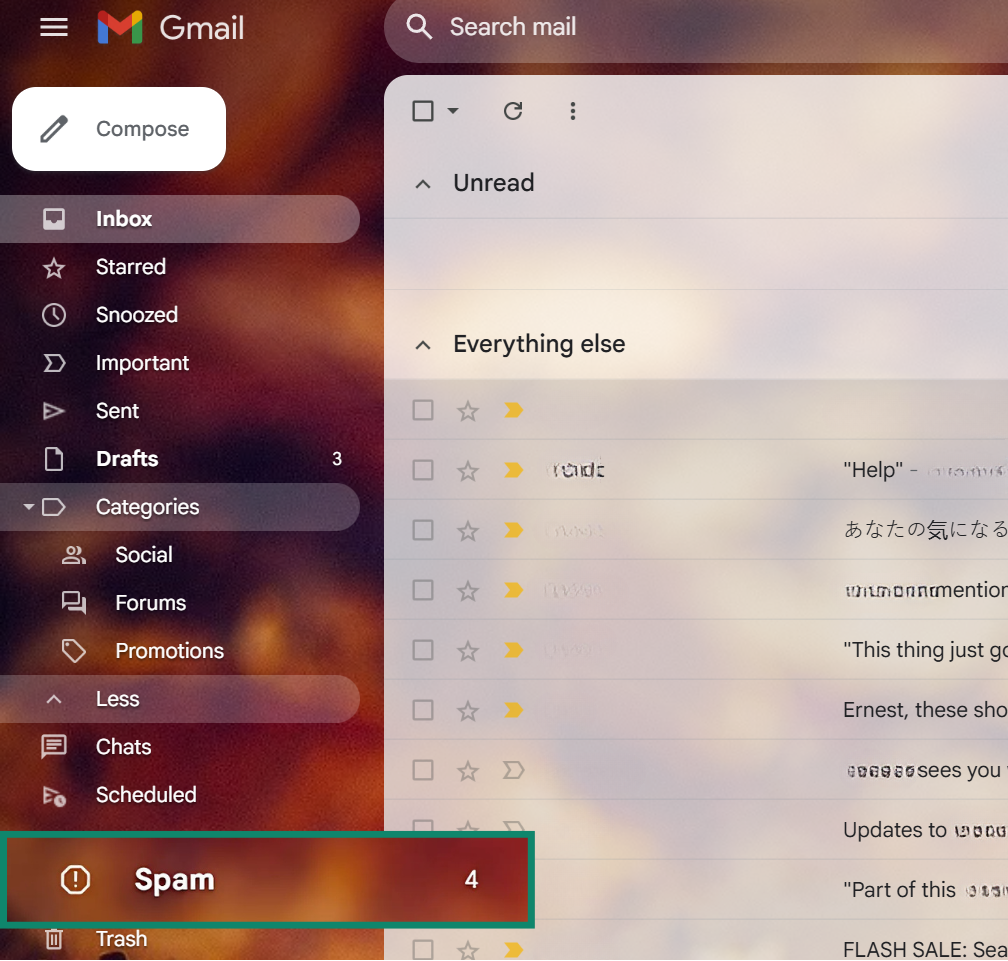
- At the top, click Select all.
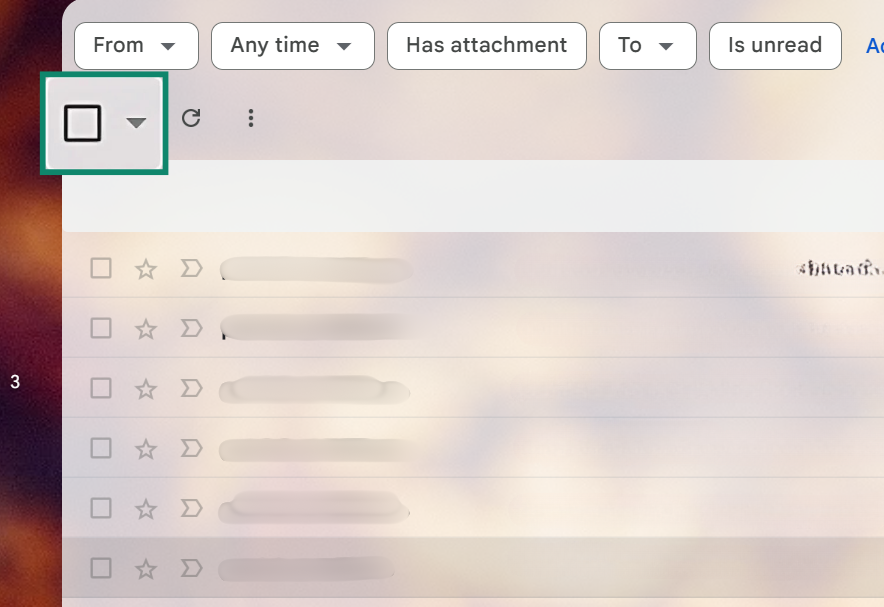
- Choose Delete forever.
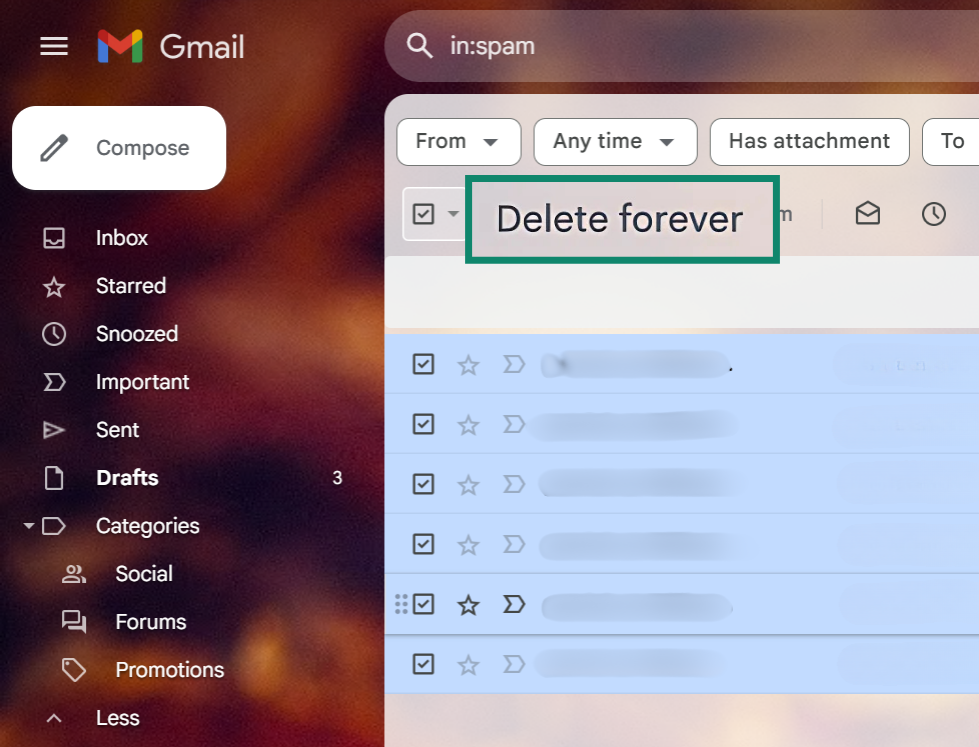
How to delete spam in Outlook
-
- Open Outlook and right-click the Junk Email folder.
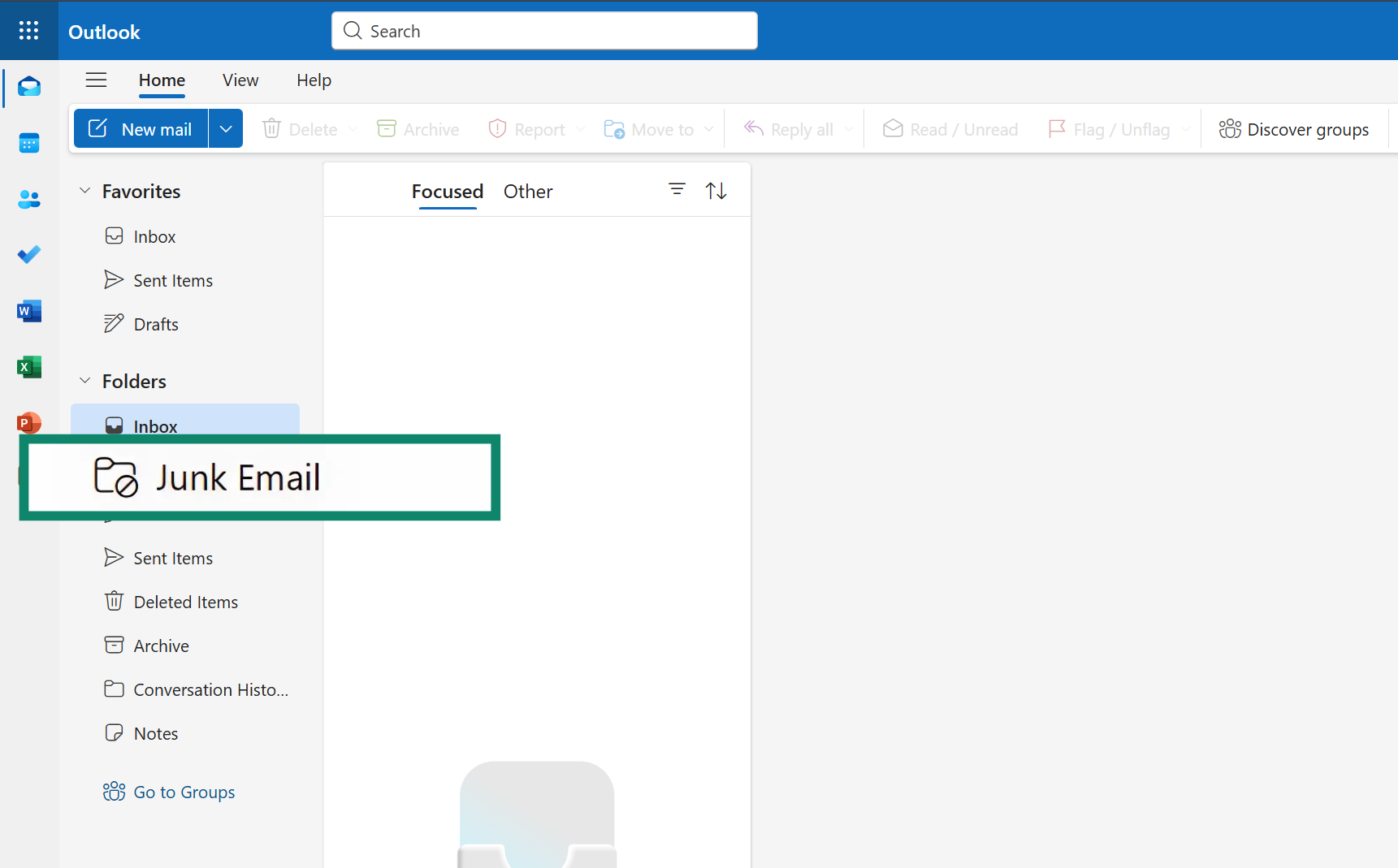
- Select Empty to delete all spam at once.
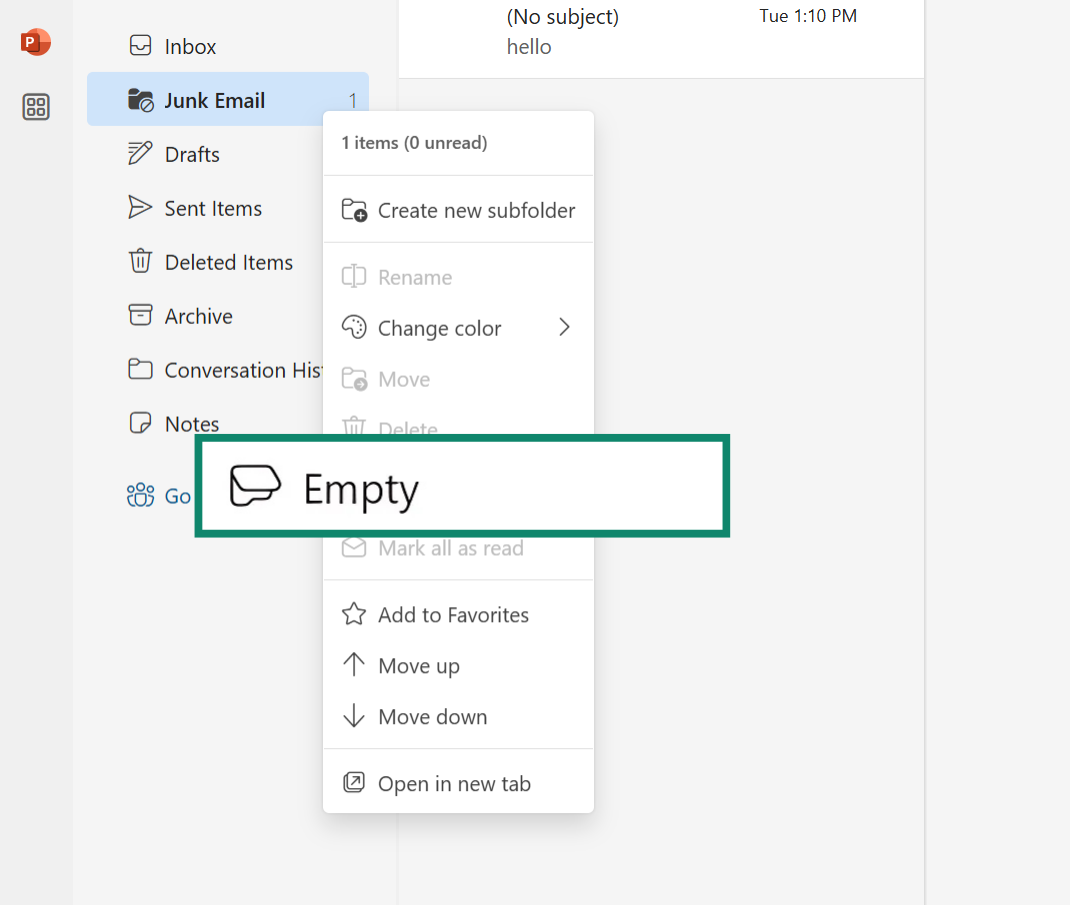
- Open Outlook and right-click the Junk Email folder.
How to delete spam in Yahoo Mail
- Open Yahoo Mail.
- Hover your mouse over the Spam folder and click the trash can icon to empty it instantly.
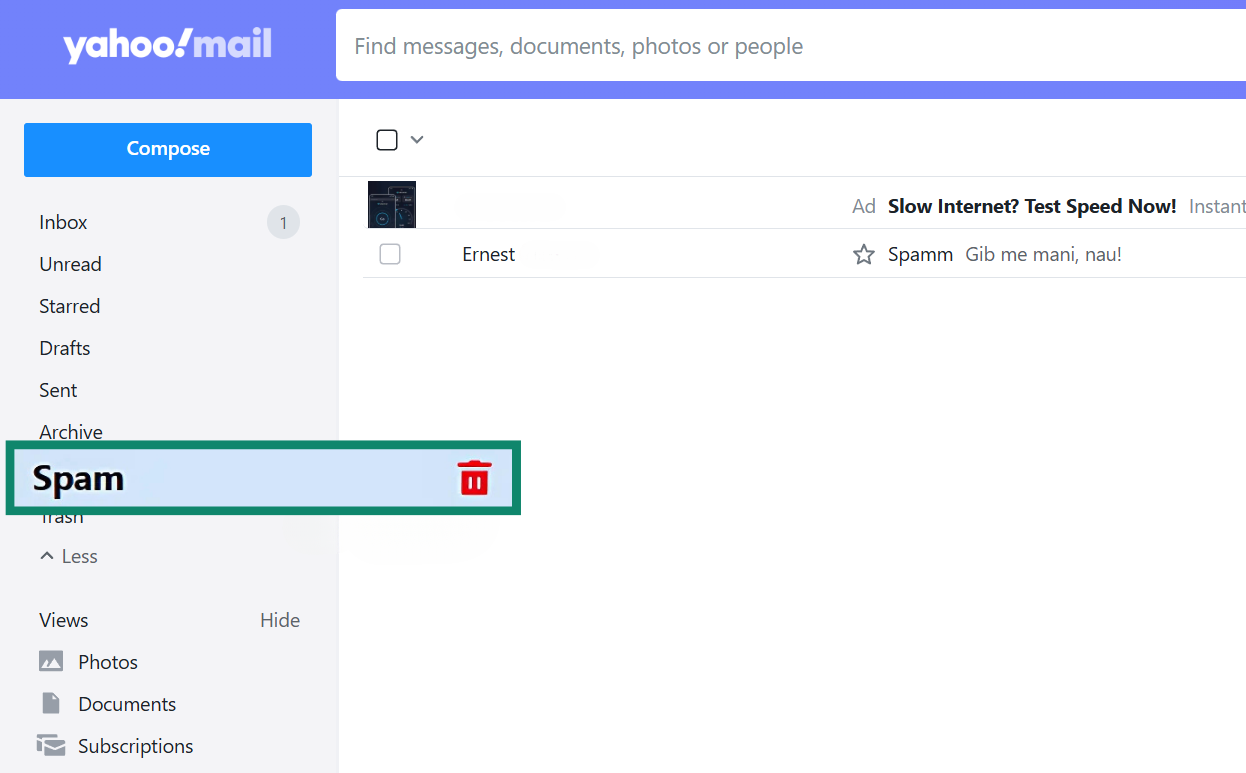
How to delete spam in Apple Mail
- Open Apple Mail and select the Junk folder from the sidebar.

- Right-click the folder and choose Erase Junk Mail.
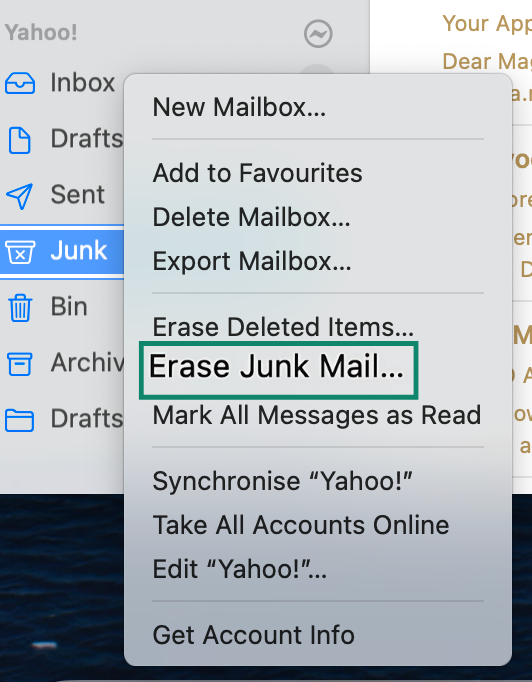
Clearing junk regularly also trains your email service to better identify and handle spam in the future.
Common types of spam and junk emails
Not all spam is harmless. Some messages can seriously threaten your privacy, security, or even the health of your device. Knowing the most common types of spam can help you spot red flags and stay protected.
Phishing emails
Phishing scams are designed to trick you into handing over personal information (like passwords or credit card numbers) by pretending to be from a trusted company. A common example is the Geek Squad scam, where emails or pop-ups claim you’re being charged for a subscription you never ordered. These messages often use urgent language and link to fake login pages that steal your credentials.
Lottery scams and fake offers
These emails promise cash prizes, free gadgets, or gift cards, but there’s a catch. You’re usually asked to pay a fee or share personal information to claim your prize. Legitimate contests never ask for payment upfront. Scammers often use subject lines like “Urgent: You’ve won!” or “Act now,” hoping you’ll click without thinking. If you never signed up for a giveaway, it's almost certainly a scam.
Malware and trojans
Some spam emails contain attachments or links that install malicious software when opened. Trojans are a common example. They disguise themselves as harmless files or apps but deliver spyware, ransomware, or viruses to your device. Once installed, they can monitor your activity, steal data, or lock you out of your system. Some malware can even include keyloggers, which record everything you type, including passwords and messages, without your knowledge.
Botnets and zombie threats
In some cases, malware hidden in spam emails can secretly take control of your device. These infected devices (known as “zombies”) become part of a botnet, a network of hijacked machines used to send more spam or launch cyberattacks. You might not even notice it happening, but your computer could slow down, overheat, or behave strangely as a result.
How to identify spam emails and prevent future attacks
If you're wondering, “Why am I getting so many spam emails?”, it often comes down to exposure, habits, and how well your inbox is protected. The good news? You can reduce spam and the risks that come with it by learning how to spot junk early and strengthening your overall digital hygiene.
Common traits of spam and junk mail
Most spam emails follow familiar patterns. Once you learn what to look for, they’re easier to avoid. Watch out for:
- Generic greetings like “Dear user” or “Valued customer.”
- Urgent or threatening language.
- Typos, strange formatting, or poor grammar.
- Unfamiliar senders or suspicious email addresses.
- Promises of prizes, urgent warnings, or unexpected attachments.
If it sounds too good to be true or makes you panic, it’s probably a scam.
How phishing scams trick users
Phishing emails often impersonate brands you trust, like banks, delivery services, or even your coworkers. They try to trick you into entering sensitive info on fake login pages, downloading harmful attachments, or “verifying” account details.
Learn more: Find out how to protect yourself with this step-by-step phishing prevention guide, which covers warning signs and common tactics.
Best practices to reduce spam and protect your data
Preventing spam isn’t just about deleting junk; it's about limiting how exposed your personal information is in the first place. In addition to steps mentioned earlier, like using email aliases or masking your address, here are a few more habits that can help:
- Never click unknown links or download attachments from strangers.
- Use strong, unique passwords for every account.
- Enable 2FA wherever possible.
- Stay secure on public Wi-Fi by using a virtual private network (VPN) like ExpressVPN. It adds another layer of protection by hiding your IP address and encrypting your traffic, making it harder for spammers and trackers to collect your data in the first place.
Learn more: Check out these top internet privacy tips to cut down your digital exposure.
FAQ: Common questions about stopping spam emails
Why am I suddenly getting so many spam emails?
You may be receiving more spam due to recent data exposure, mailing list sign-ups, or your address being sold or scraped. Spammers often buy or harvest email addresses from data leaks, online forms, or public profiles.
Is it better to block spam emails or just delete them?
Blocking spam emails is more effective than just deleting them. While deleting removes the message, blocking prevents future emails from that sender and helps your provider learn what to filter out.
How do I stop spam emails on my iPhone?
To reduce spam emails on an iPhone using the Apple Mail app, you can block senders, report unwanted messages, and adjust your privacy settings.
What’s the difference between spam and phishing emails?
Spam emails are usually unwanted ads or mass promotions, while phishing emails are designed to steal your personal information. Spam often includes marketing content from unknown senders trying to sell products or services. It’s annoying but usually not harmful.
Phishing emails, on the other hand, pretend to be from trusted sources (like banks or tech companies) to trick you into revealing sensitive data like passwords, credit card numbers, or login credentials.
Can I permanently stop spam emails?
Completely stopping spam emails isn’t possible, but you can greatly reduce them. Using filters, blocking senders, and unsubscribing from unwanted lists helps keep your inbox cleaner. Additionally, avoiding sharing your email publicly and using email aliases can minimize spam. Regularly updating your email security settings also lowers your risk of spam and phishing attempts.
Is there a spam blocker for email?
Yes, there are several spam blockers for email, both built-in and third-party options. Most email services, like Gmail, Outlook, and Yahoo Mail, have automatic spam filters that work in the background. You can also enhance spam protection with third-party tools.
These programs offer more control over filtering and help catch spam that slips through default settings. Some security suites and browser extensions also include spam-blocking features for webmail users.
Take the first step to protect yourself online. Try ExpressVPN risk-free.
Get ExpressVPN