How to change location on iPhone
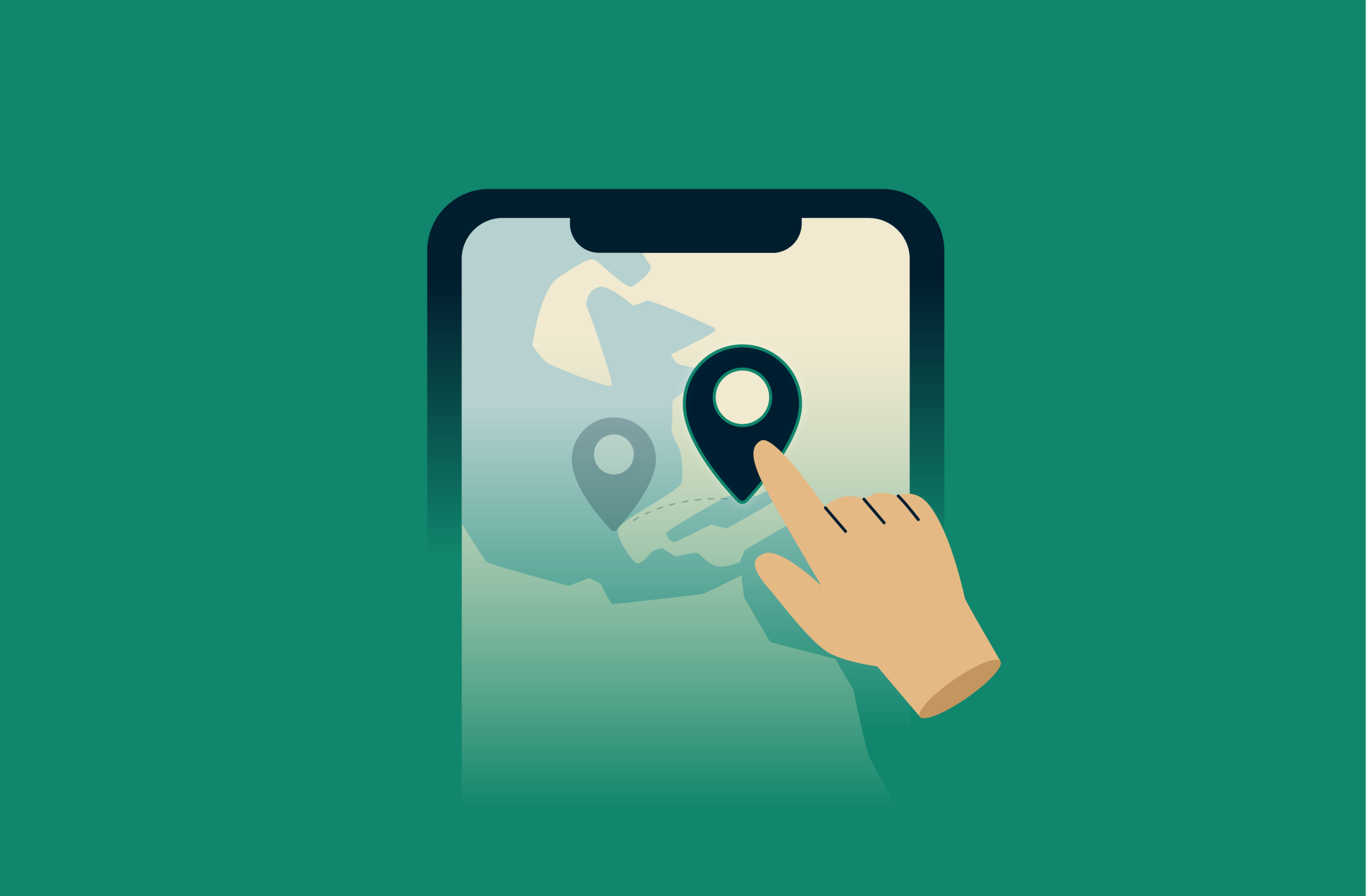
Whether you’re looking to protect your privacy or need to test apps in different regions, changing your iPhone’s apparent location can be very useful.
This guide will explain how to do this. We’ll provide step-by-step guides covering various methods, including using a virtual private network (VPN), changing your regional settings, spoofing your GPS, and more.
Alongside practical tips and troubleshooting advice, the guide also addresses privacy and legal considerations, helping you decide which approach best suits your needs.
How iPhone tracks your location
Your iPhone tracks your location by collecting data from several sources. These include GPS signals, cellular networks, Wi-Fi networks, and Bluetooth connections. In addition, your IP address will show your general region. By combining and analyzing these signals, your iPhone can pinpoint your exact location with impressive accuracy.
4 easy methods to change your iPhone location
Below are four easy methods for changing your iPhone’s location. Note that the exact steps might vary slightly depending on your iOS version.
Method 1: Use a VPN to change your location
Using a VPN is one of the simplest ways to change your iPhone’s virtual location. This method is ideal for accessing local resources and enhancing your privacy.
Step-by-step: How to set up a VPN on iPhone
- Download the ExpressVPN app.
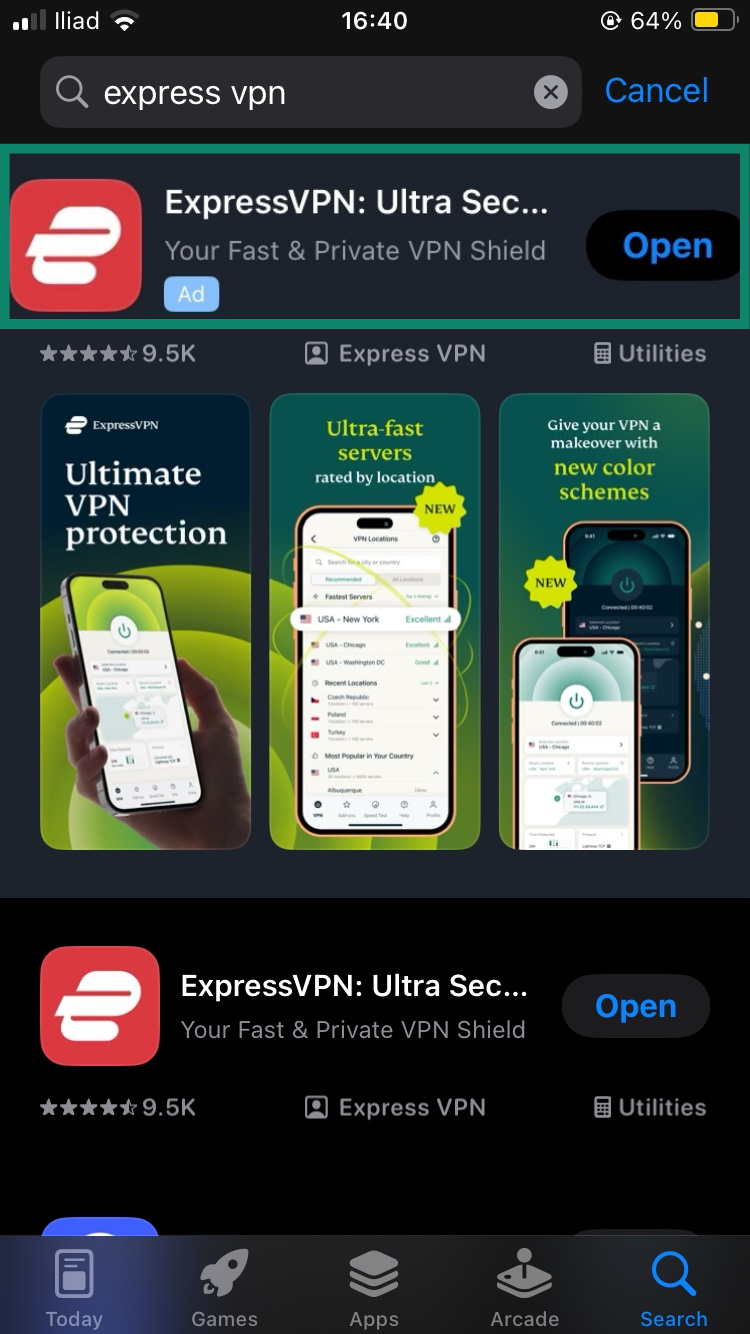
- Open the app and log in.
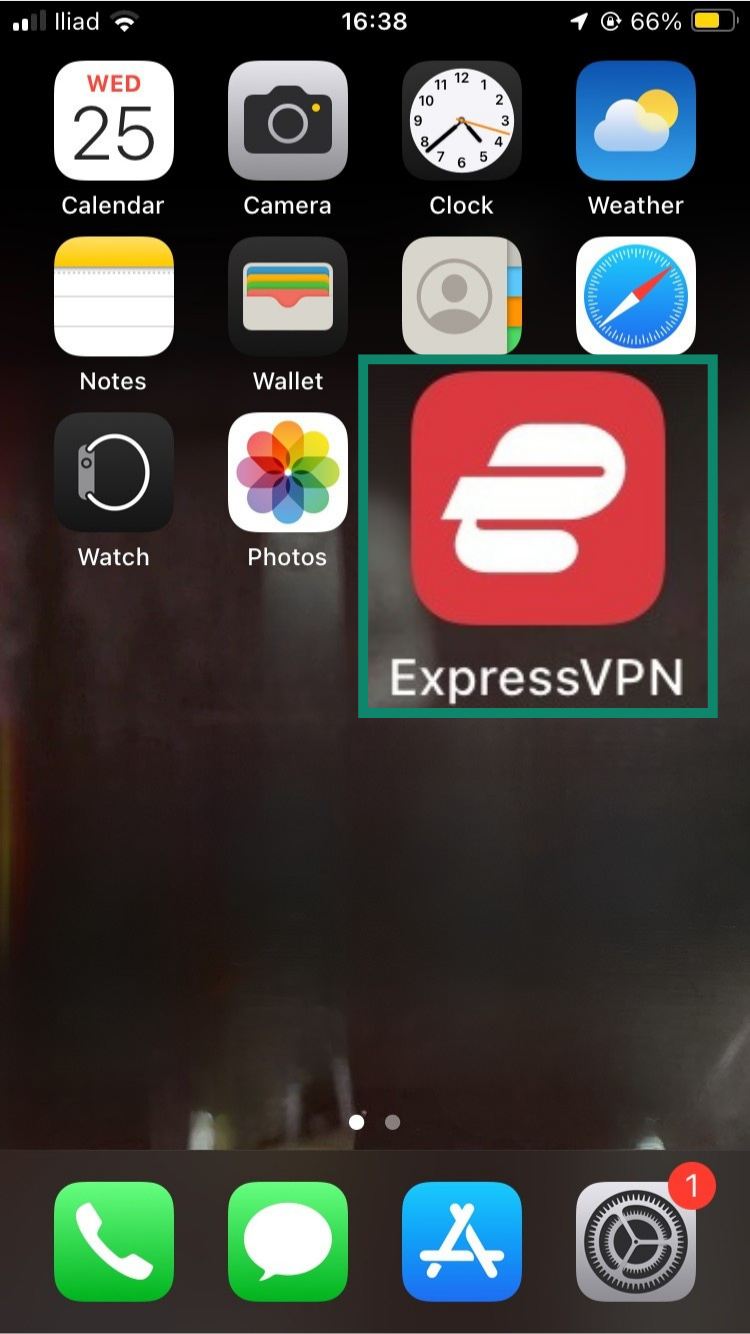
- Tap on the location/country bar.
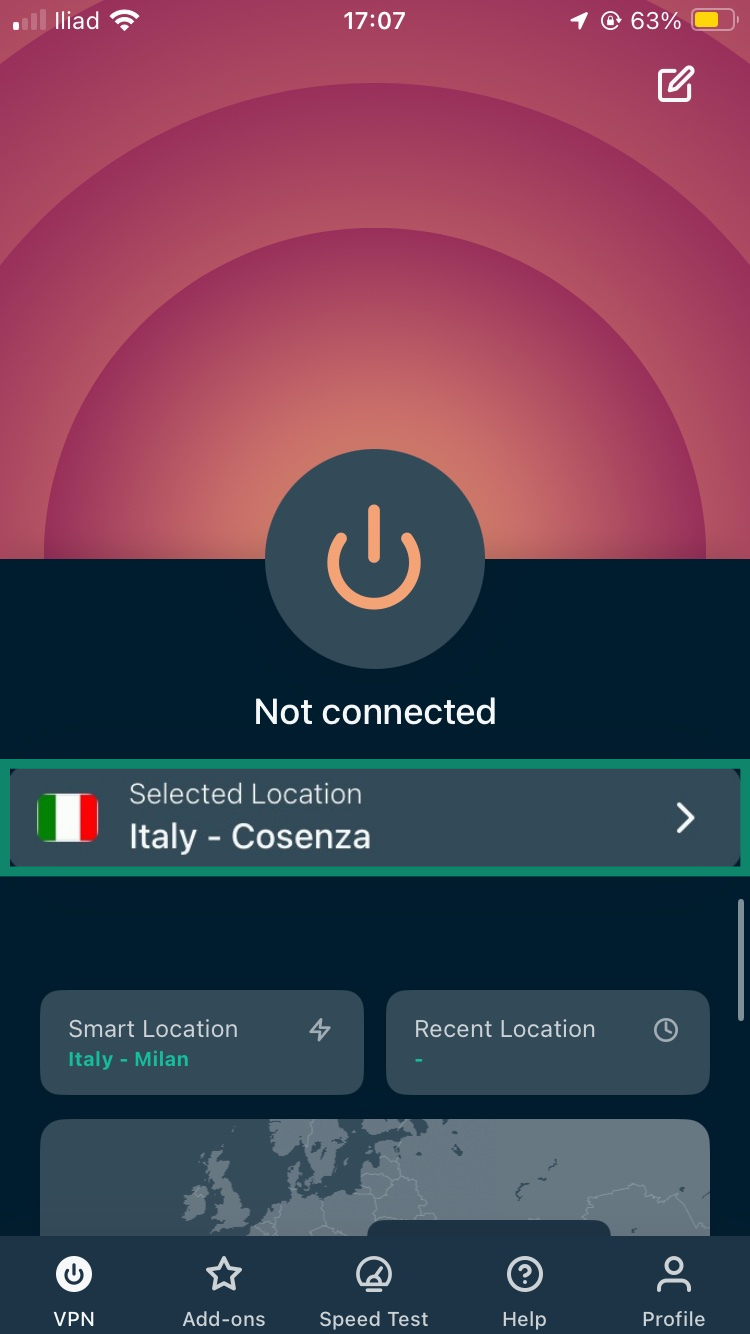
- Choose a server location from the list.
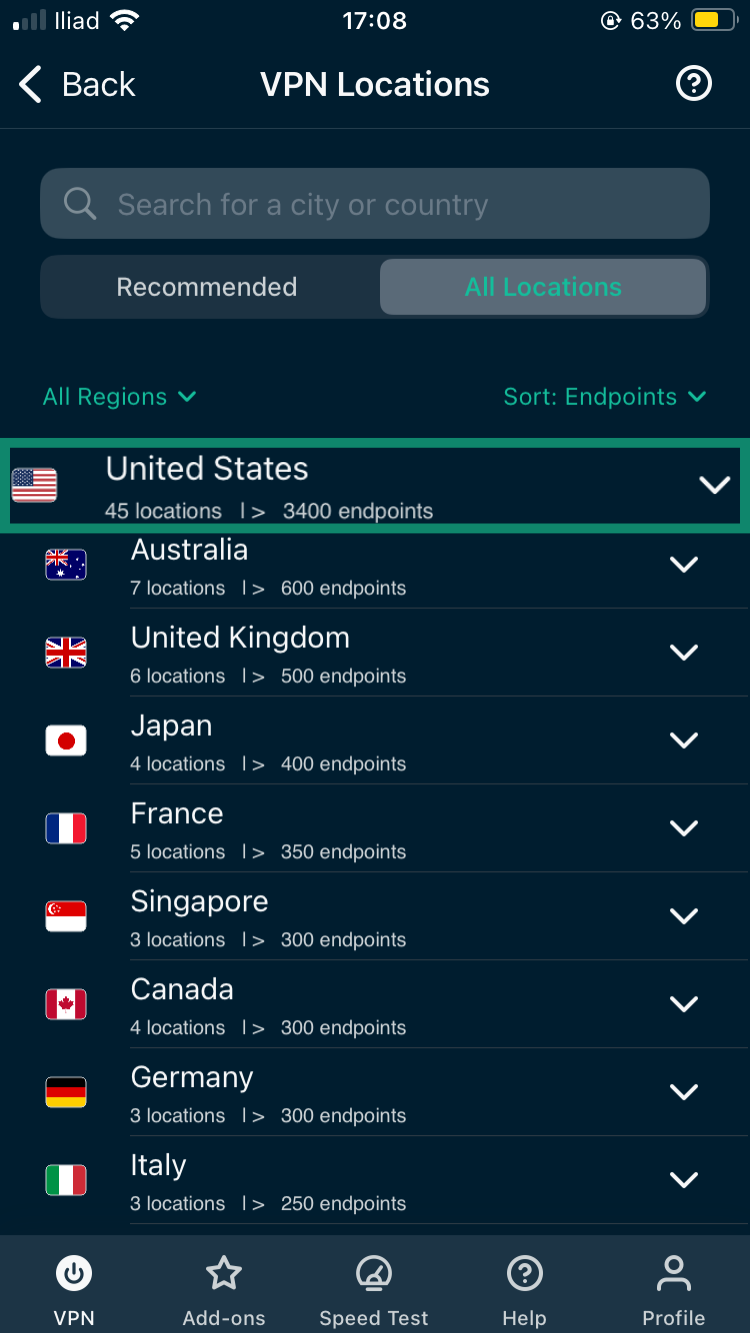
- Connect to the VPN server by pressing the Connect button.
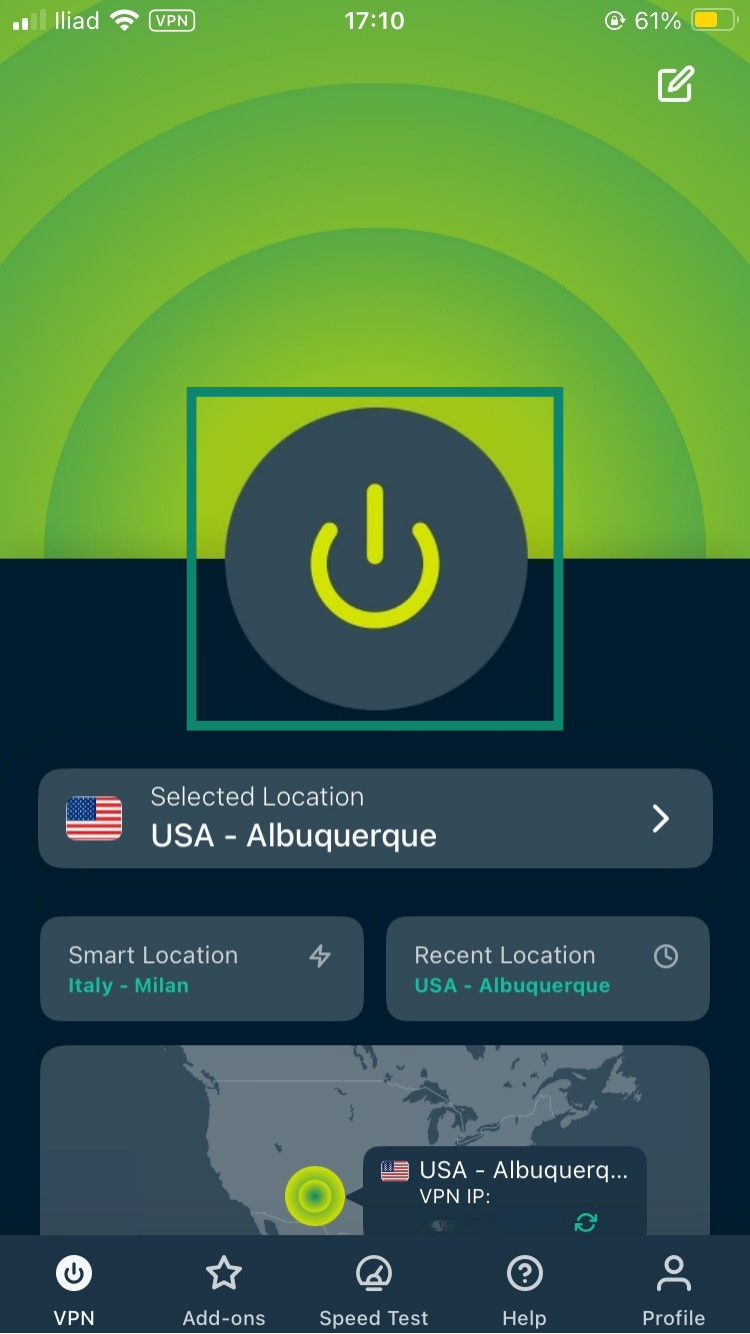
Once connected, your internet traffic will be routed through your chosen location. If you’re having issues installing ExpressVPN on your device, be sure to check out our guide on how to install a VPN on iOS devices.
What a VPN can and can’t do
A VPN reroutes your internet traffic through a server in a different location, making it appear as if you’re browsing from somewhere else. This can effectively anonymize your web traffic and improve privacy by masking your real IP address.
However, a VPN only changes your internet location; it doesn’t alter the GPS signal that apps like Maps or Find My iPhone rely on. That said, a VPN can be used alongside methods that affect GPS data if you’re looking to totally hide your real location.
Can I use iCloud Private Relay to change my location?
iCloud Private Relay hides your IP address and encrypts internet traffic, improving privacy. Apple does see your real IP address, but it can’t see where you’re going online. That’s because your data takes two separate “hops.” Apple handles the first, and a third party handles the second, so no one sees the full picture. That said, by using a VPN with a no-logs policy (like ExpressVPN), you can hide both your IP address and browsing activity from Apple, the sites you visit, and anyone else trying to snoop on you.
Method 2: Change your Apple ID country or region
Changing your Apple ID’s country or region lets you access apps and services available only in that specific area. This method changes your App Store and iTunes settings but doesn’t alter information sent by your iPhone’s GPS chip.
How to change region on an iPhone
- Open the Settings app.
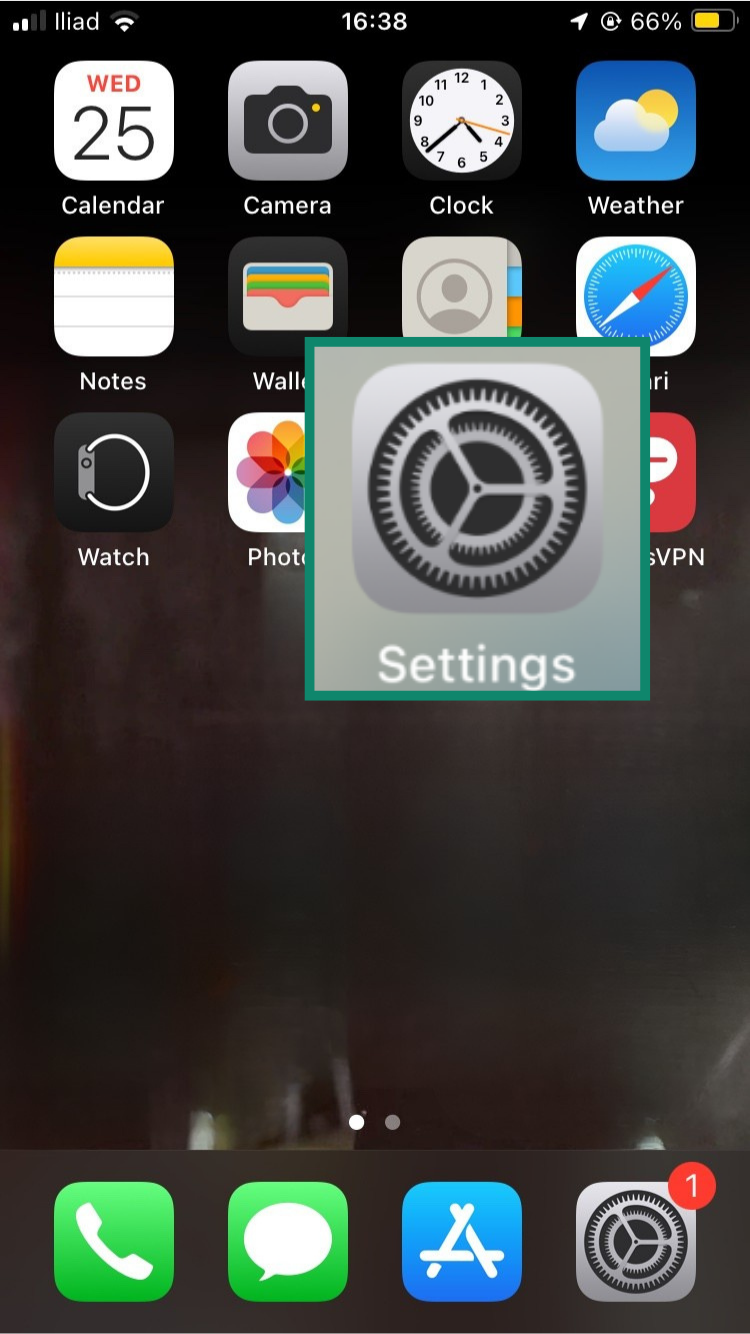
- Tap your name at the top to access Apple ID settings.
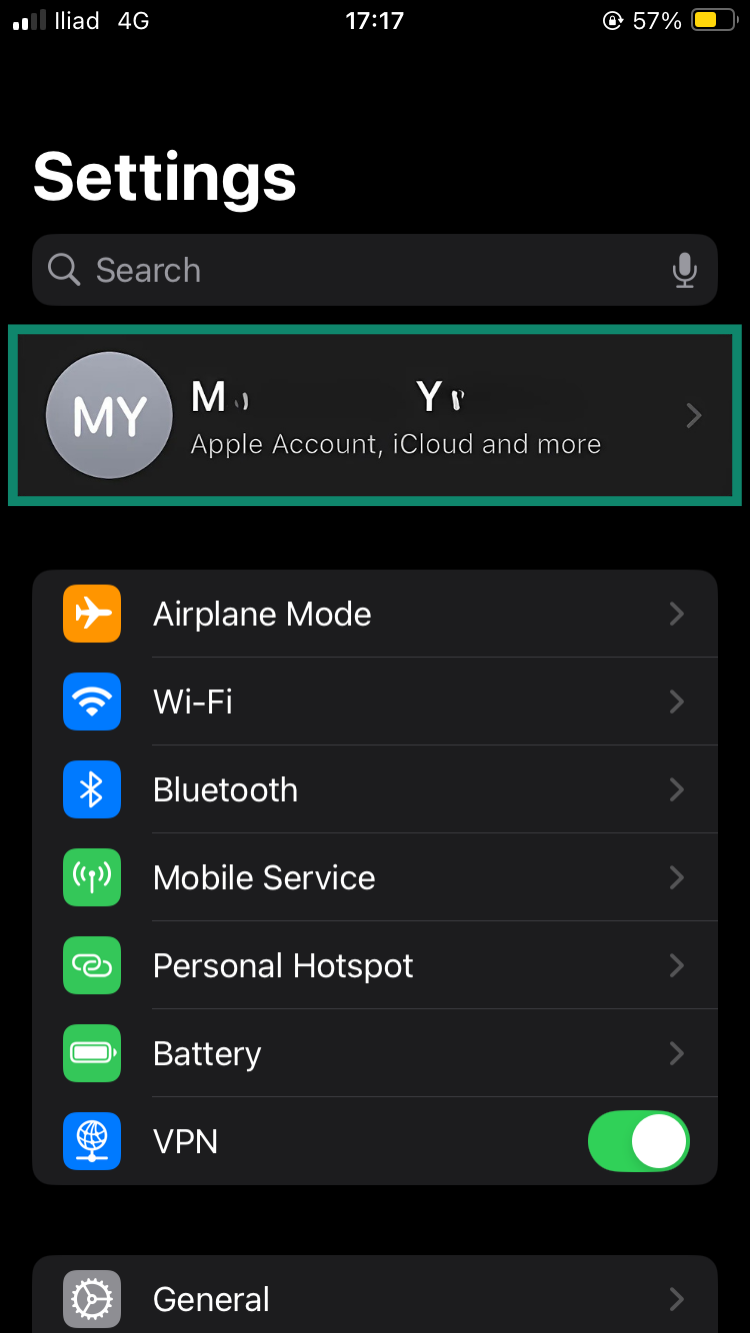
- Select the Media & Purchases menu.
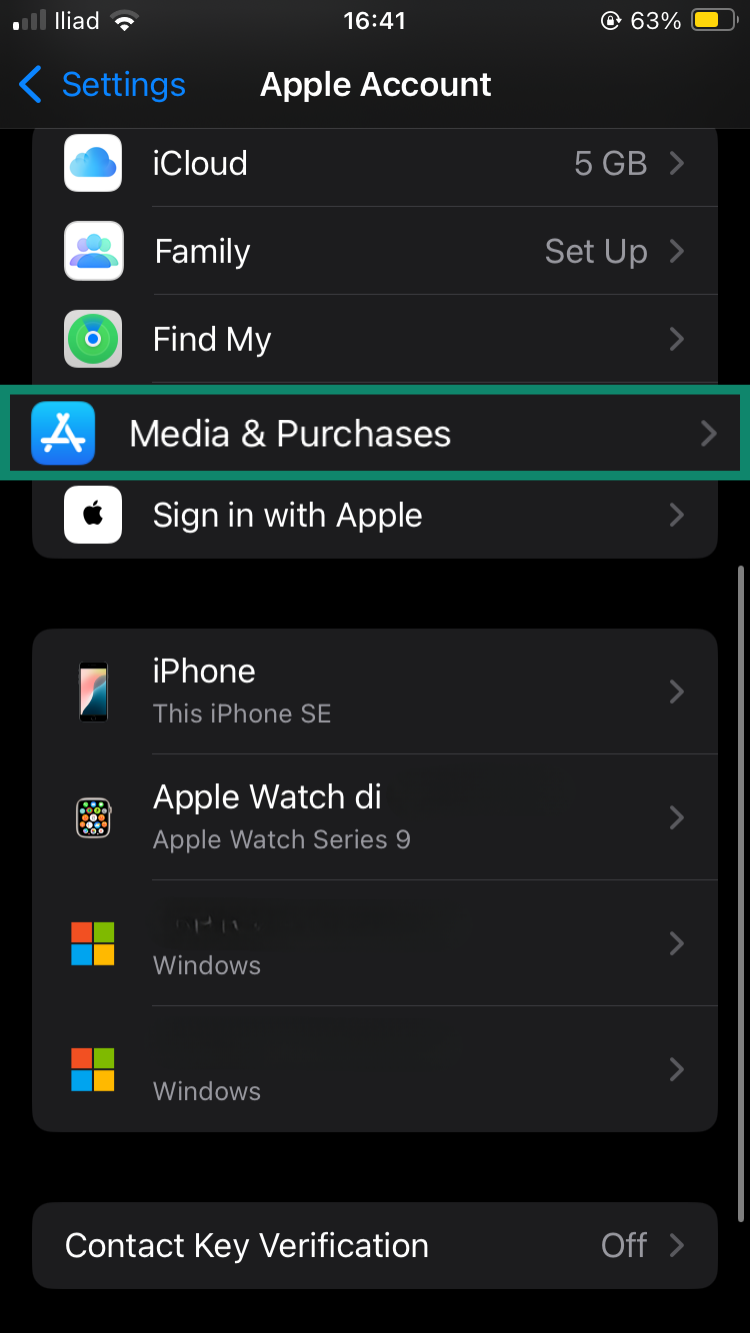
- Tap View Account.
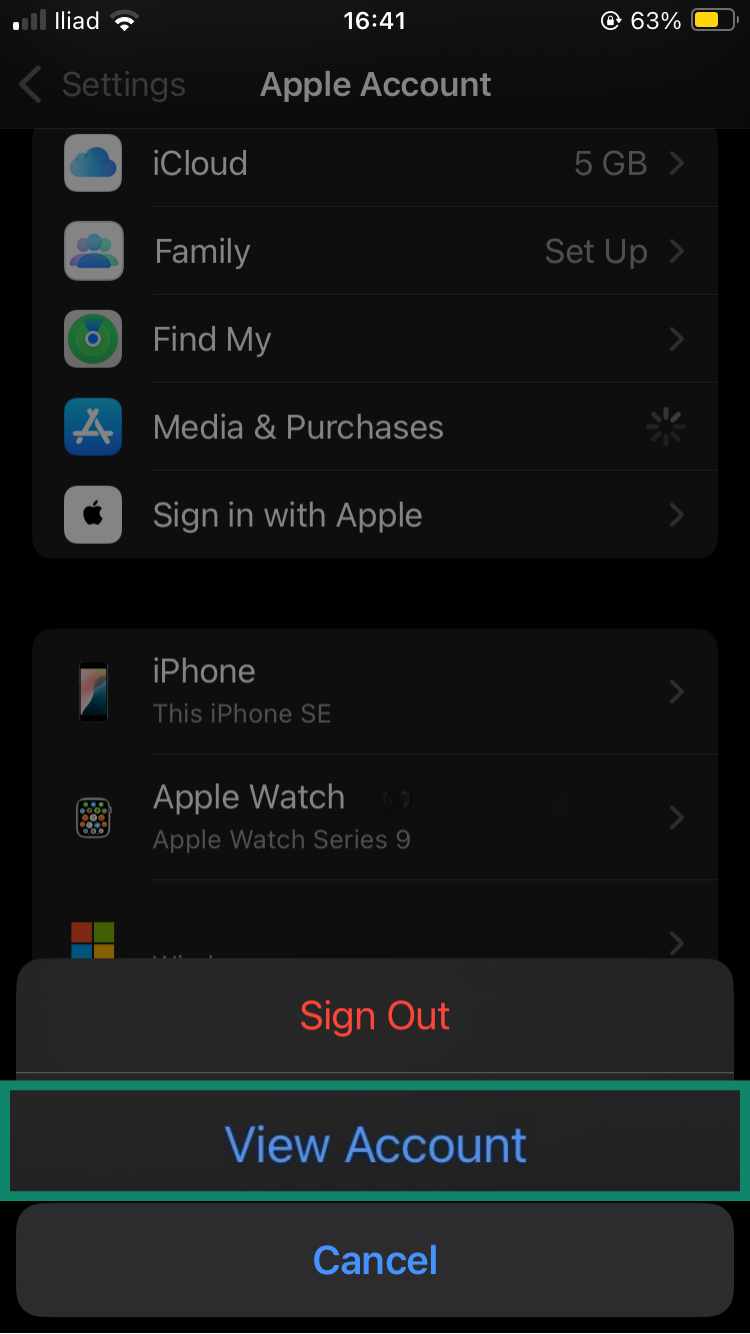
- Tap Country/Region, then select the region from which you want to access the App Store.
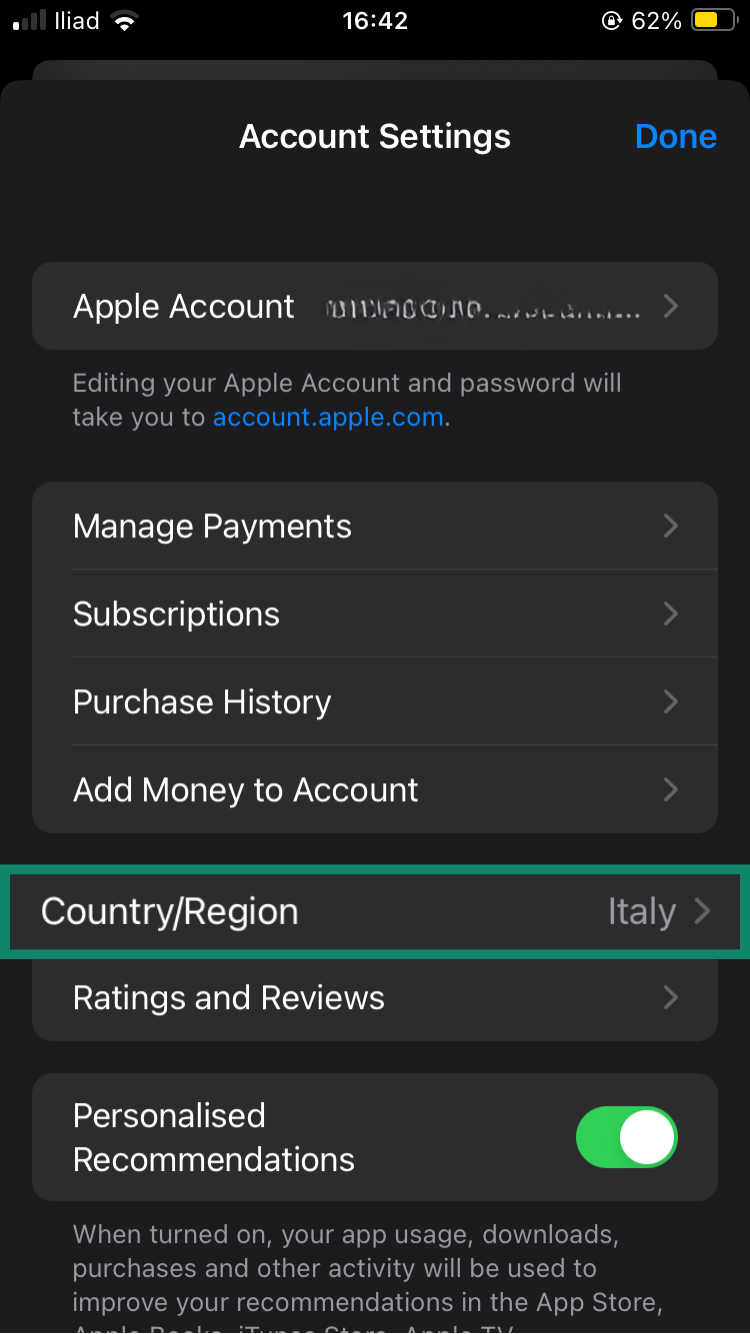
How to change region on Mac or PC
Apple lets you change your App Store region on Mac and PC as well. For the purposes of this tutorial, we’re using iTunes, but the process is similar with Apple Music. With that said, here’s a quick run of how it’s done.
- Open the Music or Apple TV app on Mac, or iTunes on PC.
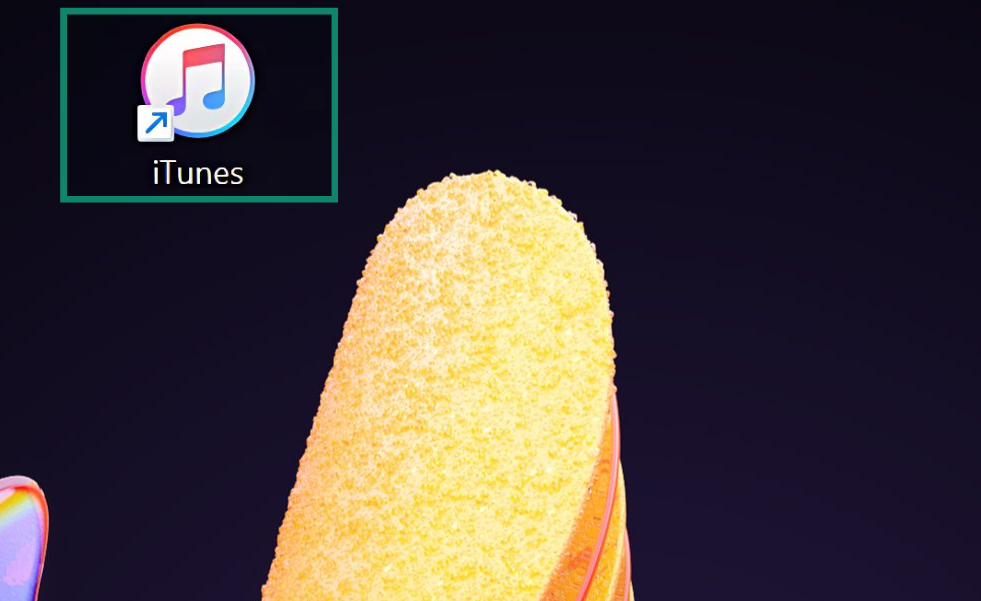
- From the menu bar, select Account and pick View My Account.
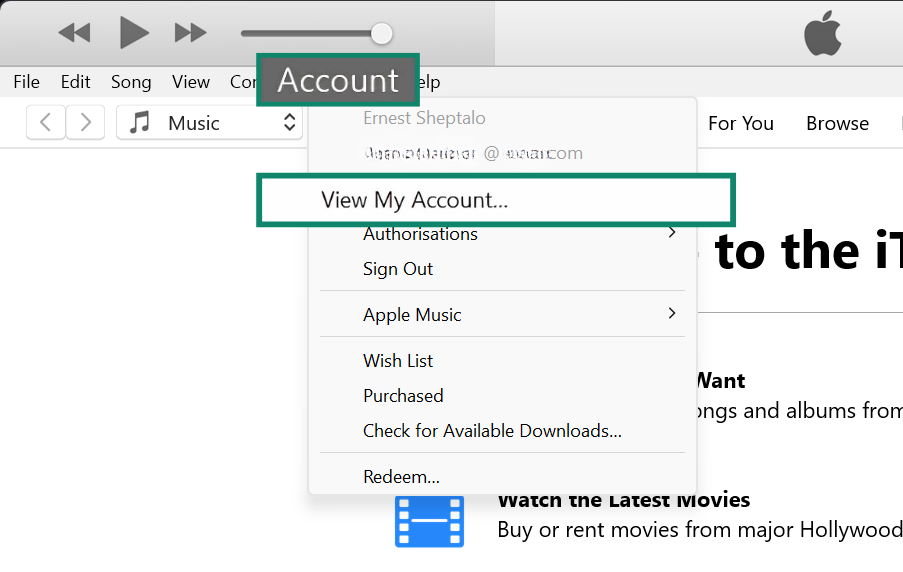
- Sign in with your Apple ID.
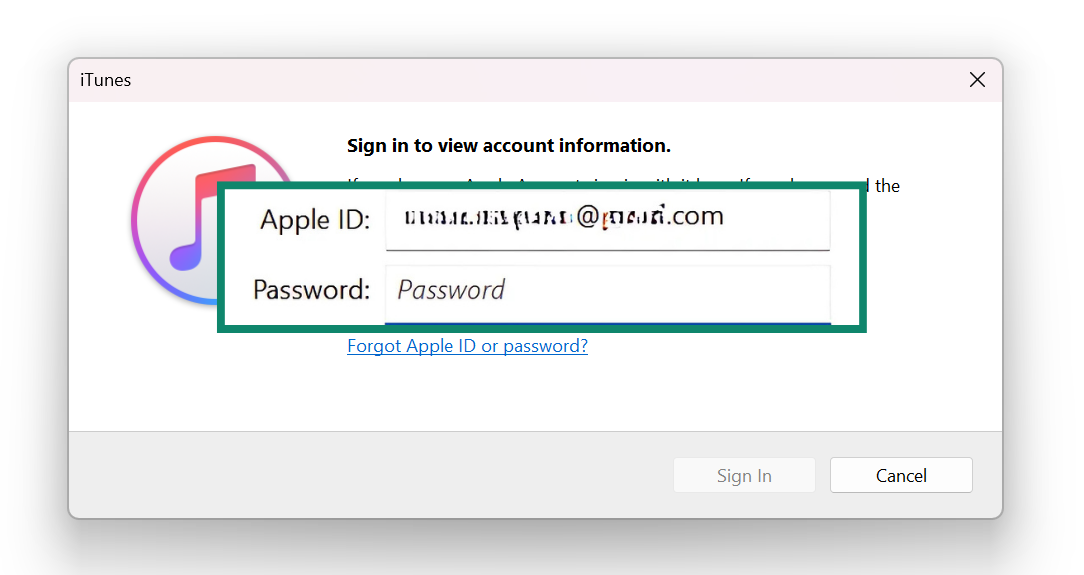
- Click Change Country or Region and select the new country.
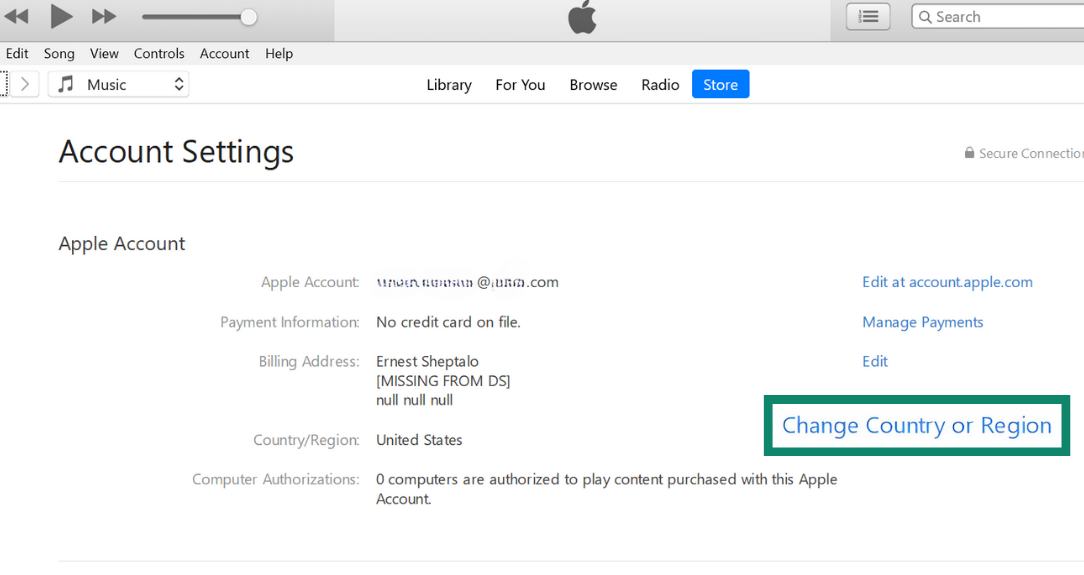
- Update your payment details.
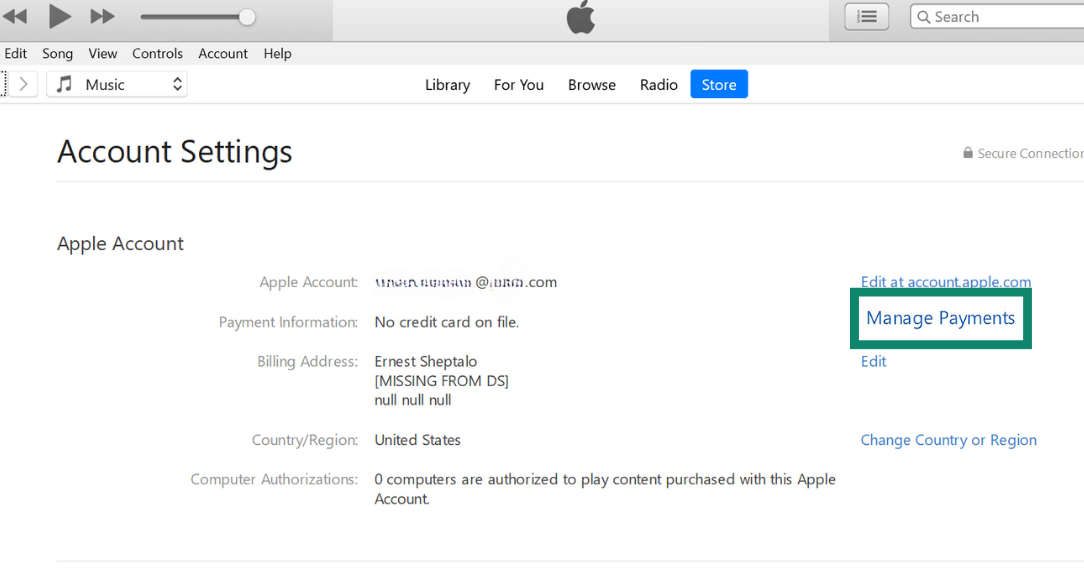
-
-
Will changing Apple ID region affect my apps?
Changing your Apple ID region may make apps, subscriptions, or media unavailable if they aren’t offered in the new location. You might also lose access to previously purchased content tied to the old region.
Also, you’ll need to spend any remaining Apple ID balance before switching regions. This is because Apple doesn’t allow you to change your location if there’s unused store credit.
Additionally, some types of active subscriptions will block you from changing regions. You may need to wait until these expire before making the change.
Method 3: Fake GPS location using spoofing tools
You can change your iPhone’s GPS location by using spoofing software. This method can make apps that rely on GPS data, like Maps or location-based games, register you as being in a different location.
It’s also possible to spoof your iPhone’s GPS by using hardware that connects directly to your iPhone. After plugging such a device in, you can use the paired app to set a new location. These devices can be costly, but they offer several benefits compared to purely software-based solutions. They’re portable and discreet, and, compared to other options, hardware spoofing is harder for apps and websites to detect.
Best GPS spoofing apps for iPhone
There are a few apps that allow you to spoof your iPhone’s GPS location. Among the most prominent is iTools. It works by connecting your iPhone to a computer and running the spoofing software from there. Most offer free trials, but you’ll need to pay for full access to all features.
These apps don’t require jailbreaking your iPhone, which makes them safer and less likely to cause problems. However, because they don’t have deep system access, they might not work reliably with every app or iOS update. Additionally, geo-spoofing may violate local laws or an app’s terms of service, so you’ll definitely want to check before giving it a go.
Just know that spoofing your iPhone’s GPS will make apps like Find My unreliable.
Is jailbreaking necessary or legal?
Some GPS spoofing apps don’t require jailbreaking, which means you can change your location without removing Apple’s built-in software restrictions. While jailbreaking may seem like a way to gain more control over location data, it comes with serious risks and isn’t something we recommend.
Jailbreaking voids your warranty and removes some of Apple’s security protections, making your iPhone more vulnerable to malware and hacking. Although it can allow deeper system access for spoofing, it violates Apple’s terms of service and can cause apps or updates to stop working properly.
Instead of jailbreaking, consider safer alternatives like using a reputable VPN (such as ExpressVPN) or desktop-based location-spoofing tools. These methods let you temporarily change your iPhone’s location for privacy or app testing without compromising your device’s security, functionality, or eligibility for Apple support.
Method 4: Turn off or limit location services
Adjusting location services settings is a simple and effective option. With just a few taps, you can prevent your iPhone from sharing your GPS location or control which apps can access this information.
This method helps protect your privacy without using additional tools. Just know that your IP address (and thus your general location) will still be visible to Apple as well as the websites and, potentially, some of the apps you use.
How to turn off location services entirely
- Open the Settings app.
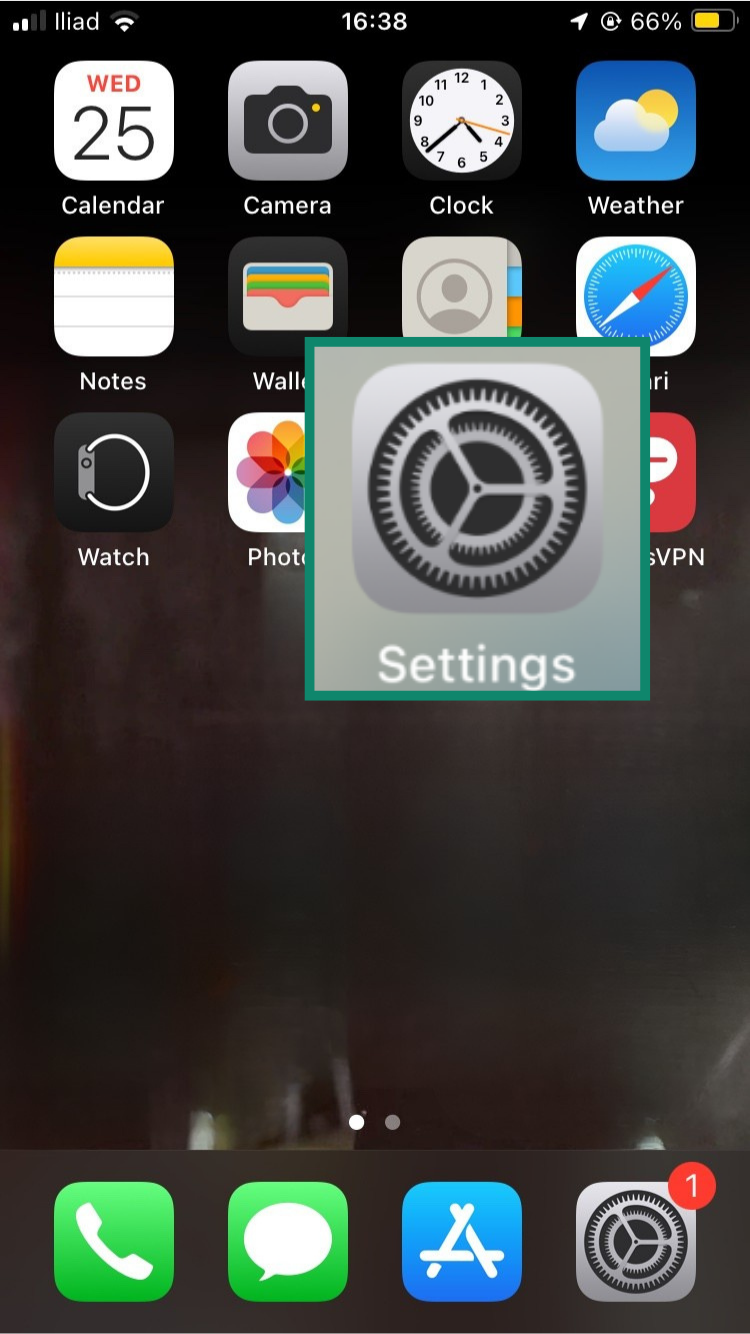
- Tap the Privacy & Security option.
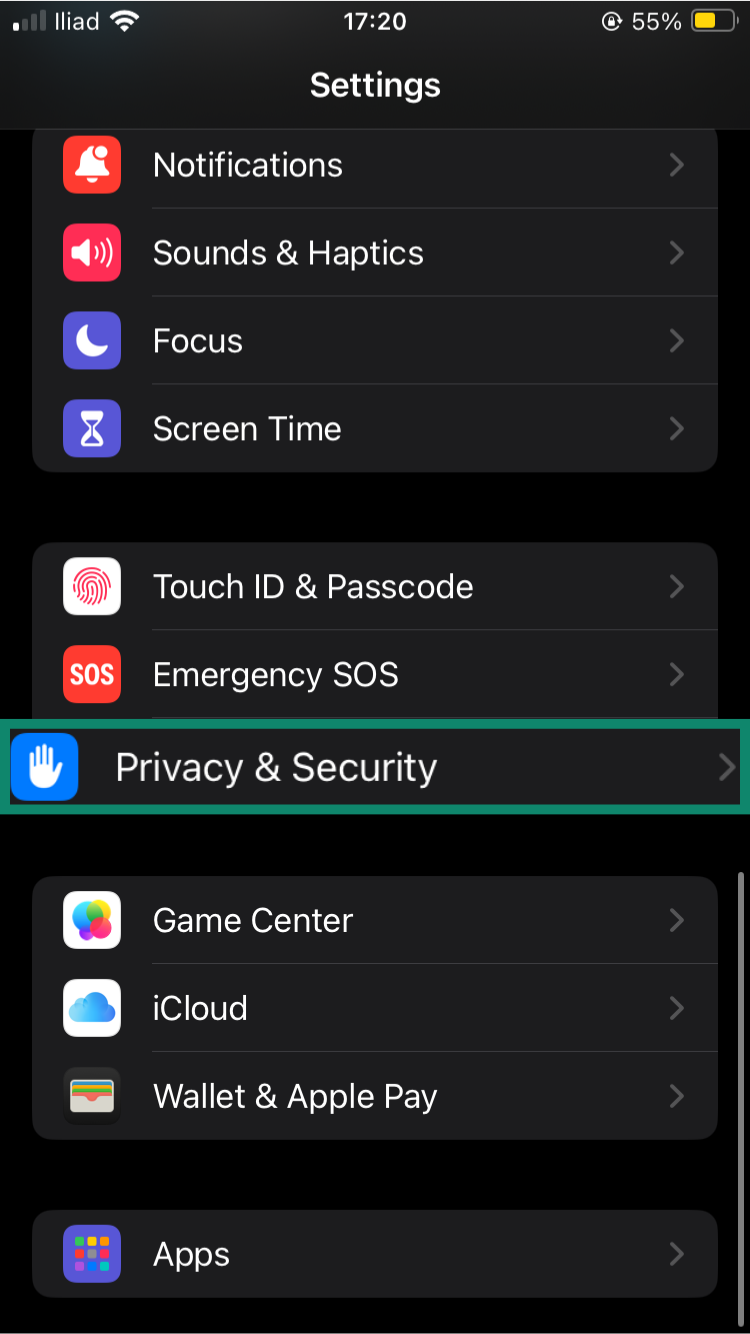
- Tap Location Services.
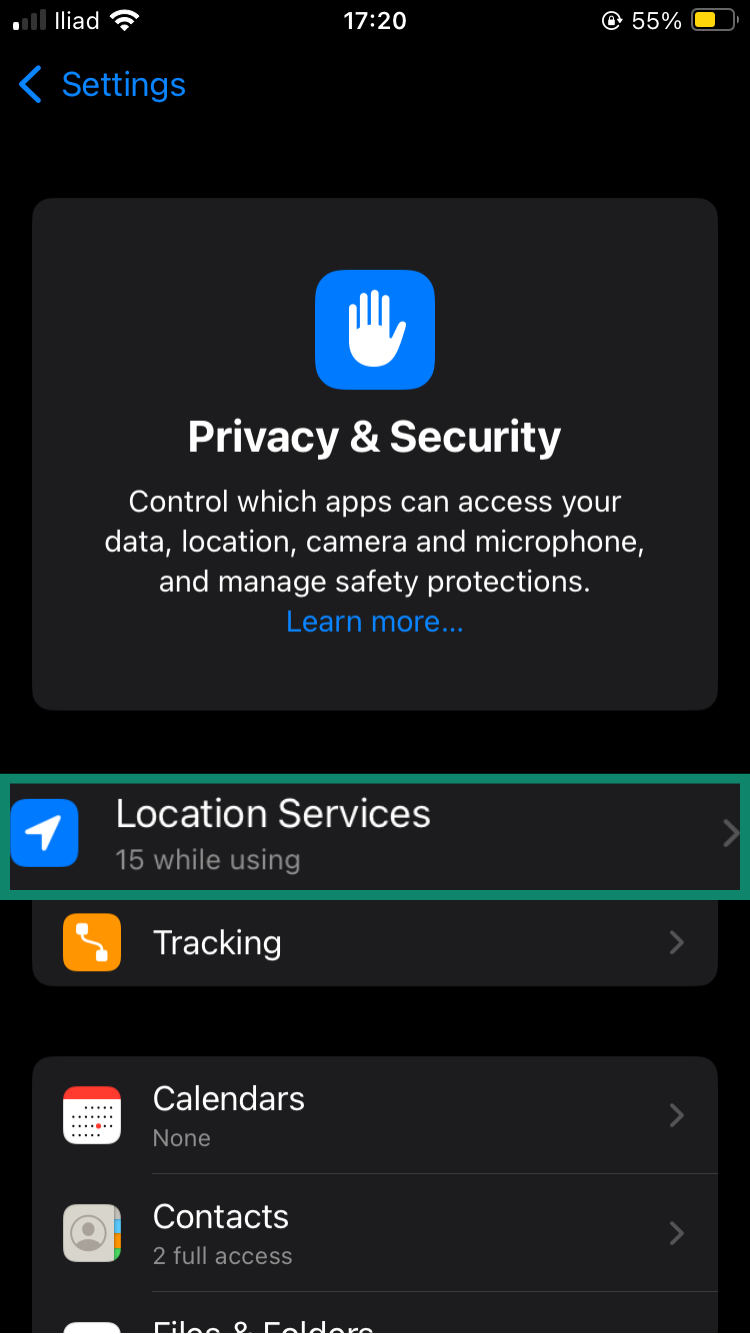
- Toggle Location Services off and select the Turn off option to disable all location access on your iPhone.
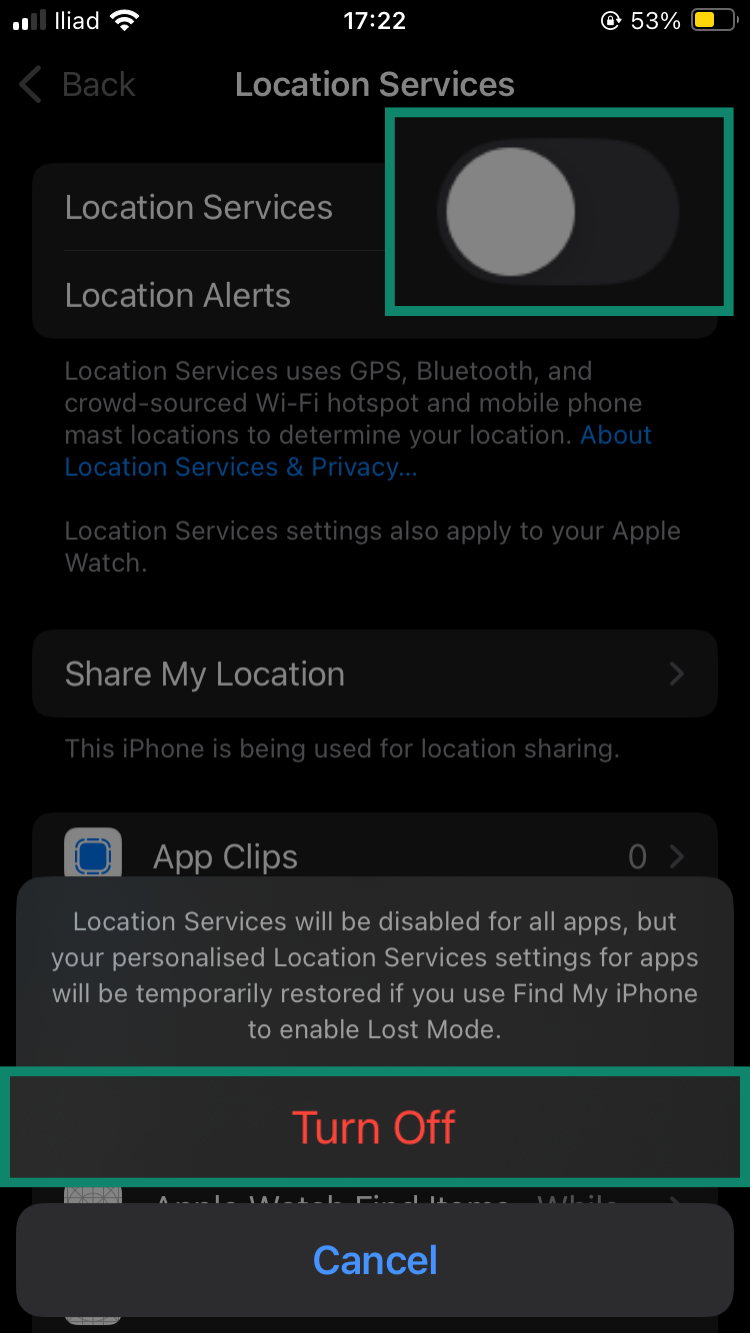
Bear in mind, turning off location services also disables tracking features. This could be an issue if you depend on them to track your luggage at the airport via AirTags. Also, if you’re a parent, it’s a good idea to keep location services turned off on your child’s iPhone/iPad, except for sharing their location with you.
This prevents social media apps from broadcasting where you are to your entire friends list. For added safety, combine limited location sharing with strong iPhone and iPad parental controls to help protect your child, both online and in real life.
How to disable location services for specific apps
Rather than turn your location off entirely, you may just want to restrict certain apps from accessing your GPS. In addition to stifling invasive apps, doing so can reduce battery drain and prevent your device from overheating. Here’s how to stop specific apps from seeing your GPS location:
- Go to Settings.
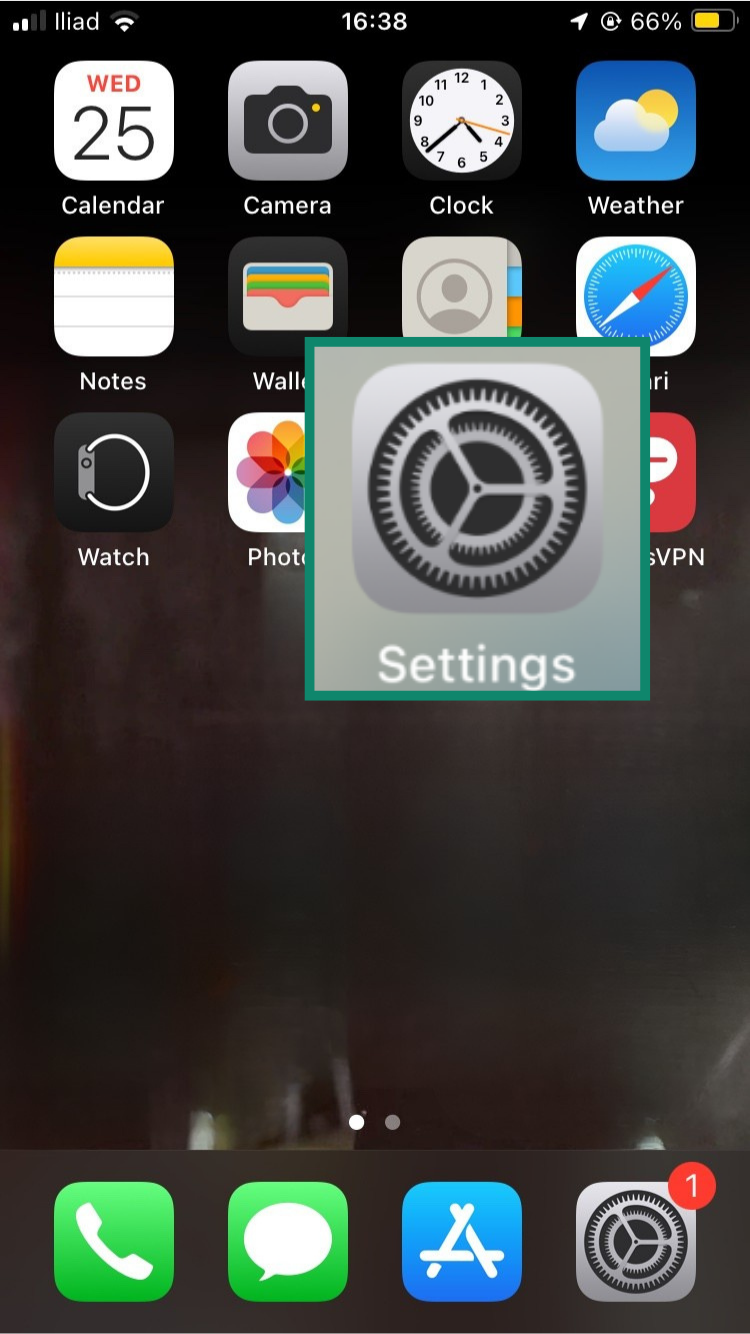
- Select Privacy & Security.
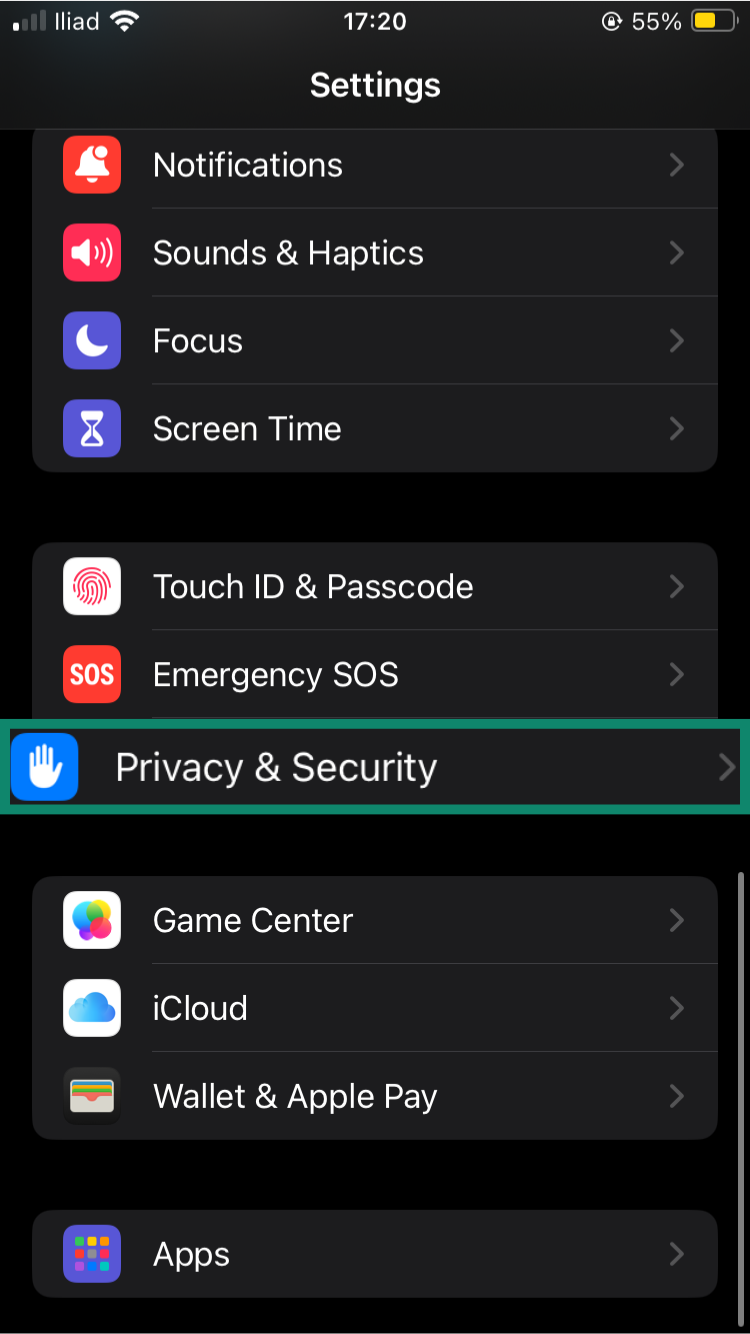
- Tap on Location Services.
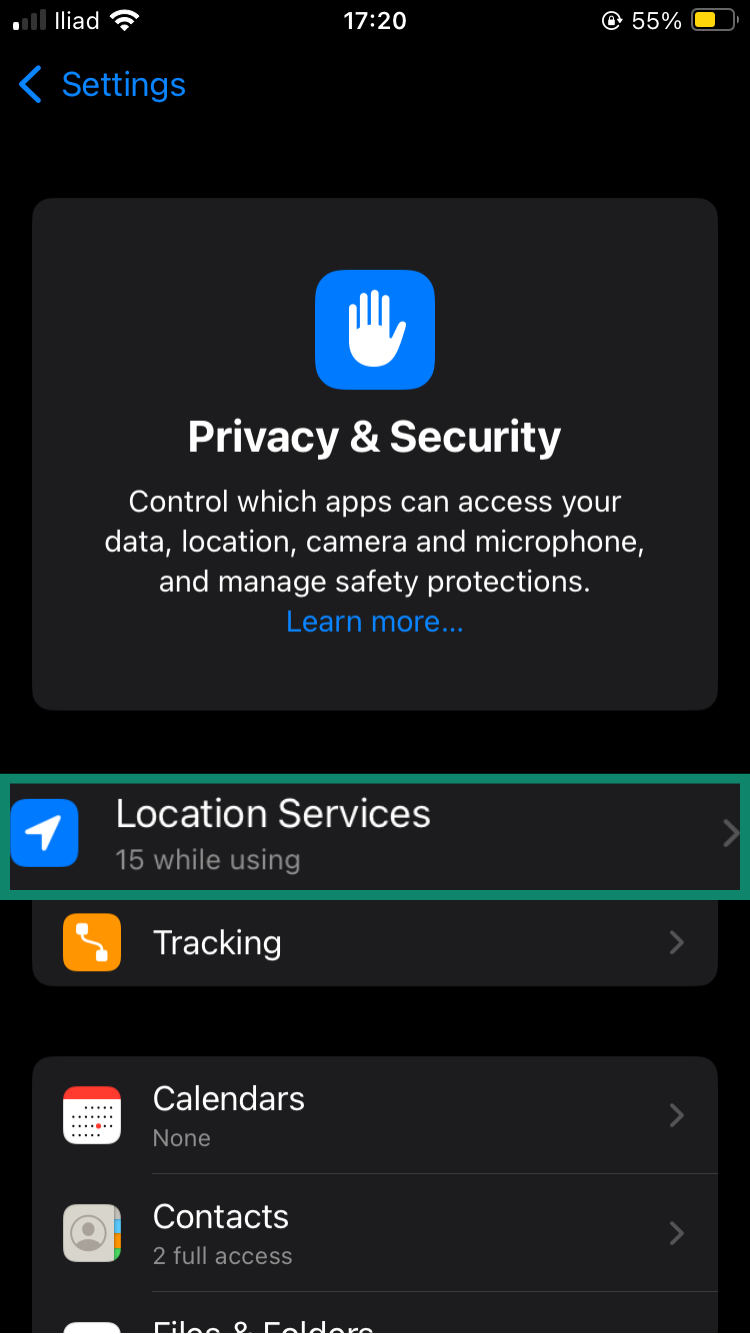
- Scroll down and select the specific app you want to manage (for this tutorial, we’re using the Wallet app).
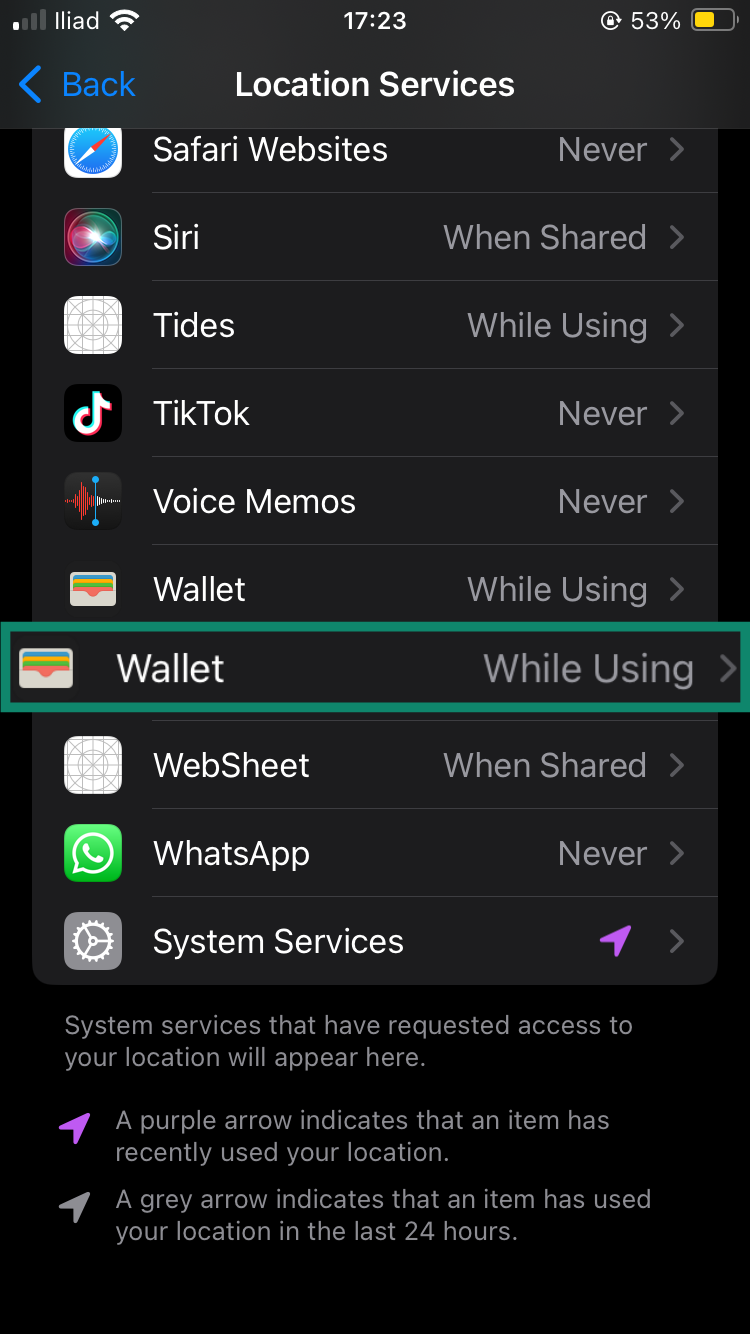
- Tap Never to fully block location access or select While Using the App to allow location only when the app is open.
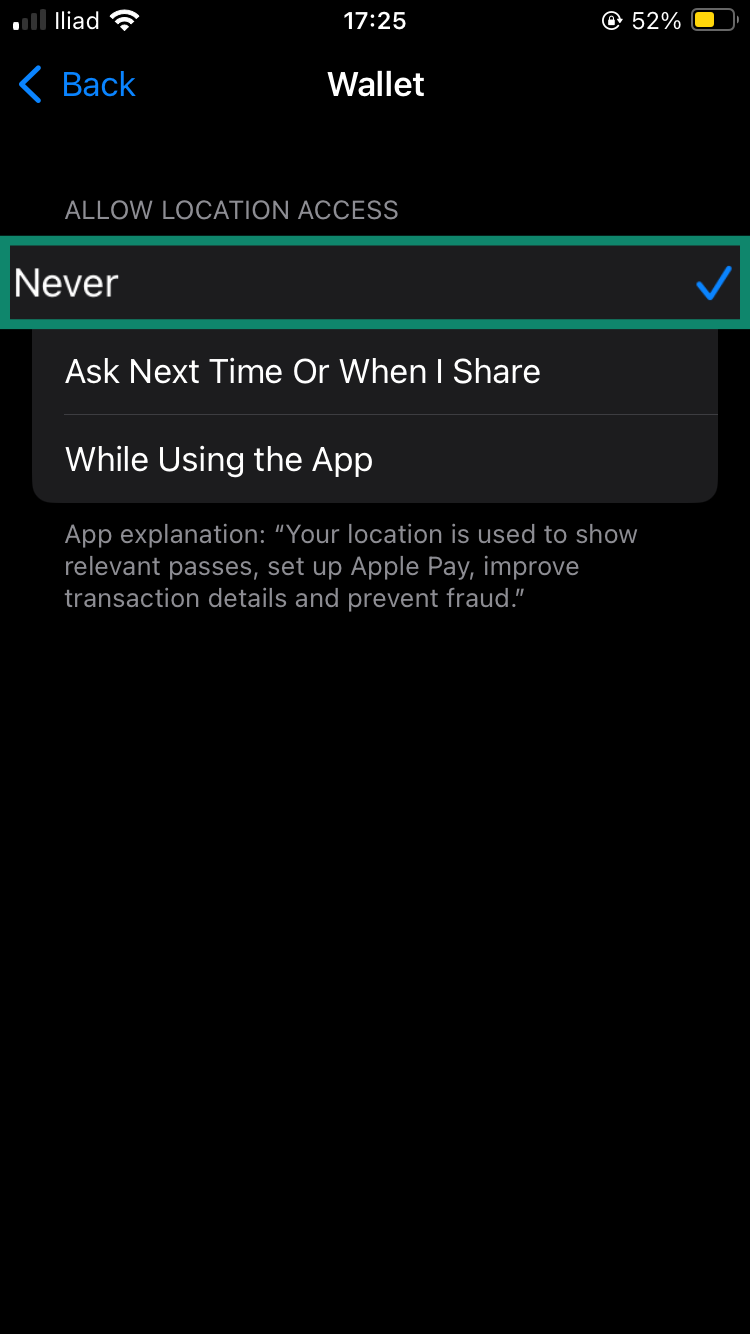
It’s also worth noting that changing these app settings won’t affect the content you see online. Apps like Safari use your IP address, not your GPS location, to determine your region. For this reason, you may want to combine this method with a VPN.
Will others be notified if I turn off location?
No, your contacts or apps won’t receive notifications when you turn off Location Services. However, apps like Find My iPhone will no longer be able to track your device, and features that rely on location data may not work properly.
Plus, if you were previously sharing your location through Find My or another app, others may notice that something has changed. They’ll either see your last known location with an old timestamp or get a “no location found” message, both of which can signal that you’ve stopped sharing your location.
Key benefits of changing iPhone location
There are many benefits to changing your iPhone’s location. Let’s go over some of the most prominent ones.
Enhance online privacy
When you change your iPhone’s location, you will, depending on the method used, mask your actual physical whereabouts from apps, websites, and advertisers. Many apps track your location to collect data about your habits or serve targeted ads. By altering your location, you can’t be tracked nearly as easily. This helps protect your personal information and limits companies' ability to profile you. It also makes it harder for malicious actors to physically track you down.
Test app behavior in different regions
If you’re a developer or simply curious, changing your iPhone location allows you to test how apps behave in different regions without physically traveling. This can be helpful for troubleshooting, development, or previewing content tailored to specific places. Additionally, many travelers will find that they need to change their App Store location in order to access important local apps while abroad.
Avoid price discrimination
Many apps offer different features, prices, and subscription models depending on your location. For instance, shopping apps might show different sales, and travel apps often provide local offers. Changing your location can let you see these location-specific features or discounts, potentially saving you money. Just make sure that you have access to a supported payment method. Additionally, depending on the site or app, you may need to change your IP address as well as alter your GPS settings.
FAQ: Common questions about changing iPhone location
Is it legal to change your iPhone location?
Yes, it’s legal in most cases. For example, if you wish to change your iPhone’s location using a VPN for privacy, app testing, or travel, then you’re in the clear. However, using it to bypass terms of service, like accessing restricted content or cheating in games, can violate app or Apple policies.
What’s the safest method to change iPhone location?
Using a VPN is the safest option. A VPN hides your IP address and reroutes your internet connection through another location. It’s easy to set up and doesn’t require any risky changes to your iPhone, like jailbreaking. Additionally, while many other methods will hide your exact location, they won’t hide your IP address, which still points to your local region.
Will changing the Apple Store location affect subscriptions?
Yes, it can. If you switch to a different country in your Apple ID settings, some apps, subscriptions, or media might become unavailable. Your saved payment methods might not be considered for that region, so active subscriptions could be canceled during the switch.
How do I switch off location on my iPhone?
You turn off location in the settings. This disables all location tracking for apps and system services. You can also control location access for individual apps instead of turning everything off. This won’t hide your IP address (and thus your general location) from certain services, however.
How can I return my iPhone to its original location settings?
You need to turn off any spoofing tools. If you were using GPS spoofing tools or have an active VPN connection, just turn them off to revert to your original location. Similarly, if you’re using a GPS dongle to spoof your location, simply detach the connection.
Why is my iPhone location wrong, and how can I fix it?
It could be due to a poor signal or outdated settings. If GPS, Wi-Fi, or cellular signals are weak, your iPhone may show the wrong location. Try restarting the device, enabling Wi-Fi, or toggling Location Services off and back on. In some cases, updating iOS or resetting location settings helps.
Can you fully hide your iPhone location?
Not completely, but you can limit what’s shared. While you can’t entirely hide your location from your iPhone or Apple services, you can restrict location sharing with apps and turn off tracking features like Significant Locations and Find My iPhone. Using a VPN can also make it look like you’re accessing the internet from another country or region.
Take the first step to protect yourself online. Try ExpressVPN risk-free.
Get ExpressVPN


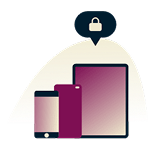

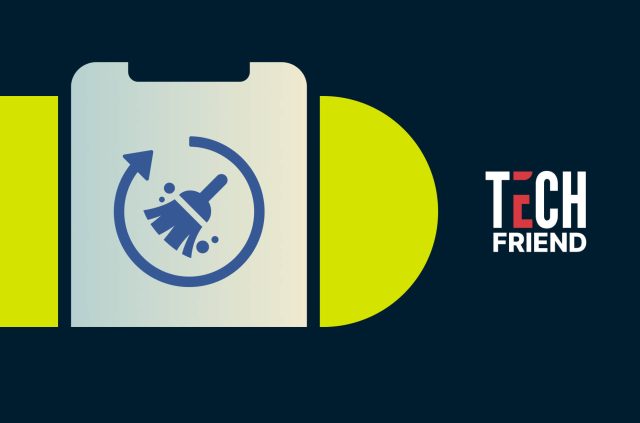
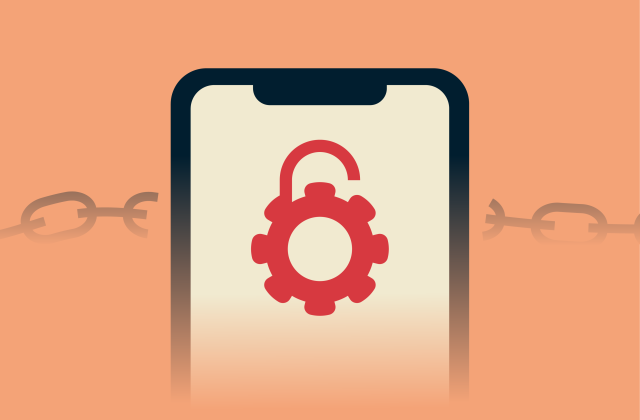
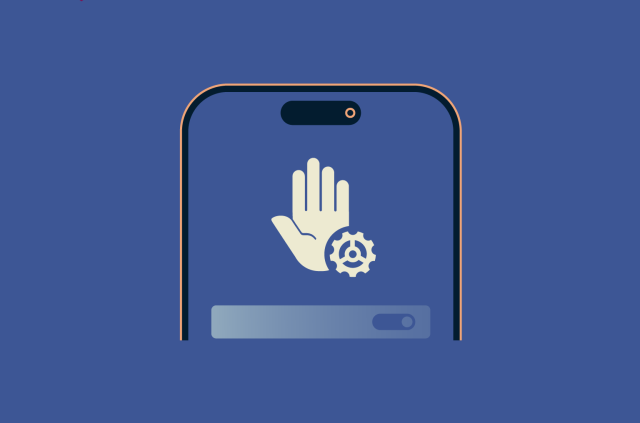
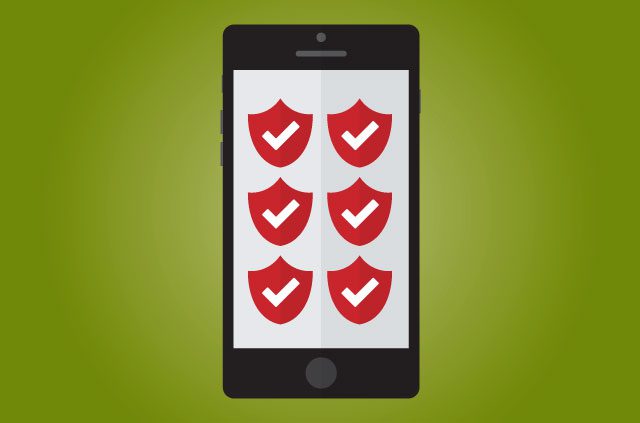


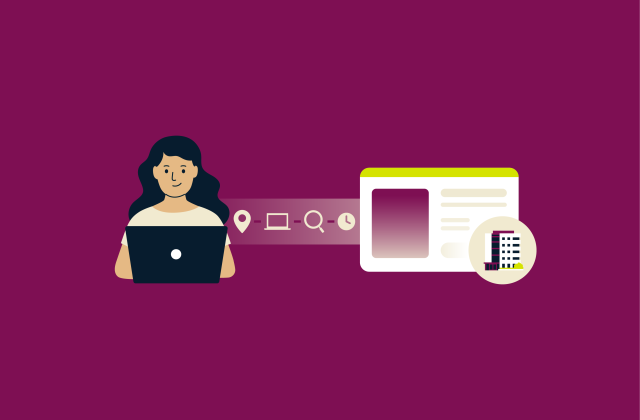
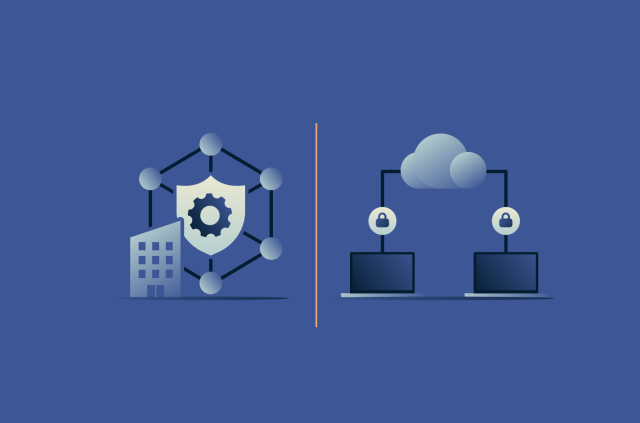
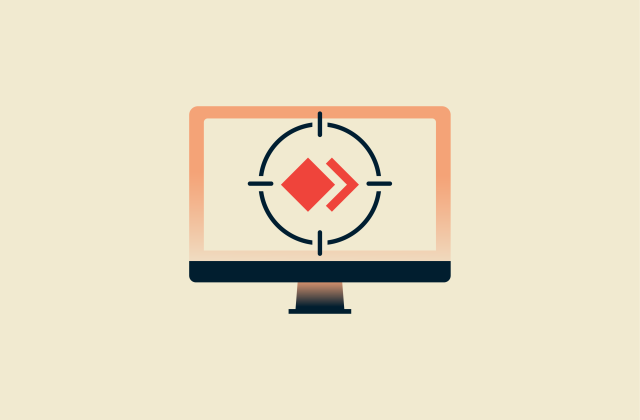
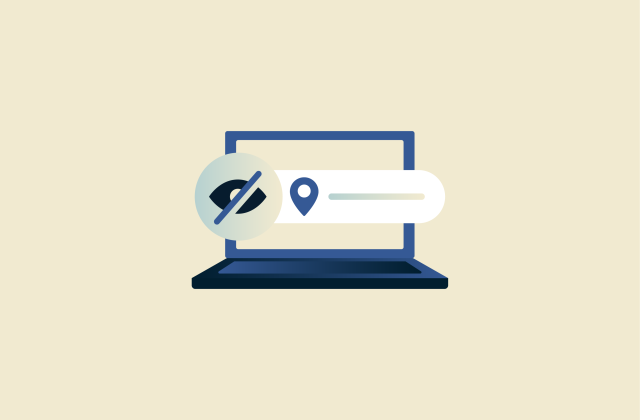
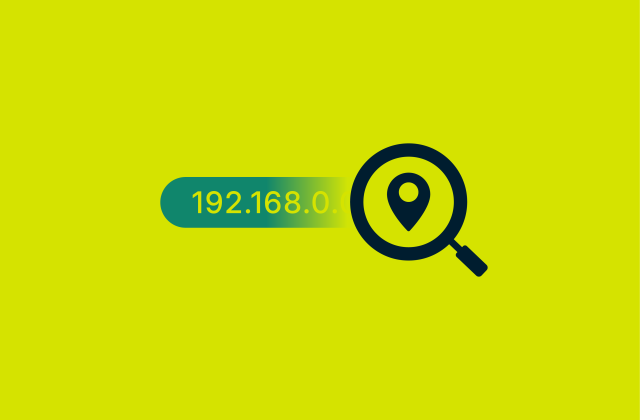
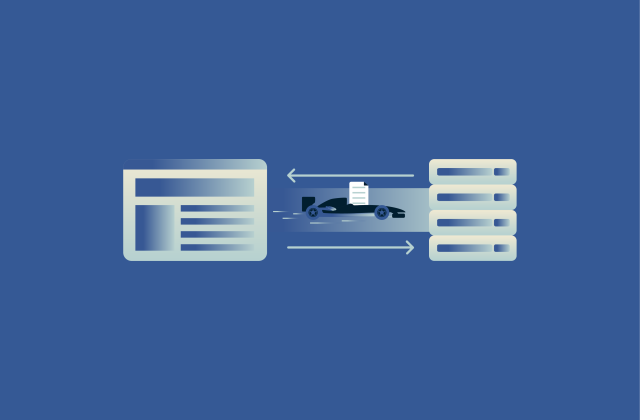




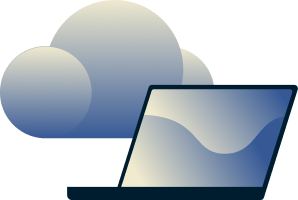
Comments
What about Android!?
For months I have not been able to access ITV. This is a serious loss. Any intelligible suggestions?
Itv plus one on my firestick